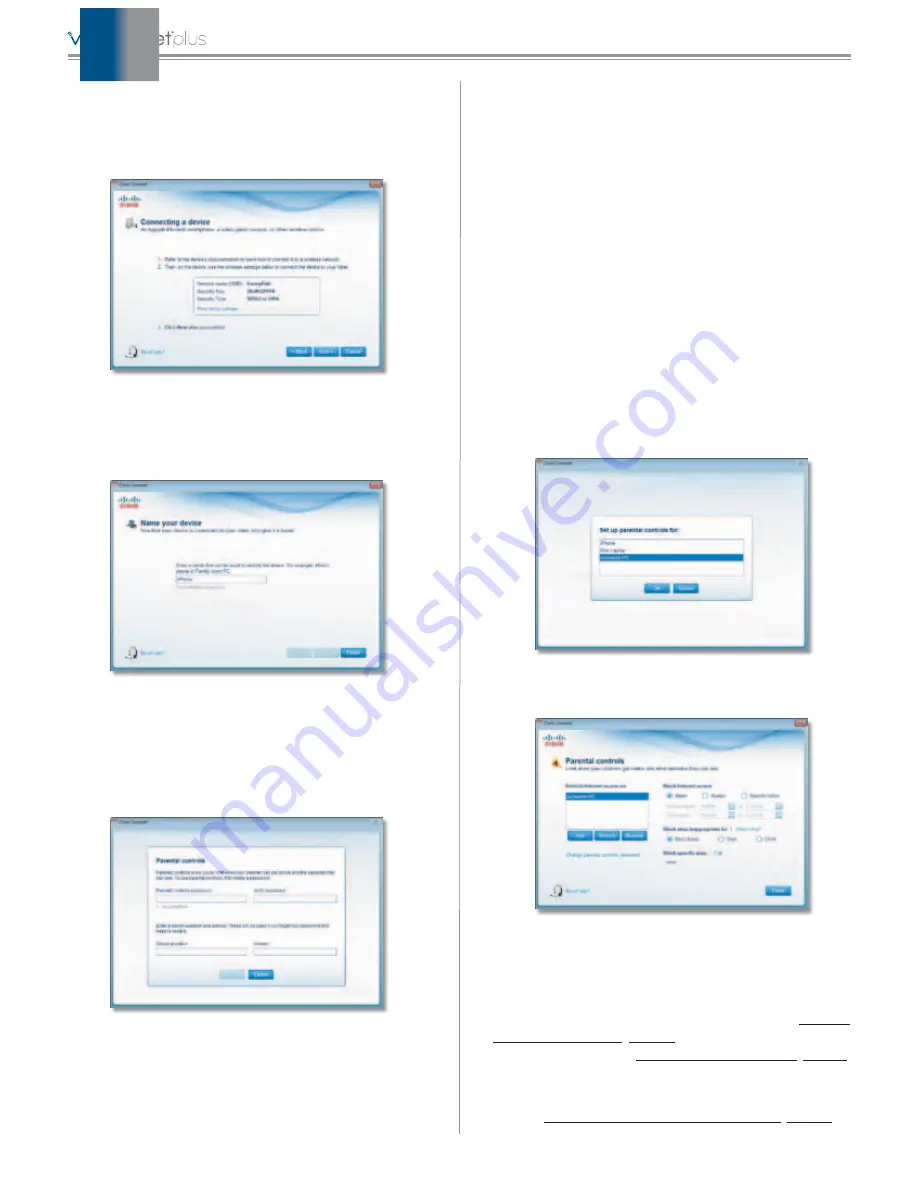
6
Cisco Connect
Device
1. Enter the
Network name (SSID)
,
Security Key
, and
Security Type
settings on your wireless device. To print
this information, click
Print these settings
.
Wireless Network Settings
2. After connecting your device, click
Next
.
3. Enter a name that will be used to identify the device
and click
Finish
.
Name Your Device
Parental Controls
For the computers you select, you can block or limit
Internet access to specific times. You can also block
specific websites.
Parental Controls Password
First-Time Access of Parental Controls
1. The first time you access parental controls, you will
be asked to create a parental controls password.
Complete the following:
–
Parental controls password
Create a password
of 4-32 characters that protects access to parental
controls.
–
Verify password
Re-enter the password.
–
Secret question
Create a secret question and
answer pair. If you forget the password, you can
reset it by correctly answering the secret question.
Enter your question (up to 64 characters maximum).
–
Answer
Enter the answer to your secret question
(up to 32 characters maximum).
Click
OK
to save your settings.
2. Select the computer that you want to set up parental
controls for. Then click
OK
.
Set Up Parental Controls For
3. The
Parental controls
main screen appears.
Manage Parental Controls
You have the following options:
Restrict Internet access on
The list of computer(s) you
have selected for parental controls is displayed. To add,
remove, or rename computers on this list, refer to
. To set up parental controls
on a computer, refer to
.
Change parental controls password
Click to change
the password that protects access to parental controls.
Refer to
Change Parental Controls Password
.
Summary of Contents for M10-RM
Page 1: ...quick reference guide ...












