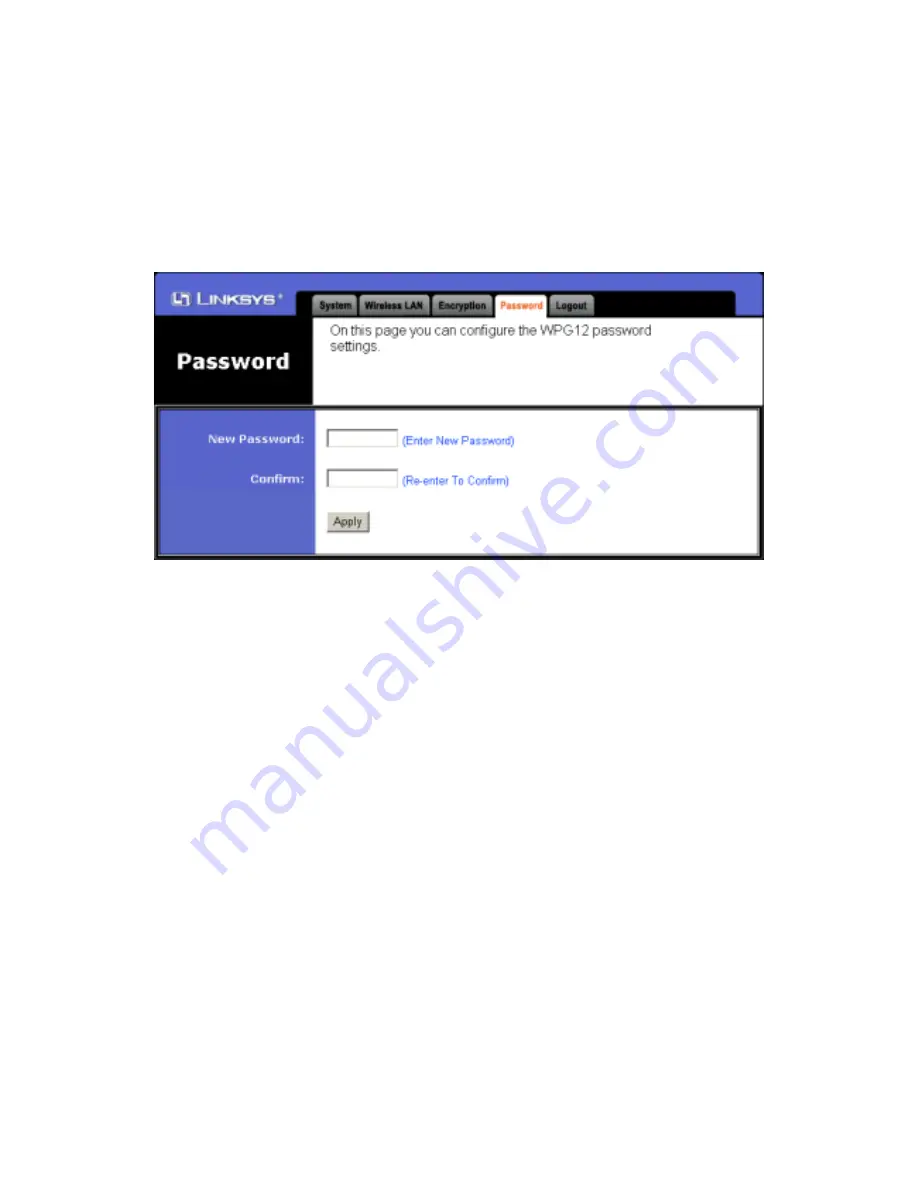
be requested to provide proper passwords to reinstate registration.
2.
Wireless LAN:
This option allows you to modify the Wireless LAN parameters.
3. Encryption:
You can setup encryption options for Wireless LAN here.
4.
Password:
When click on the "password" button, the following screen (Fig 9) will appear. It
allows you to change the password to enter the administration interface.
5. Logout:
After you are satisfied with all of the configurations, you can logout to make sure
nobody else will change them accidentally.
STEP 3: Prepare to make presentations
Clicking on the "Prepare" folder of Fig 10 will lead to the following screen (Fig 10)
Now you are ready to make your network presentations. The purpose for three icons in the folder
are as following:
!
NetworkTest:
It allows you to check the current network connection quality. It will help you
decide to chose a better way to deliver presentation, either in "Remote Display" or "Slide
Show" mode. If the check result turns out to be good (as Fig 11), either way will do.
Otherwise, you are highly recommended to pre-load the presentation files to Wireless Pre-
sentation Gateway, and use the "Slide Show" mode instead.














































