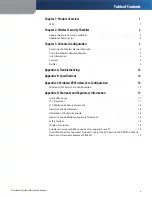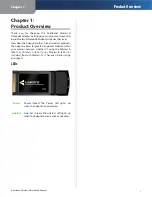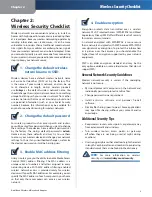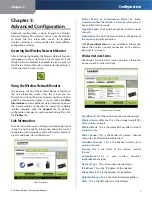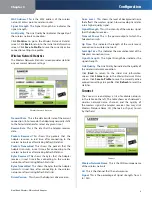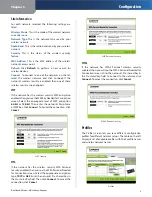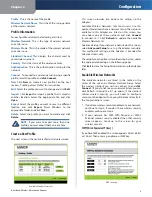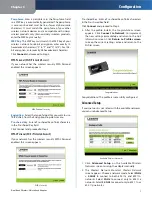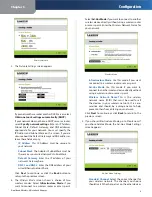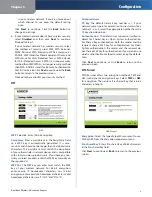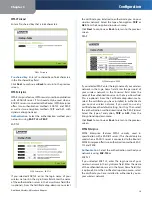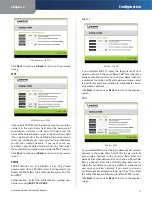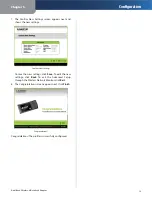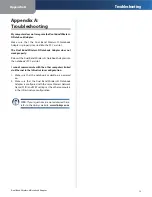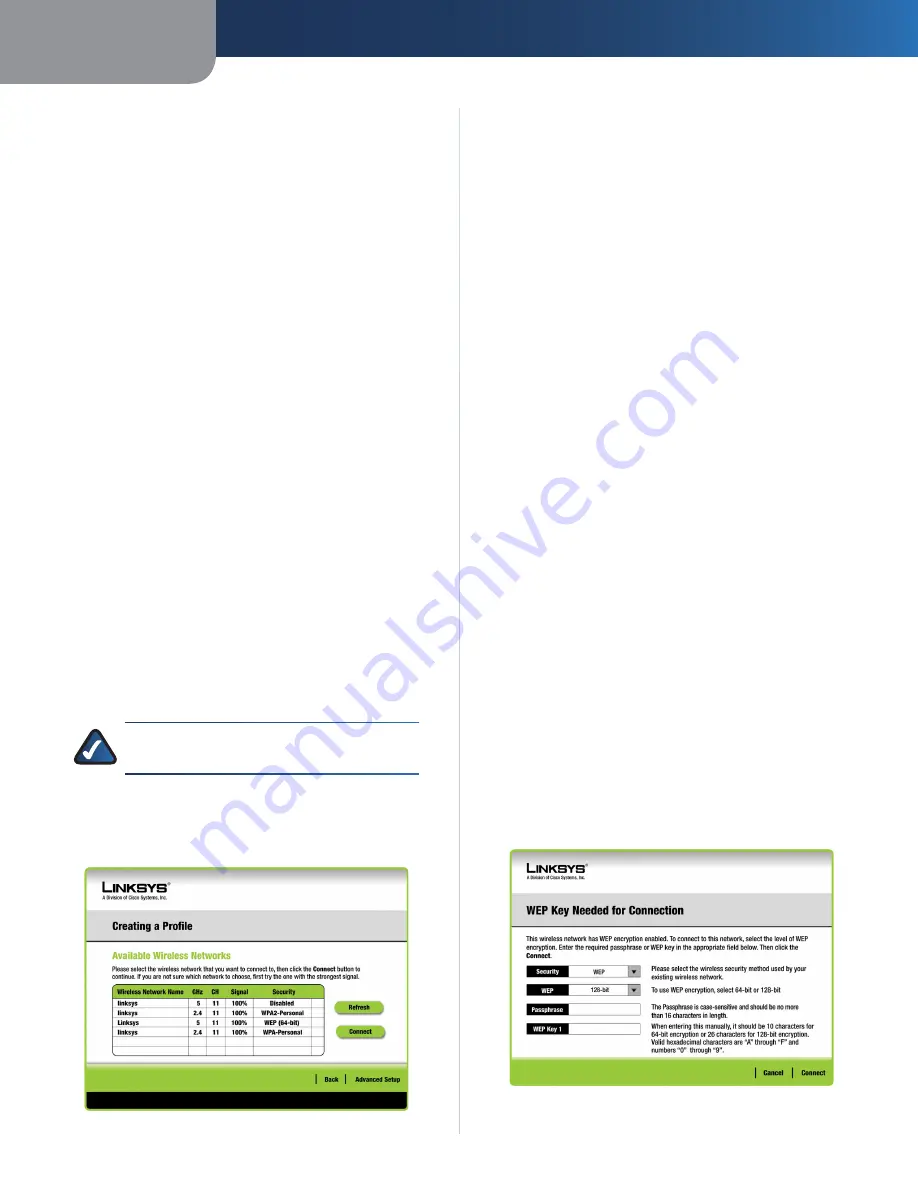
Chapter3
Configuration
6
Dual Band Wreless-N Notebook Adapter
Profle
This is the name of the profile.
Wreless Network Name
This is the SSID or unique name
of the wireless network.
Profile Information
For each profile selected, the following are listed:
Wreless Network
This is the type of wireless network
currently in use.
Wreless Mode
This is the mode of the wireless network
currently in use.
Standard Channel
This displays the channel used by
your wireless network.
Securty
This is the status of the wireless security.
Authentcaton
This is the authentication setting for the
network.
Connect
To connect to a wireless network using a specific
profile, select the profile, and
clck Connect
.
New
Click
New
to create a new profile. See the next
section, “Creating a New Profile,” for instructions.
Edt
Select the profile you want to change and click
Edt
.
Import
Click
Import
to import a profile that is saved in
another location. Select the appropriate file, and click
Open
.
Export
Select the profile you want to save in a different
location, and click
Export
. Direct Windows to the
appropriate folder, and click
Save
.
Delete
Select the profile you want to delete and click
Delete
.
NOTE:
If you want to export more than one
profile, you must export them one at a time.
Create a New Profile
The next screen is the
Available Wireless Networks
screen.
Available Wireless Networks
This screen provides two options for setting up the
Adapter.
Available Wireless Networks. (For most users.) Use this
option if you already have a network set up. The networks
available to this Adapter are listed on this screen. You
can choose one of these networks and click
Connect
to connect to it. Click
Refresh
to update the Available
Wireless Networks list.
Advanced Setup. If your network is not listed on this screen,
select
Advanced Setup
to set up the adapter manually.
This method of setting up the Adapter is intended for
Advanced Users only.
The setup for each option is described, step by step, under
the appropriate heading on the following pages.
Click
Ext
to close the Setup Wizard and set up the Adapter
later.
Available Wireless Networks
The available networks are listed in the table on the
center of the screen by Wireless Network Name. Select
the wireless network you wish to connect to and
clck
Connect
. (If you do not see your network listed, you can
click Refresh to bring the list up again.) If the network
utilizes wireless security, you will need to configure
security on the Adapter. If not, you will be taken directly to
the Congratulations screen.
If you have wireless security enabled on your network,
continue to step 2. If you don’t have wireless security
enabled, continue to step 3.
If your network has WEP, WPA Personal, or WPA2
Personal wireless security enabled, then that security
screen appears. Continue to the screen for your
wireless security.
WEP (Wired Equivalent Privacy)
If you have WEP enabled, this screen appears. Select 64-bit
or 128-bit. Then enter a passphrase or WEP key.
WEP Security
1.
2.