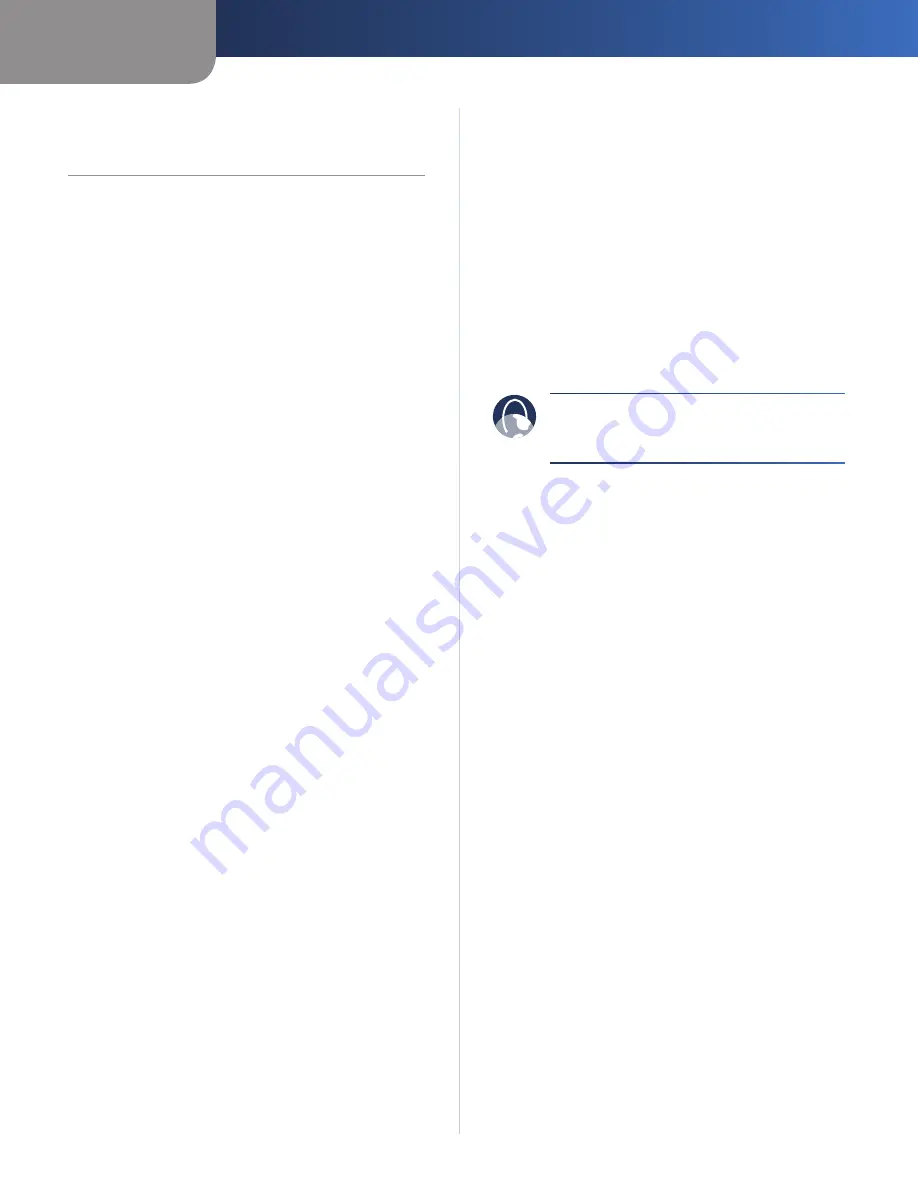
Appendix A
Troubleshooting
6
Appendix A:
Troubleshooting
Your computer cannot connect to the Internet.
Follow the instructions until your computer can connect
to the Internet:
Make sure that the Modem Router is powered on. The
•
Power LED should be green and not flashing.
If the Power LED is flashing, then power off all of
•
your network devices, including the Modem Router
and computers. Then power on each device in the
following order:
Modem Router
1.
Computer
2.
Check the LEDs on the front panel of the Modem
•
Router. Make sure the Power, DSL, and at least one of
the numbered Ethernet LEDs are lit. If they are not,
then check the cable connections. The computer
should be connected to one of the Ethernet ports
numbered 1-4 on the Modem Router, and the DSL
port of the Modem Router must be connected to the
ADSL line.
When you double-click the web browser, you are
prompted for a user name and password. If you want to
get rid of the prompt, follow these instructions.
Launch the web browser and perform the following steps
(these steps are specific to Internet Explorer but are similar
for other browsers):
Select
1.
Tools
>
Internet Options
.
Click the
2.
Connections
tab.
Select
3.
Never dial a connection
.
Click
4.
OK
.
You are using a static IP address and cannot connect.
Refer to Windows Help and change your Internet Protocol
(TCP/IP) Properties to Obtain an IP address automatically.
The computer cannot connect wirelessly to the network.
Make sure the wireless network name or SSID is the same
on both the computer and the Modem Router. If you
have enabled wireless security, then make sure the same
security method and key are used by both the computer
and the Modem Router.
You need to modify the basic settings on the Modem
Router.
Run the Setup Wizard on the Setup CD-ROM.
You need to modify the advanced settings on the Modem
Router.
Open the web browser (for example, Internet Explorer or
Firefox), and enter the Modem Router’s IP address in the
address field (the default IP address is
192.168.1.1
). When
prompted, complete the
User name
and
Password
fields
(the default user name and password is
admin
). Click the
appropriate tab to change the settings
WEB:
If
your
questions
are
not
addressed here, refer to the website,
www.linksysbycisco.com/support




















