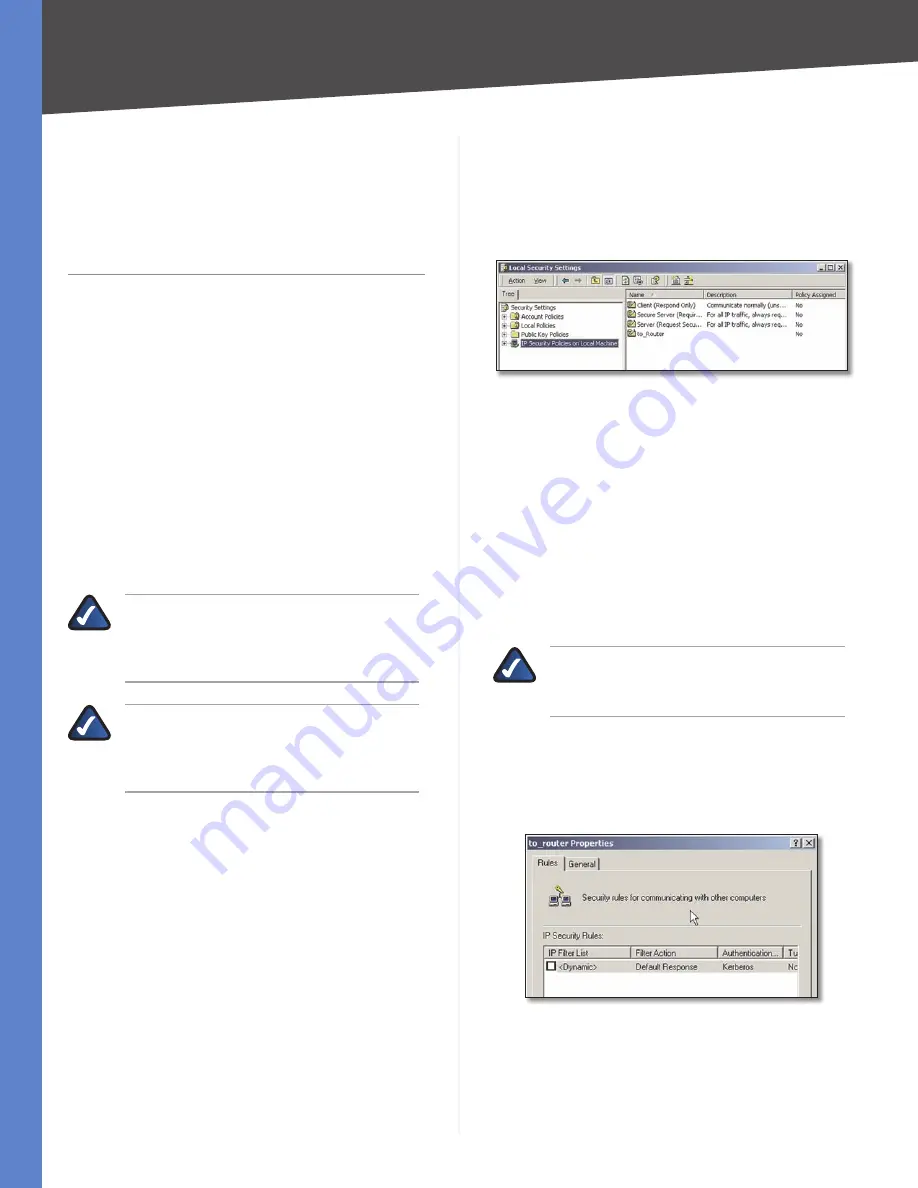
44
Configuring IPSec with a Windows 2000 or XP Computer
4-Port Gigabit Security Router with VPN
Appendix C
Appendix C:
Configuring IPSec with
a Windows 2000 or XP
Computer
Introduction
This appendix explains how to establish a secure IPSec
tunnel using preshared keys to join a private network
inside the Router and a Windows 2000 or XP computer.
You can find detailed information on configuring the
Windows 2000 server at the Microsoft website:
Microsoft KB Q252735—How to Configure IPSec Tunneling
in Windows 2000:
http://support.microsoft.com/support/kb/articles/
Q252/7/35.asp
Microsoft KB Q257225—Basic IPSec Troubleshooting in
Windows 2000:
http://support.microsoft.com/support/kb/articles/
Q257/2/25.asp
NOTE:
Keep a record of any changes you make.
Those changes will be identical in the Windows
“secpol” application and the Router’s Web-
based Utility.
NOTE:
The text on your screen may differ from
the text in your instructions regarding the
OK
or
Close
buttons; click the appropriate button
on your screen.
Environment
The IP addresses and other specifics mentioned in this
appendix are for illustration purposes only.
Windows 2000 or Windows XP
IP Address: 140.111.1.2 <= User ISP provides IP Address;
this is only an example.
Subnet Mask: 255.255.255.0
RVS4000
WAN IP Address: 140.111.1.1 <= User ISP provides IP
Address; this is only an example.
Subnet Mask: 255.255.255.0
LAN IP Address: 192.168.1.1
Subnet Mask: 255.255.255.0
How to Establish a Secure IPSec Tunnel
Step 1: Create an IPSec Policy
Click
1.
Start
, select
Run
, and type
secpol.msc
in the
Open
field. The Local Security Settings screen appears.
Local Security Settings
Right-click
2.
IP Security Policies on Local Computer
(Windows XP) or
IP Security Policies on Local Machine
(Windows 2000), and click
Create IP Security Policy
.
Click the
3.
Next
button, and then enter a name for your
policy (for example, to_Router). Then, click
Next
.
Deselect the
4.
Activate the default response rule
check box, and then click
Next
.
Click
5.
Finish
, making sure the
Edit
check box is
checked.
Step 2: Build Filter Lists
NOTE:
Throughout the following section the
term “win” refers to both Windows 2000 and
Windows XP.
Filter List 1: win -> router
In the new policy’s properties screen, verify that the
1.
Rules
tab is selected. Deselect the
Use Add Wizard
check box, and click
Add
to create a new rule.
Rules Tab






























