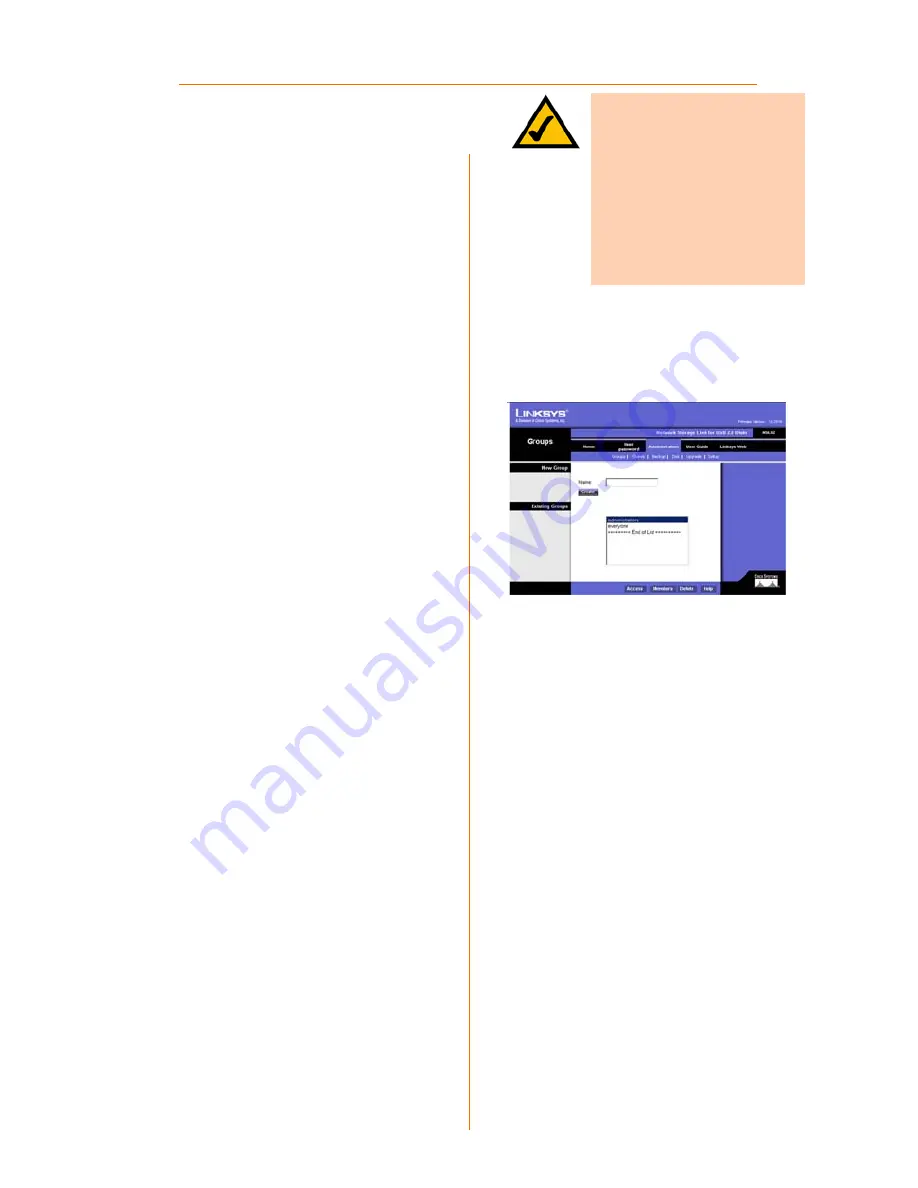
15
The Advanced Tab
When you click the
Advanced
tab,
several other tabs with appear.
These are intended for advanced
users.
Advanced - Groups
The Groups screen allows you to
manage the User Groups assigned
on the Network Storage Link.
New Group
. Use this area to create
a new group. Enter the desired
name for the new group in the
Name field and click
Create
.
Existing Groups
. This shows the list of
all Groups. Two groups, “administra-
tors” and “everyone” refer to those
who are administrators and the
group of all users. These always exist
and cannot be deleted.
Click
Access
to display the shares
that the members of the current
Group are able to access. You can
then assign, remove, or modify the
access rights for this group. Click
Members
to display the users who
are members of the selected
Group. You can then add or delete
members. The “everyone” Group
contains all users, but you cannot
add or remove members. Click
Delete
to delete a selected Group.
The “administrators” and “everyone”
Groups cannot be deleted.
Advanced - Groups
NOTE:
If your USB drive is
formatted as FAT32 or NTFS,
then you will not be able to
use the Users, Groups, or
Backup features of the
Network Storage Link. These
features will only work with
EXT3-formatted drives.
















































