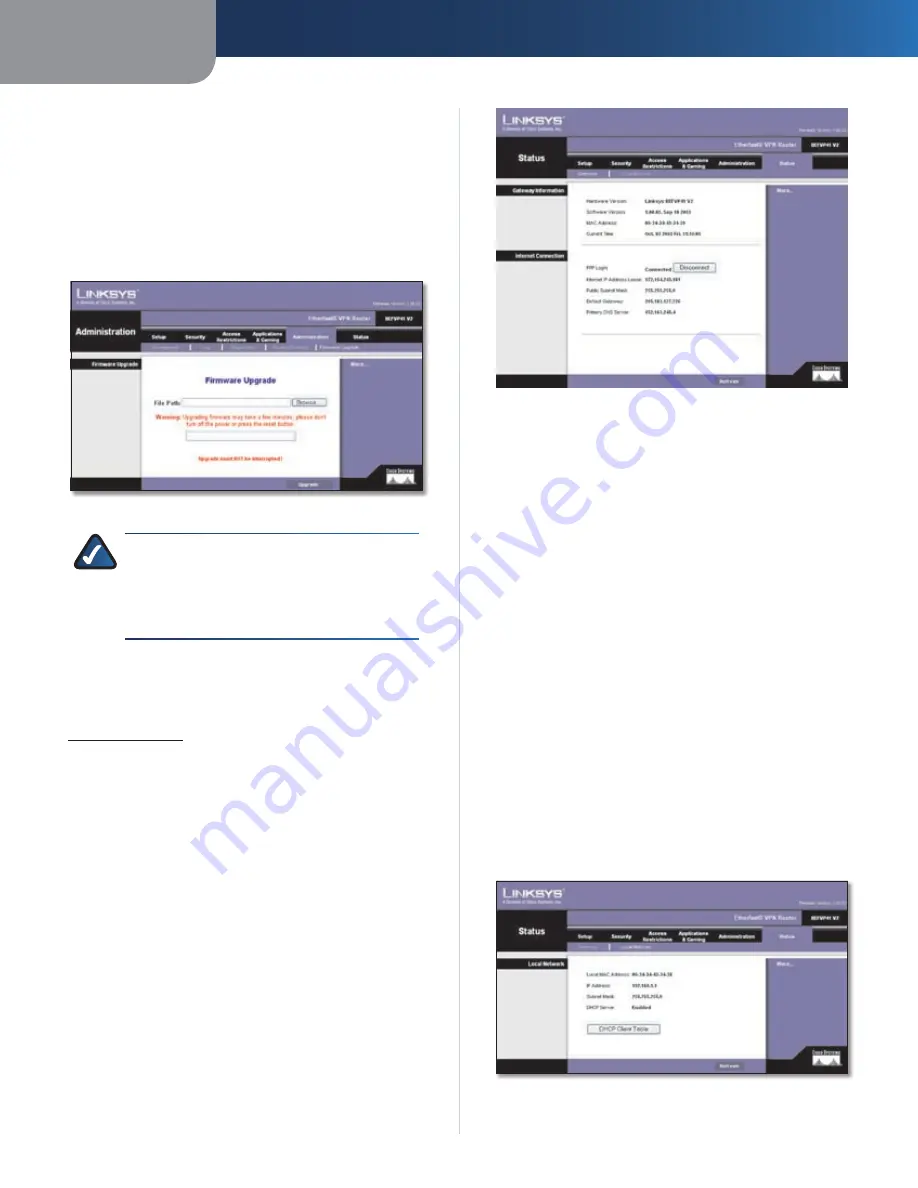
Chapter 3
Advanced Configuration
18
EtherFast Cable/DSL VPN Router with 4-Port Switch
have saved will be lost when the default settings are
restored.
Administration > Firmware Upgrade
The
Firmware Upgrade
screen allows you to upgrade the
Router’s firmware. Do not upgrade the firmware unless
you are experiencing problems with the Router or the new
firmware has a feature you want to use.
Administration > Firmware Upgrade
NOTE:
The Router may lose the settings you
have customized. Before you upgrade its
firmware, write down all of your custom settings.
After you upgrade its firmware, you will have to
re-enter all of your configuration settings.
Upgrade Firmware
Before upgrading the firmware, download the Router’s
firmware upgrade file from the Linksys website,
www.linksys.com
. Then extract the file.
File Path
Enter the path and name of the extracted
firmware upgrade file, or click
Browse
to select the
extracted firmware upgrade file.
Upgrade
After you have selected the appropriate file,
click this option, and follow the on-screen instructions.
Status > Gateway
The
Router
screen displays information about the Router
and its current settings.
Status > Gateway
Gateway Information
Hardware Version
The model and version numbers of
the Router are displayed.
Software Version
The version number and date of the
Router’s firmware are displayed.
MAC Address
The MAC address of the Router’s Internet
interface is displayed.
Current Time
The time according to the time zone
selected on the
Basic Setup
screen is displayed.
Internet Connection
This section shows the current network information
stored in the Router. The information varies depending on
the Internet connection type selected on the
Basic Setup
screen.
Click
Refresh
to update the on-screen information.
Status > Local Network
The
Local Network
screen displays information about the
local, wired network.
Status > Local Network






























