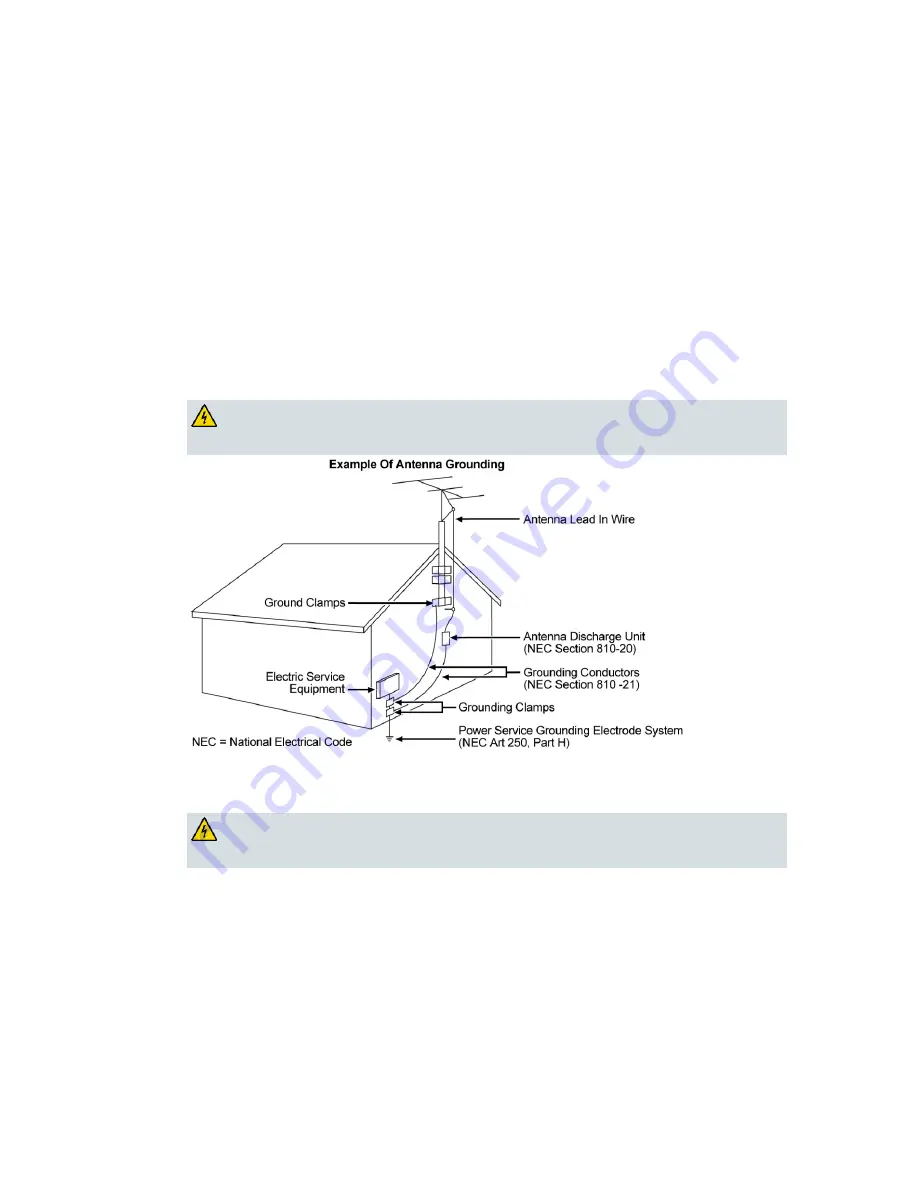
IMPORTANT SAFETY INSTRUCTIONS
vi
4022345 Rev B
Outdoor Grounding System
If this product connects to an outdoor antenna or cable system, be sure the antenna or cable system is
grounded (earthed). This provides some protection against voltage surges and built-up static charges.
Article 810 of the National Electric Code (NEC) ANSI/NFPA No. 70-1990, provides the following
information:
Grounding of the mast and supporting structure
Grounding the lead-in wire to an antenna discharge unit
Size of the grounding conductors
Location of the antenna-discharge unit
Connection to grounding electrodes
Requirements for the grounding electrodes (see the following antenna grounding diagram as
recommended by NEC ANSI/NFPA 70)
WARNING: Avoid electric shock and fire hazard! Do not locate an outside antenna
system in the vicinity of overhead power lines or power circuits. Touching power lines
or circuits might be fatal.
Ground the Product
WARNING: Avoid electric shock and fire hazard! If this product connects to coaxial
cable wiring, be sure the cable system is grounded (earthed). Grounding provides
some protection against voltage surges and built-up static charges.
Protect the Product from Lightning
In addition to disconnecting the AC power from the wall outlet, disconnect the signal inputs.
Verify the Power Source from the On/Off Power Light
When the on/off power light is not illuminated, the apparatus may still be connected to the power
source. The light may go out when the apparatus is turned off, regardless of whether it is still plugged
into an AC power source.
Summary of Contents for Linksys DPC3008
Page 1: ...4022345 Rev B Cisco Model DPC3008 and EPC3008 8x4 DOCSIS 3 0 Cable Modem User Guide ...
Page 2: ......
Page 8: ......
Page 22: ......
Page 44: ......










































