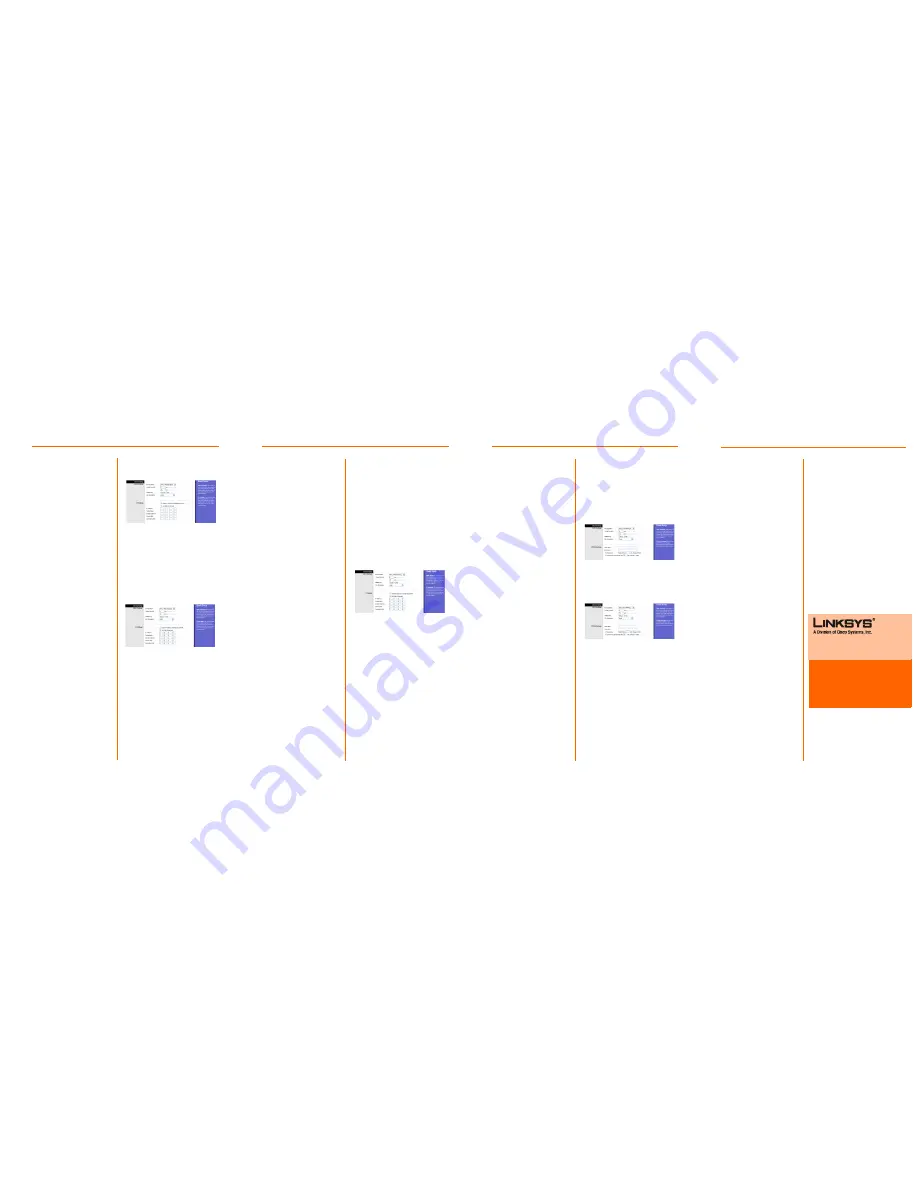
b
Select Use the following
IP Address as the IP
Setting.
c
Enter the IP Address and
the Subnet Mask.
d
Enter the Default
Gateway address.
e
Enter the DNS in the
Primary
and/or
Secondary
fields. You
need to enter at least
one DNS address.
f
Click the Save Settings
button to save the
settings.
2. RFC 1483 Routed
If your ISP says that you are
connecting through RFC 1483
Routed using a static IP
address, perform these steps:
a
Select RFC 1483 Routed
for the Encapsulation.
b
Enter the IP Address and
the Subnet Mask.
c
Enter the Default
Gateway address.
d
Enter the DNS in the
Primary
and/or
Secondary
fields. You
need to enter at least
one DNS address.
e
Clck the Save Settings
button to save the
settings.
3. RFC 2516 PPPoE or RFC
2364 PPPoA
If your ISP says that you are
connecting through PPPoE or
PPPoA, or if you normally enter
a user name and password to
access the Internet, perform
these steps:
a
Select RFC2516 PPPoE or
RFC 2364 PPPoA as
appropriate for the
Encapsulation.
b
If you selected PPPoE,
enter the Service Name
(if required).
c
Enter the User Name (if
required).
d
Enter the Password.
e
Select Keep Alive if you
always want to be
AM200 EU/LA-QI-60523NC DF
Only one of the following
encapsulations is required. Your
Internet Service Provider will tell
you which one to use.
1. RFC 1483 Bridged
Dynamic IP Address
If your ISP says that you are
connecting through a
dynamic IP address, perform
these steps:
a
Select RFC 1483 Bridged
for the Encapsulation.
b
Select Obtain an IP
Address Automatically as
the IP Setting.
c
Click the Save Settings
button to save the
settings.
Static IP Address
If your ISP says that you are
connecting through a static or
fixed IP address, perform these
steps:
a
Select RFC 1483 Bridged
for the Encapsulation.
Static IP Address
connected to your ISP, or
select Connect on
Demand if you are
charged for the time that
you are connected to
your ISP.
f
Click the Save Settings
button.
D
Congratulations! You’ve
successfully configured
the Modem. Test the
setup by opening your
web browser from your
computer and entering:
http://www.linksys.com/registration
If you are unable to reach our
website, you may want to review
the installation and configuration
sections in this Quick Installation or
refer to the Troubleshooting
section of the User Guide.
Linksys is a registered trademark or trademark of
Cisco Systems, Inc. and/or its affiliates in the U.S.
and certain other countries. Copyright © 2006
Cisco Systems, Inc. All rights reserved.
Dynamic IP Address
RFC 1483 Routed
For additional information or troubleshooting
help, refer to the User Guide on the CD-ROM.
You can also e-mail for further support.
Website
http://www.linksys.com/international
Product Registration
http://www.linksys.com/registration
PPPoA
PPPoE


