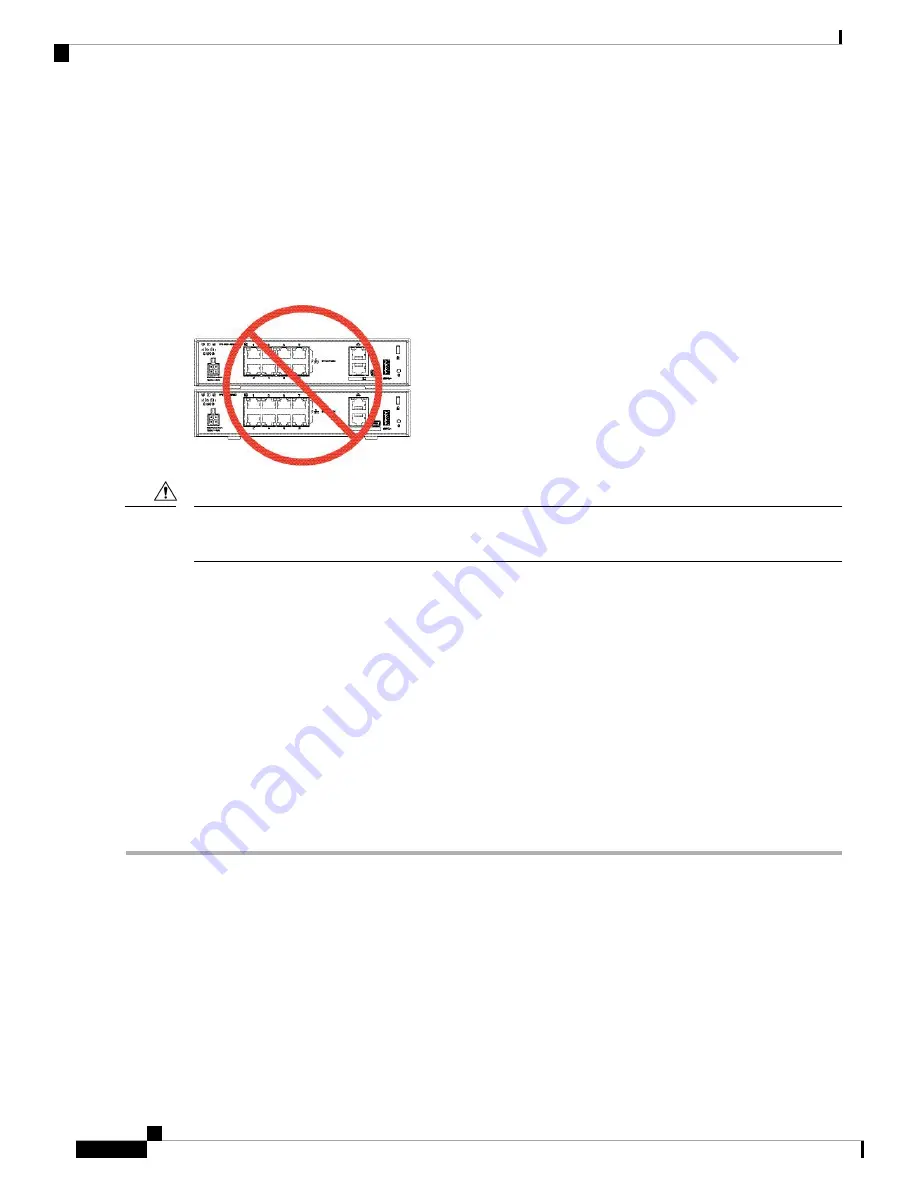
Desktop-Mount the Chassis
You can mount the chassis on a desktop by placing it on a desk in a horizontal position. Make sure there are
no blockages or obstructions within one inch of the top of the chassis or within .5 inch of the sides and back,
so that nothing interferes with cooling. Do not remove the rubber feet included with the chassis. They are also
needed for proper cooling.
Figure 22: Desk Top Mount the Chassis
Do not stack one chassis on top of another chassis. If you stack the units, they will overheat, which causes
the units to power cycle.
Caution
What to do next
Install the cables according to your default software configuration as described in the
for your software version.
Wall-Mount the Chassis
You can purchase an optional wall-mount kit (part number 69-100647-01). You can wall-mount the chassis
left-, right-, or rear panel-side up. You can use the wall-mount bracket to mark the holes for mounting it on
the wall. The wall-mount bracket is 7.682 x 6 inches. You need to make two level marks on the wall where
you want to hang the chassis. For vertical orientation (rear panel up), the holes should be 6.826 inches apart.
For side to side orientation, the holes should be 5.134 inches apart.
Follow these steps to mount your chassis on a wall.
Step 1
Choose an orientation (left-, right-, or rear panel-side up) and a location on the wall for the chassis.
Step 2
Use a pencil, ruler, and level to mark locations for the two mounting screws. You can use the wall-mount bracket itself
to mark either the top holes or the side holes.
Cisco Firepower 1010 Hardware Installation Guide
26
Mount the Chassis
Desktop-Mount the Chassis











































