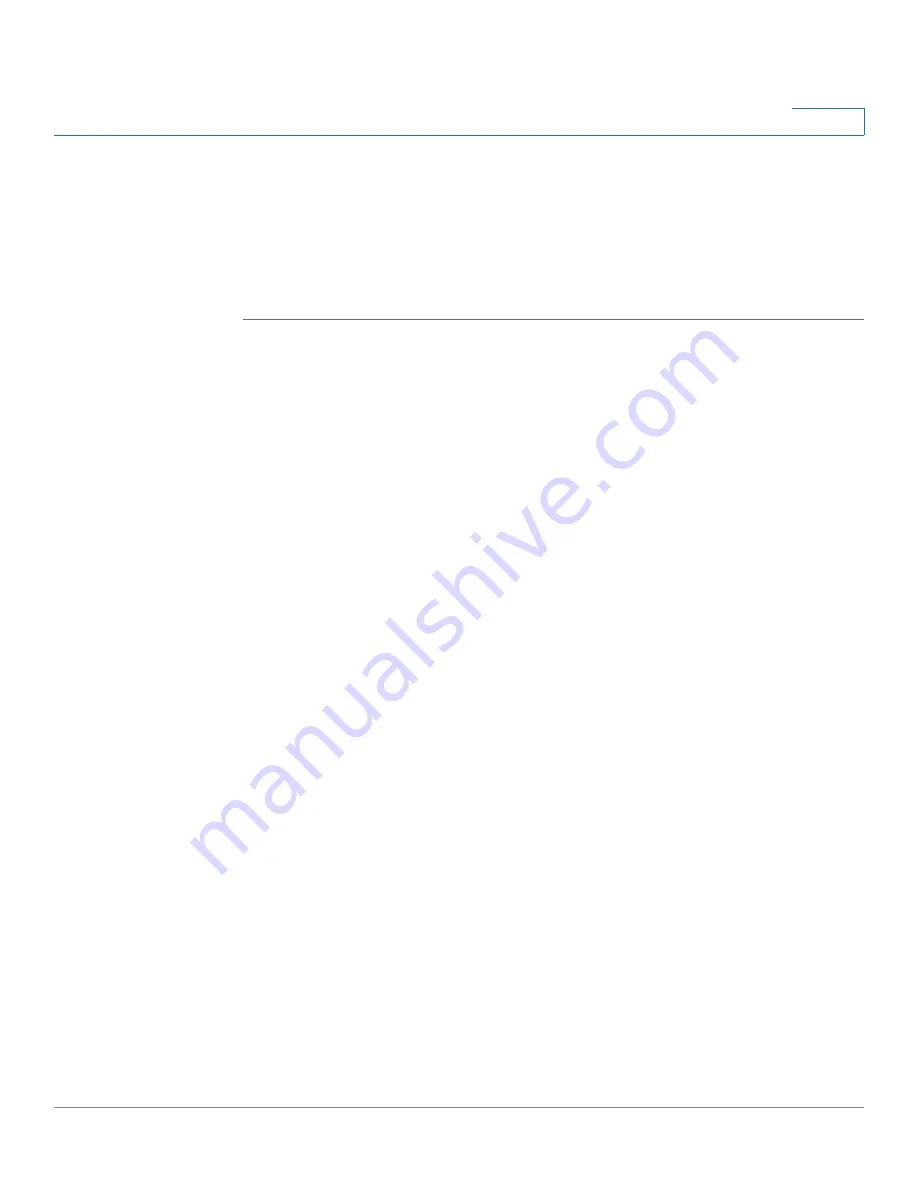
Wizards
Using the Wireless Wizard to Configure the Wireless Settings for ISA550W and ISA570W
Cisco ISA500 Series Integrated Security Appliance Administrator Guide
41
2
•
Configuring the SSID for Intranet WLAN Access, page 43
•
Configuring the SSID for Guest WLAN Access, page 44
•
Configuring the SSID for Guest WLAN Access (Captive Portal), page 45
Using the Wireless Wizard to Configure the Wireless Settings
STEP 1
Click
Wizards -> Wireless Wizard
.
The Getting Started window opens.
STEP 2
Click
Begin
.
The Wireless Radio Setting window opens. Enter the following information:
•
Wireless Network Mode:
Specify the Physical Layer (PHY) standard that
the wireless radio uses.
-
802.11b only:
Choose this mode if all devices in the wireless network
use 802.11b. Only 802.11b clients can connect to the access point.
-
802.11g only:
Choose this mode if all devices in the wireless network
use 802.11g. Only 802.11g clients can connect to the access point.
-
802.11b/g mixed:
Choose this mode if some devices in the wireless
network use 802.11b and others use 802.11g. Both 802.11b and 802.11g
clients can connect to the access point.
-
802.11n only:
Choose this mode if all devices in the wireless network
can support 802.11n. Only 802.11n clients operating in the 2.4 GHz
frequency can connect to the access point.
-
802.11g/n mixed:
Choose this mode to allow 802.11g and 802.11n
clients operating in the 2.4 GHz frequency to connect to the access point.
-
802.11b/g/n mixed:
Choose this mode to allow 802.11b, 802.11g, and
802.11n clients operating in the 2.4 GHz frequency to connect to the
access point.
•
Wireless Channel:
Choose a channel or choose
Auto
to let the system
determine the best channel to use based on the environmental noise levels
for the available channels.
STEP 3
After you are finished, click
Next
.
The Choose SSIDs window opens. From this page you can enable the SSIDs and
choose the wireless connectivity type for each active SSID.






























