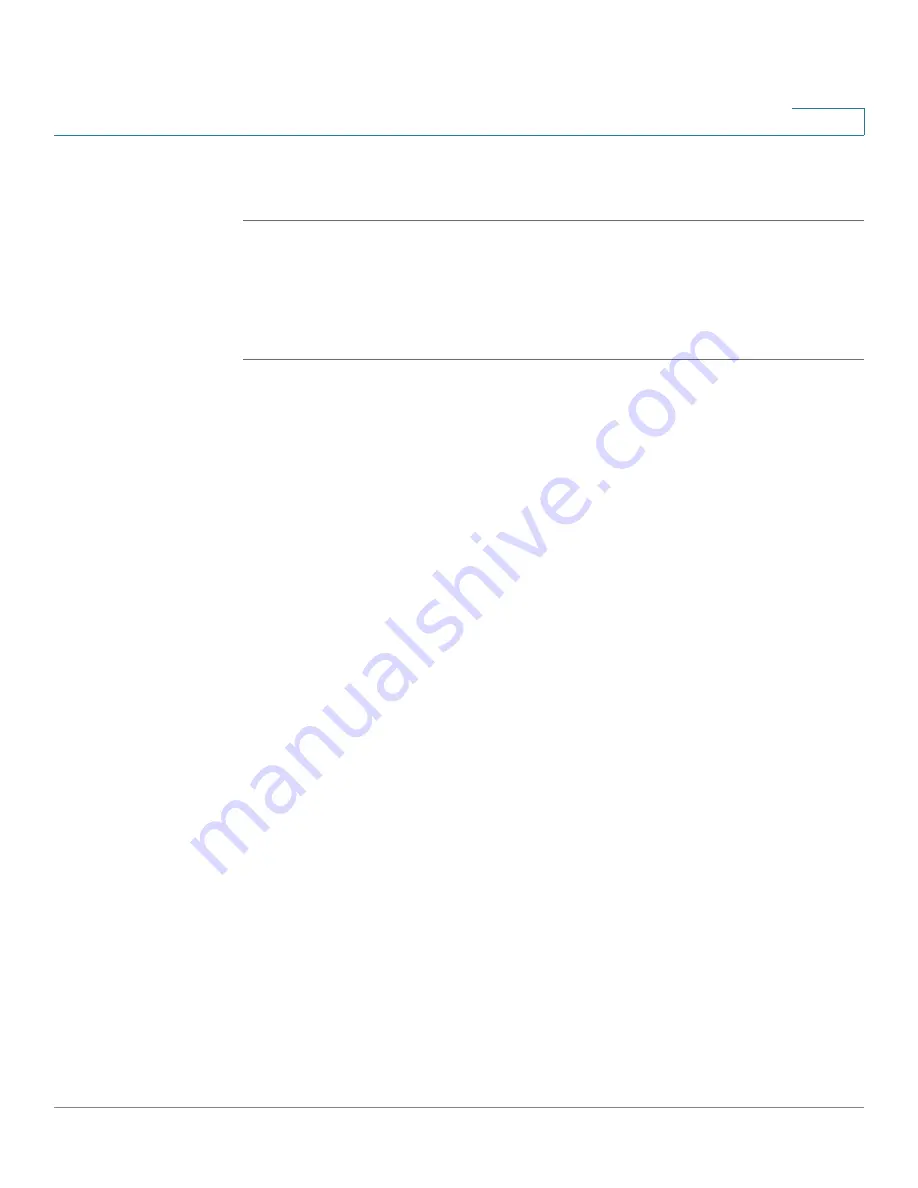
Wizards
Using the Wireless Wizard to Configure the Wireless Settings for ISA550W and ISA570W
Cisco ISA500 Series Integrated Security Appliance Administrator Guide
45
2
•
User Limit:
Specify the maximum number of users that can simultaneously
connect to this SSID.
Configuring the SSID for Guest WLAN Access (Captive Portal)
This section describes how to configure the connectivity settings for Captive
Portal WLAN access.
STEP 1
After you are finished the SSID2 configuration, click
Next
.
If SSID3 is enabled and is set to Guest WLAN Access (Captive Portal), the SSID3
window opens.
STEP 2
Enter the following information:
•
SSID:
Enter the SSID name.
•
Broadcast SSID:
Check the box to broadcast the SSID in its beacon frames.
All wireless devices within range are able to see the SSID when they scan
for available networks. Uncheck the box to prevent auto-detection of the
SSID. In this case, users must know the SSID to set up a wireless connection
to this SSID.
•
PC Visibility:
Check the box so that the wireless clients on the same SSID
are able to see eachother.
STEP 3
In the
Security Settings
area, specify the wireless security settings.
•
Security Mode:
Choose the security mode and configure the
correspoinding information. For the complete details for how to configure the
security modes, see
Configuring the Security Mode, page 162
.
STEP 4
In the
Captive Portal WLAN Access -> Autentication
area, enter the following
information:
•
Autentication Method:
The authentication method that is used to
authenticate the wireless users. This setting is derived from the user login
settings. Go to the
Users -> Settings
page to set the authentication method.
For more information, see
Configuring the User Authentication Settings,
STEP 5
In the
Captive Portal WLAN Access -> Captive Portal Authentication Type
area,
specify the web authentication type and configure the relevant settings:
•
Web Authentication Type:
Choose one of the following methods:






























