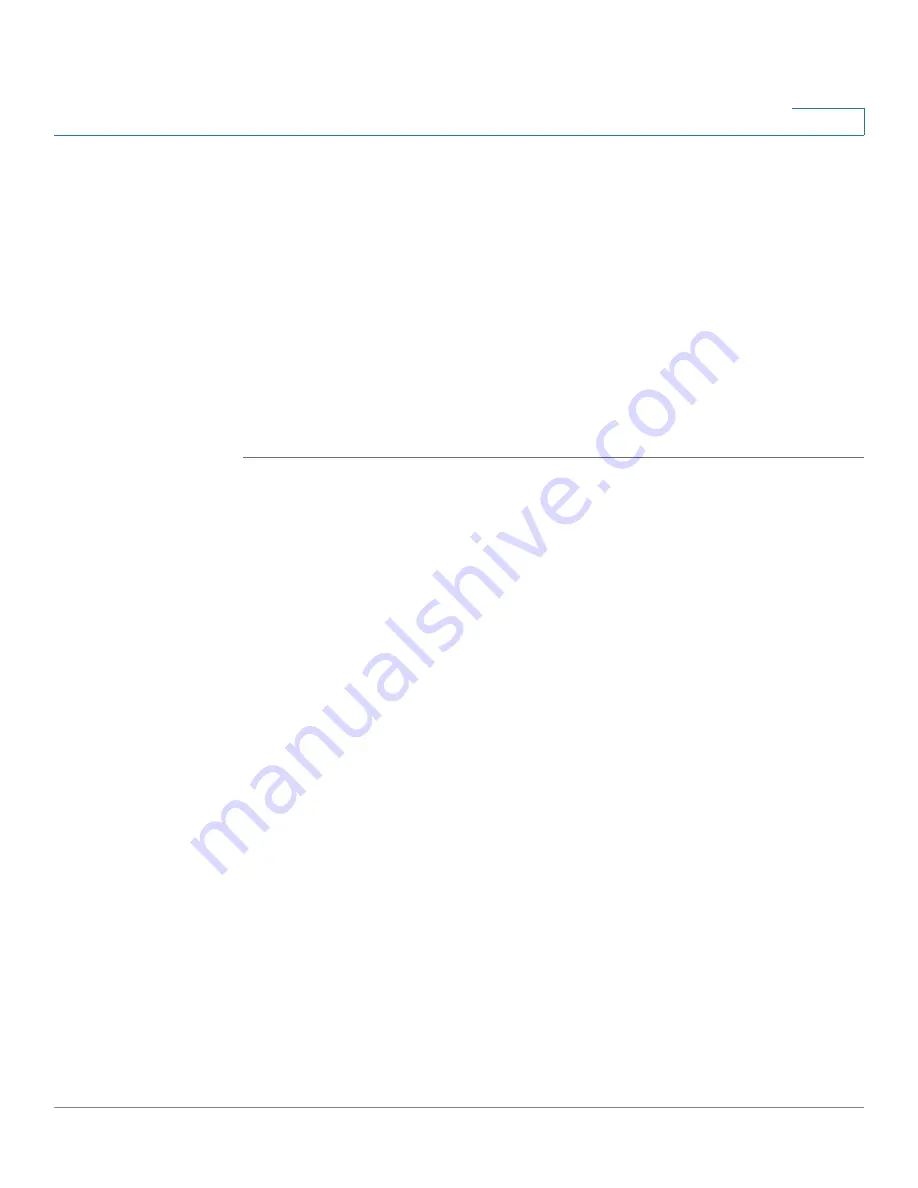
Networking
Configuring the VLAN
Cisco ISA500 Series Integrated Security Appliance Administrator Guide
119
4
This section describes how to configure the VLANs. It includes the following
topics:
•
Configuring the VLANs, page 119
•
Configuring DHCP Reserved IPs, page 122
Configuring the VLANs
The security appliance predefines a native VLAN (DEFAULT) and a guest VLAN
(GUEST). You can change the settings for the predefined VLANs, or add new
VLANs, for up to a total of 16 VLANs. Any PC that is connected to the specified
LAN port is on a separate VLAN and cannot access other VLANs.
STEP 1
Click
Networking -> VLAN
.
The VLAN window opens.
STEP 2
To add a new VLAN, click
Add
.
Other options:
To edit an entry, click
Edit
. To delete an entry, click
Delete
. The
default VLANs can not be deleted.
After you click Add or Edit, the VLAN - Add/Edit window opens.
STEP 3
In the
Basic Setting
tab, enter the following information:
•
Name:
Enter a descriptive name for the VLAN.
•
VID:
Enter an unique identification number for the VLAN, which can be any
number from 3 to 4089. The VLAN ID 1 is reserved for the DEFAULT VLAN
and the VLAN ID 2 is reserved for the GUEST VLAN.
•
IP:
Enter the subnet IP address for the VLAN.
•
Netmask:
Enter the subnet mask for the VLAN.
•
Spanning Tree:
Check the box to enable the Spanning Tree feature to
determine if there are loops in the network topology. The Spanning Tree
Protocol (STP) is a link layer network protocol that ensures a loop-free
topology for any bridged LAN. The STP is used to prevent bridge loops and
to ensure broadcast radiation.
•
Port:
Assigns the LAN ports to the VLAN. The traffic through the selected
LAN ports is directed to the VLAN. All available ports including the dedicated
LAN ports and configurable ports appear in the
Port
list.






























