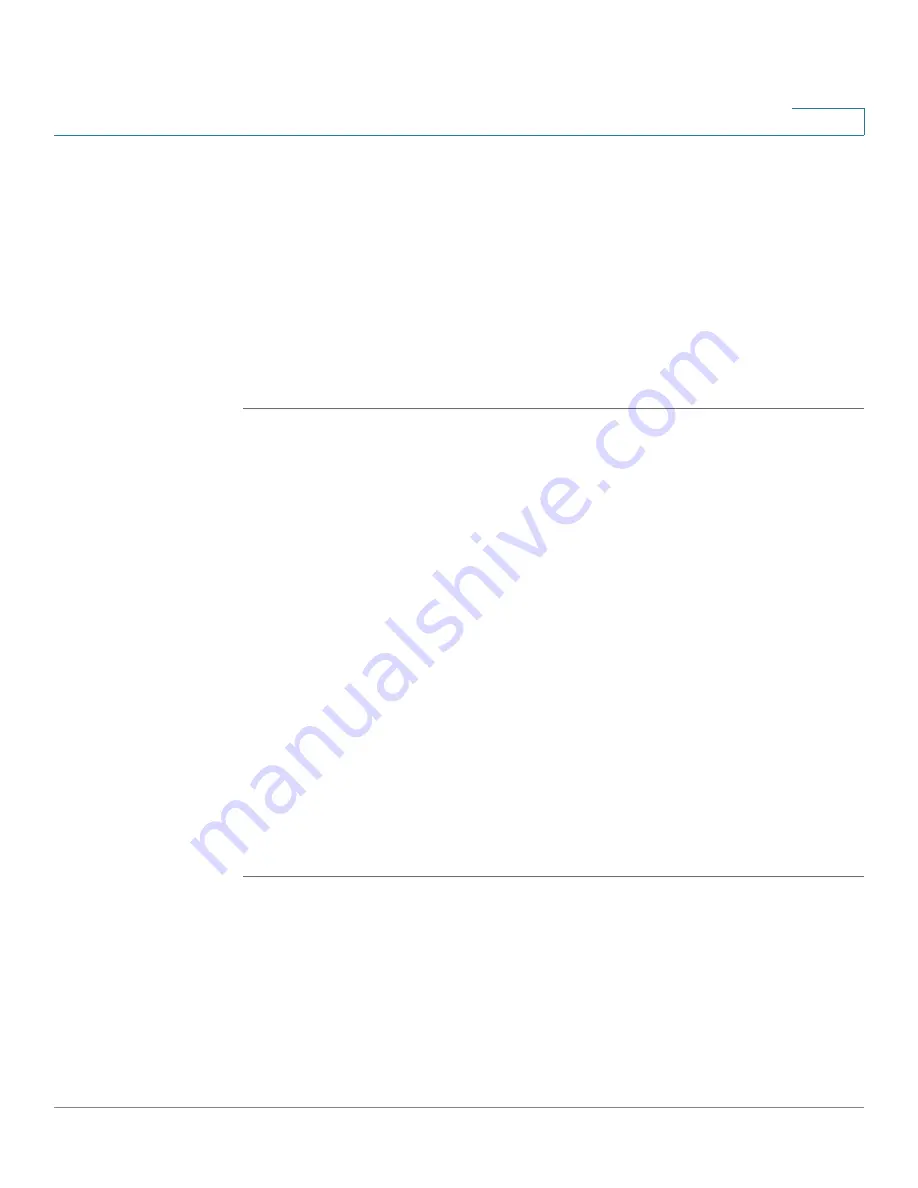
Networking
Configuring the WAN
Cisco ISA500 Series Integrated Security Appliance Administrator Guide
101
4
•
TX Monitored Ports:
Check the boxes of the ports that are monitored. The
port that you set as a TX Destination port cannot be selected as a monitored
port.
•
RX Destination:
Choose the port that monitors the received traffic for other
ports.
•
RX Monitored Ports:
Check the boxes of the ports that are monitored. The
port that you set as a RX Destination port cannot be selected as a monitored
port.
STEP 4
Click
Save
to apply your settings.
Configuring the WAN
By default, the security appliance is configured to receive a public IP address from
your ISP automatically through DHCP. Depending on the requirements of your ISP,
you may need to modify the WAN settings to ensure Internet connectivity.
This section describes how to configure the WAN connections by using the
account information provided by your ISP. It includes the following sections:
•
Configuring the Primary WAN, page 101
•
Configuring the Secondary WAN, page 104
•
Configuring the Network Addressing Mode, page 106
•
Configuring the PPPoE Profiles, page 111
Configuring the Primary WAN
STEP 1
Click
Networking -> WAN
.
The WAN window opens.
STEP 2
To edit the settings of the primary WAN, click
Edit
.
After you click Edit, the WAN - Add/Edit window opens.
STEP 3
In the
IPv4
tab, enter the following information:
•
Physical Port:
The physical port associated with the primary WAN.






























