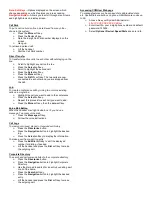Note: Soft Keys
—Options displayed on the screen which
change depending on which features you are accessing.
Navigation Button
—Allows you to scroll through menu items
and highlight items on display screen.
Call Park
To put a call on hold so it can be retrieved from any other
phone in the system:
Press the
More
soft key.
Press the
Park
soft key.
Note the 4-digit Call Park number displayed on the
screen.
Hang up.
To retrieve a parked call:
Lift the handset.
Dial the Call Park number.
Direct Transfer
To transfer two active calls to each other without staying on the
line:
Scroll to highlight any call on the line.
Press the
Select
soft key.
Scroll to highlight the second call.
Press the
Select
soft key.
Press the
More
soft key.
Press the
DirTrfr
soft key. The two calls are now
connected to each other and you are dropped from
the call.
Join
To create a conference call by joining two or more existing
calls on a single line:
Highlight the call you want to add to the conference.
Press the
Select
soft key.
Repeat this process for each call you want to add.
Press the
More
soft key, then the
Join
soft key.
Voice Mail Button
When the handset’s red light indicator is lit, you have a
message. To access voice mail:
Press the
Message
softkey.
Follow the voice instructions.
Call Logs
To view your missed, placed, or received call history:
Press the
Directories
button.
Press the
Navigation
button to highlight the desired
log.
Press the
Select
soft key to display the information.
To make a call from a call log entry:
Press the
EditDial
soft key to edit the displayed
number for dialing, if needed.
Lift the handset and press the
Dial
soft key to make
the outgoing call.
Corporate Directory
To search and call someone listed in the corporate directory:
Press the
Directories
button.
Press the
Navigation
button to highlight Corporate
Directory.
Use the dial pad to search for an entry by spelling part
or all of the name.
Press the
Search
soft key.
Press the
Navigation
button to highlight the desired
entry.
Lift the handset and press the
Dial
soft key to make
the outgoing call.
Accessing CCMUser Webpage
To manage features such as speed dials, abbreviated dials,
etc. SpeedDials are buttons on phone, AbbrDials are codes up
to 99.
Access: See your System Administrator:
http://XX.XX.XXX.XXX/CCMUser
Enter UserID—your 4-digit phone number and default
password: 123456.
Select
Options>Device>Speed Dials
and enter info.