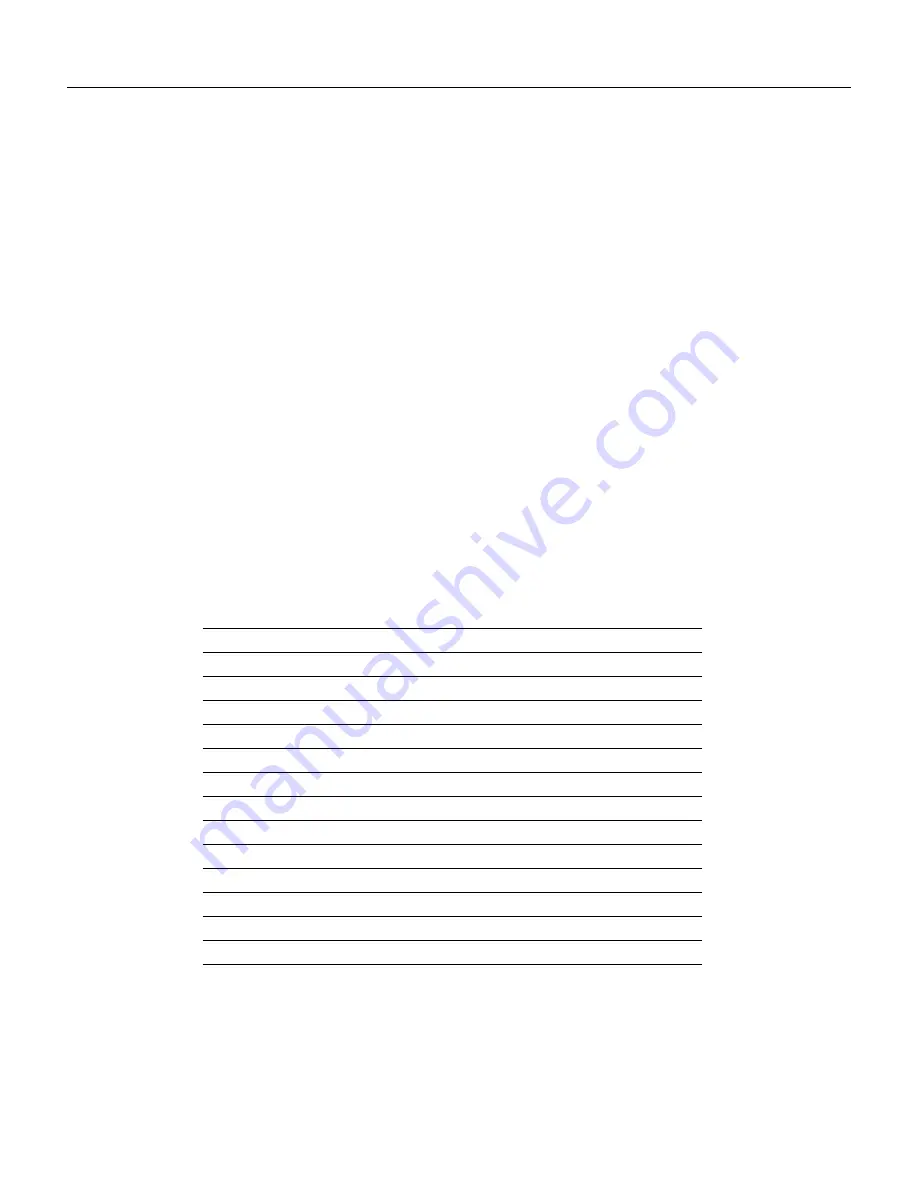
3-48 Cisco IGX 8400 Series Installation and Configuration
Initial Startup of the IGX
If an NPM fails the power-up diagnostic, the boot process does not finish. If this failure occurs:
Step 1
Remove the failed NPM from its slot.
Step 2
Install the NPM in the same slot again.
Step 3
Wait for the power-up diagnostic to run.
Step 4
If the NPM fails the power-up diagnostics again, replace it with a known-good NPM. For
card replacement procedures, refer to Chapter 4, “Troubleshooting”.
Card Self Test
IGX software includes internal diagnostic routines that periodically test a card’s performance. The
diagnostics automatically run in background and do not disrupt normal traffic. If a failure occurs
during the test, the red FAIL LED turns on. You can also view status on a terminal with dspcd.
The report of a card failure remains until cleared. On the CLI, clear a card failure by using resetcd.
Two types of resets exist. The reset-failure clears the event log of failures detected by the test. It does
not disrupt operation. A reset-hardware resets the card’s firmware: it reboots the firmware
(momentarily disabling the card) and, if a redundant card exists, switches over to the standby card.
Inspecting Status Lights
Check the status lights on the system unit cards. Table 3-3 shows the lights for normal status where
n+1 redundancy exists for NTM and CVM cards.
Table 3-3
Component Status After Power-Up
•
If any card FAIL light is on steady, or if there is no ACTIVE card when there should be for that
type, try removing and inserting the same card. Also, check the EEPROMs on the card to make
sure they are all seated properly (press down on the ICs to ensure proper seating).
Card
Active Status
Standby Status
1
1. Standby status is indicated by no lights on.
Alarms
NPM
1
1
–
CVM
–
–
–
UVM
-
-
-
NTM
–
all
–
BC-T1/E1
–
all
–
BC-SR (Subrate)
–
all
–
HDM/LDM
–
all
–
SDI/LDI
–
all
–
FRM
–
all
–
UFM
-
all
-
SCM
1
0
–
ARM
1
–
–
Power Supplies
All
–
–



















