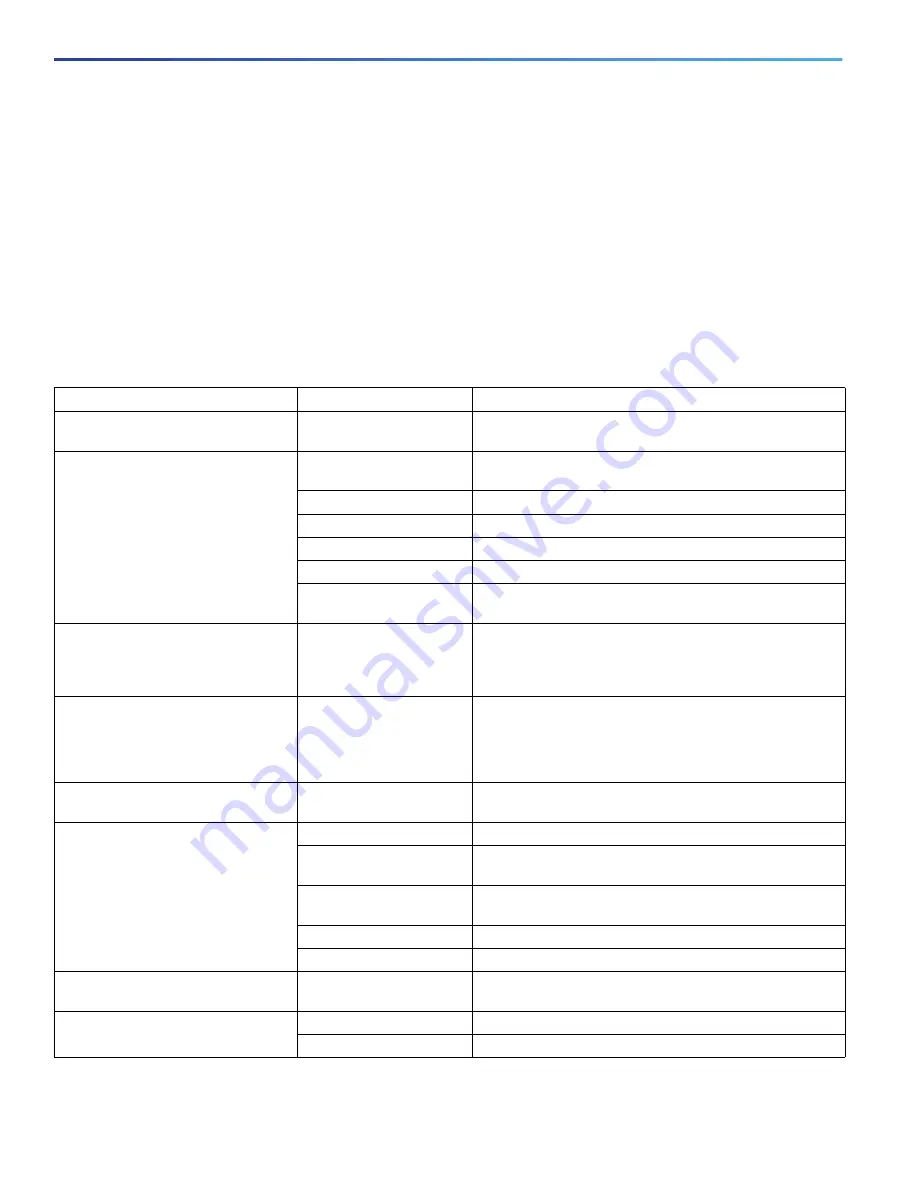
14
Using the Command-Line Interface
How to Use the CLI to Configure Features
Switch (config-line)#
no editing
To reenable the enhanced editing mode for the current terminal session, enter this command in privileged EXEC mode:
Switch#
terminal editing
To reconfigure a specific line to have enhanced editing mode, enter this command in line configuration mode:
Switch(config-line)#
editing
Editing Commands Through Keystrokes
shows the keystrokes that you need to edit command lines. These keystrokes are optional.
Table 5
Editing Commands through Keystrokes
Capability
Keystroke
1
Purpose
Move around the command line to
make changes or corrections.
Press
Ctrl-B
, or press the
left arrow key.
Move the cursor back one character.
Press
Ctrl-F
, or press the
right arrow key.
Move the cursor forward one character.
Press
Ctrl-A
.
Move the cursor to the beginning of the command line.
Press
Ctrl-E
.
Move the cursor to the end of the command line.
Press
Esc B
.
Move the cursor back one word.
Press
Esc F
.
Move the cursor forward one word.
Press
Ctrl-T
.
Transpose the character to the left of the cursor with the
character located at the cursor.
Recall commands from the buffer
and paste them in the command line.
The switch provides a buffer with the
last ten items that you deleted.
Press
Ctrl-Y.
Recall the most recent entry in the buffer.
Press
Esc Y
.
Recall the next buffer entry.
The buffer contains only the last 10 items that you have
deleted or cut. If you press
Esc Y
more than ten times, you
cycle to the first buffer entry.
Delete entries if you make a mistake
or change your mind.
Press the
Delete
or
Backspace
key.
Erase the character to the left of the cursor.
Press
Ctrl-D
.
Delete the character at the cursor.
Press
Ctrl-K
.
Delete all characters from the cursor to the end of the
command line.
Press
Ctrl-U
or
Ctrl-X
.
Delete all characters from the cursor to the beginning of
the command line.
Press
Ctrl-W
.
Delete the word to the left of the cursor.
Press
Esc D
.
Delete from the cursor to the end of the word.
Capitalize or lowercase words or
capitalize a set of letters.
Press
Esc C
.
Capitalize at the cursor.
Press
Esc L
.
Change the word at the cursor to lowercase.
Press
Esc U
.
Capitalize letters from the cursor to the end of the word.
Summary of Contents for IE 4000
Page 12: ...8 Configuration Overview Default Settings After Initial Switch Configuration ...
Page 52: ...48 Configuring Interfaces Monitoring and Maintaining the Interfaces ...
Page 108: ...104 Configuring Switch Clusters Additional References ...
Page 128: ...124 Performing Switch Administration Additional References ...
Page 130: ...126 Configuring PTP ...
Page 140: ...136 Configuring CIP Additional References ...
Page 146: ...142 Configuring SDM Templates Configuration Examples for Configuring SDM Templates ...
Page 192: ...188 Configuring Switch Based Authentication Additional References ...
Page 244: ...240 Configuring IEEE 802 1x Port Based Authentication Additional References ...
Page 298: ...294 Configuring VLANs Additional References ...
Page 336: ...332 Configuring STP Additional References ...
Page 408: ...404 Configuring DHCP Additional References ...
Page 450: ...446 Configuring IGMP Snooping and MVR Additional References ...
Page 490: ...486 Configuring SPAN and RSPAN Additional References ...
Page 502: ...498 Configuring Layer 2 NAT ...
Page 770: ...766 Configuring IPv6 MLD Snooping Related Documents ...
Page 930: ...926 Configuring IP Unicast Routing Related Documents ...
Page 976: ...972 Configuring Cisco IOS IP SLAs Operations Additional References ...
Page 978: ...974 Dying Gasp ...
Page 990: ...986 Configuring Enhanced Object Tracking Monitoring Enhanced Object Tracking ...
Page 994: ...990 Configuring MODBUS TCP Displaying MODBUS TCP Information ...
Page 996: ...992 Ethernet CFM ...
Page 1066: ...1062 Using an SD Card SD Card Alarms ...






























