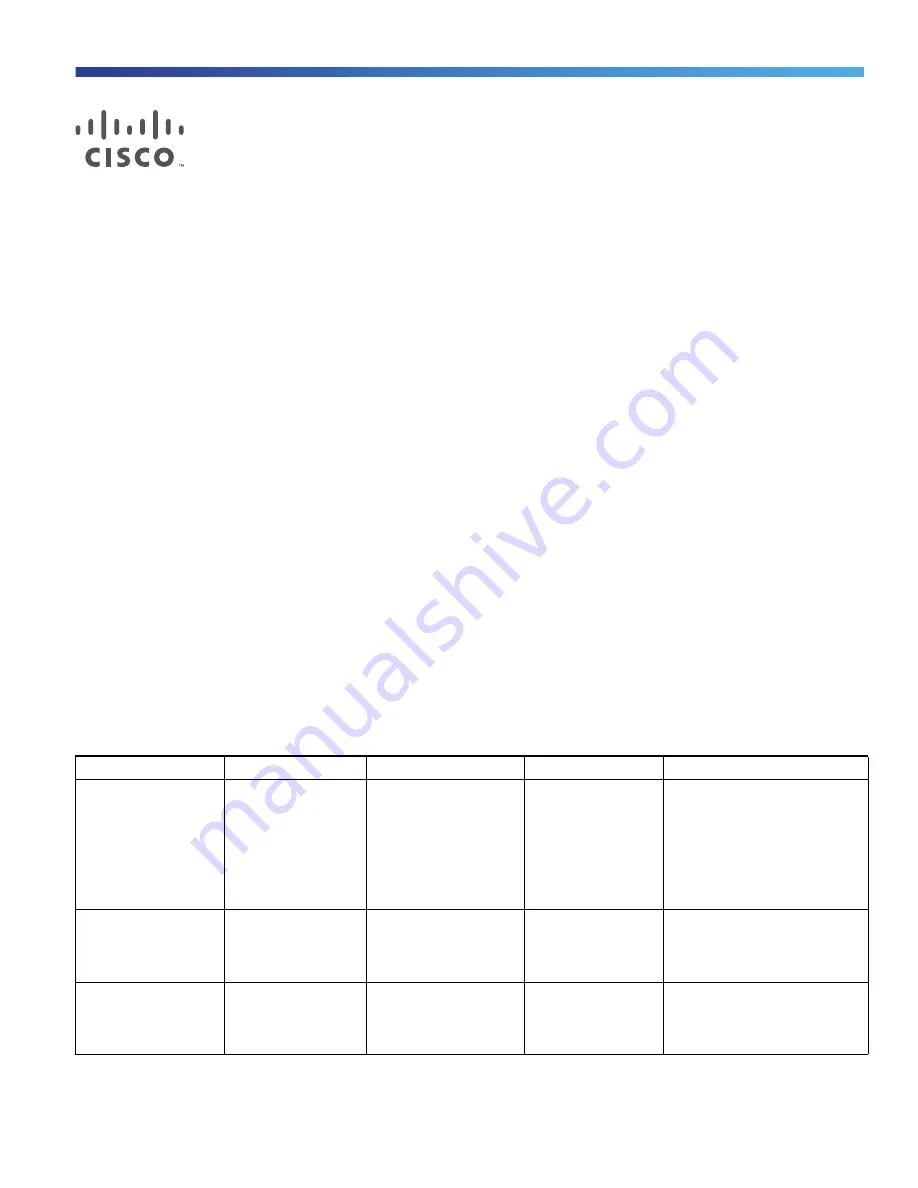
9
Cisco Systems, Inc.
www.cisco.com
Using the Command-Line Interface
Information About Using the Command-Line Interface
This chapter describes the Cisco IOS command-line interface (CLI) and how to use it to configure your switch.
Command Modes
The Cisco IOS user interface is divided into many different modes. The commands available to you depend on which
mode you are currently in. Enter a question mark (?) at the system prompt to obtain a list of commands available for each
command mode.
When you start a session on the switch, you begin in user mode, often called user EXEC mode. Only a limited subset of
the commands are available in user EXEC mode. For example, most of the user EXEC commands are one-time
commands, such as
show
commands, which show the current configuration status, and
clear
commands, which clear
counters or interfaces. The user EXEC commands are not saved when the switch reboots.
To have access to all commands, you must enter privileged EXEC mode. You must enter a password to enter privileged
EXEC mode. From this mode, you can enter any privileged EXEC command or enter global configuration mode.
Using the configuration modes (global, interface, and line), you can make changes to the running configuration. If you
save the configuration, these commands are stored and used when the switch reboots. To access the various
configuration modes, you must start at global configuration mode. From global configuration mode, you can enter
interface configuration mode and line configuration mode.
describes the main command modes, how to access each one, the prompt you see in that mode, and
how to exit the mode. The examples in the table use the hostname
Switch.
Table 1
Command Mode Summary
Mode
Access Method
Prompt
Exit Method
About This Mode
User EXEC
Begin a session with
your switch.
Switch>
Enter
logout
or
quit
.
Use this mode to
Change terminal settings.
Perform basic tests.
Display system
information.
Privileged EXEC
While in user EXEC
mode, enter the
enable
command.
Switch#
Enter
disable
to
exit.
Use this mode to verify
commands that you have
entered. Use a password to
protect access to this mode.
Global configuration
While in privileged
EXEC mode, enter
the
configure
command.
Switch(config)#
To exit to privileged
EXEC mode, enter
exit
or
end
, or
press
Ctrl-Z
.
Use this mode to configure
parameters that apply to the
entire switch.
Summary of Contents for IE 4000
Page 12: ...8 Configuration Overview Default Settings After Initial Switch Configuration ...
Page 52: ...48 Configuring Interfaces Monitoring and Maintaining the Interfaces ...
Page 108: ...104 Configuring Switch Clusters Additional References ...
Page 128: ...124 Performing Switch Administration Additional References ...
Page 130: ...126 Configuring PTP ...
Page 140: ...136 Configuring CIP Additional References ...
Page 146: ...142 Configuring SDM Templates Configuration Examples for Configuring SDM Templates ...
Page 192: ...188 Configuring Switch Based Authentication Additional References ...
Page 244: ...240 Configuring IEEE 802 1x Port Based Authentication Additional References ...
Page 298: ...294 Configuring VLANs Additional References ...
Page 336: ...332 Configuring STP Additional References ...
Page 408: ...404 Configuring DHCP Additional References ...
Page 450: ...446 Configuring IGMP Snooping and MVR Additional References ...
Page 490: ...486 Configuring SPAN and RSPAN Additional References ...
Page 502: ...498 Configuring Layer 2 NAT ...
Page 770: ...766 Configuring IPv6 MLD Snooping Related Documents ...
Page 930: ...926 Configuring IP Unicast Routing Related Documents ...
Page 976: ...972 Configuring Cisco IOS IP SLAs Operations Additional References ...
Page 978: ...974 Dying Gasp ...
Page 990: ...986 Configuring Enhanced Object Tracking Monitoring Enhanced Object Tracking ...
Page 994: ...990 Configuring MODBUS TCP Displaying MODBUS TCP Information ...
Page 996: ...992 Ethernet CFM ...
Page 1066: ...1062 Using an SD Card SD Card Alarms ...














































