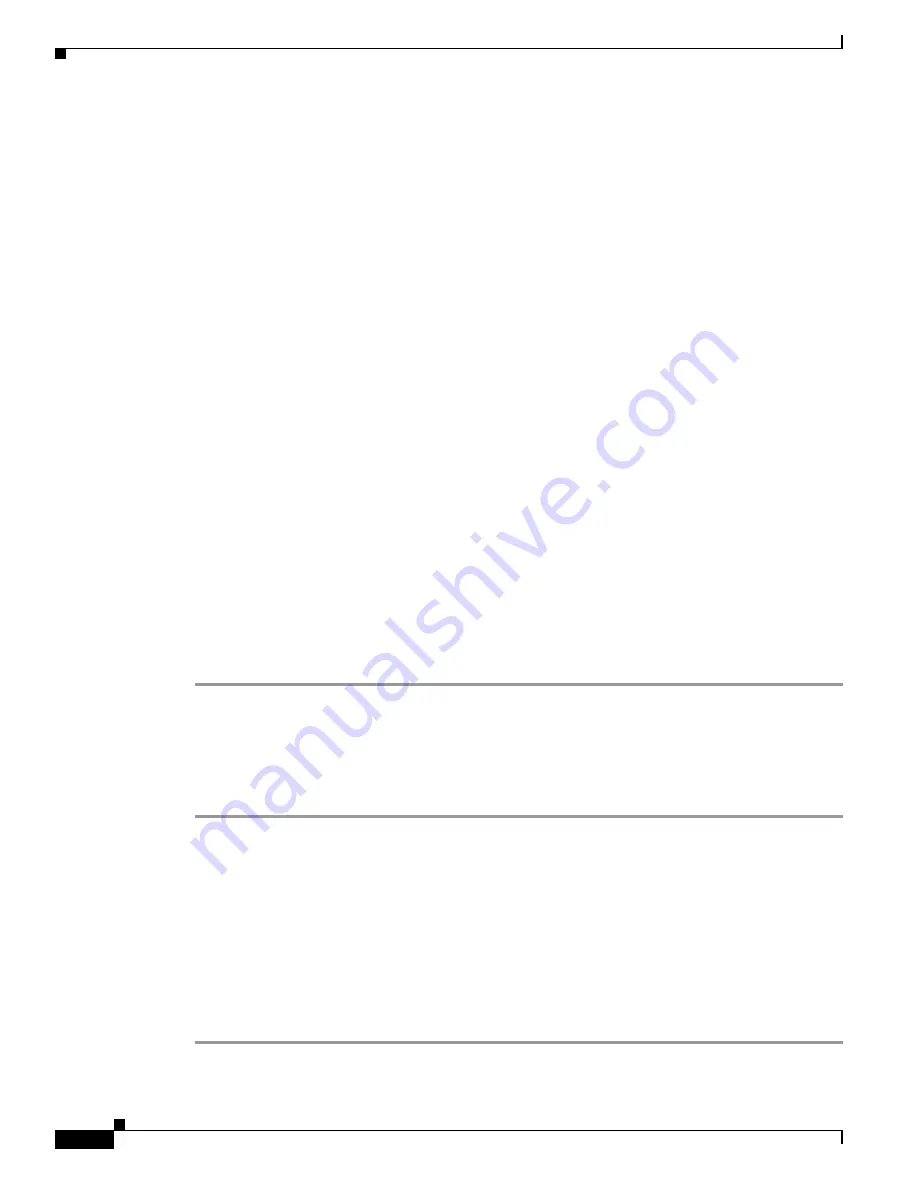
4-8
Cisco SFS InfiniBand Host Drivers User Guide for Linux
OL-12309-01
Chapter 4 SCSI RDMA Protocol
Verifying SRP
512000 inodes, 1023996 blocks
51199 blocks (5.00%) reserved for the super user
First data block=0
Maximum filesystem blocks=1048576000
32 block groups
32768 blocks per group, 32768 fragments per group
16000 inodes per group
Superblock backups stored on blocks:
32768, 98304, 163840, 229376, 294912, 819200, 884736
Writing inode tables: done
Creating journal (8192 blocks): done
Writing superblocks and filesystem accounting information: done
This filesystem will be automatically checked every 38 mounts or
180 days, whichever comes first. Use tune2fs -c or -i to override.
host1#
mount /dev/sdb1 /mnt
host1#
df -k
Filesystem 1K-blocks Used Available Use% Mounted on
/dev/sda3 68437272 7811640 57149168 13% /
/dev/sda1 101086 13159 82708 14% /boot
none 3695248 0 3695248 0% /dev/shm
sjc-filer25a.cisco.com:/data/home
1310720000 1217139840 93580160 93% /data/home
sjc-filer25a.cisco.com:/software
943718400 839030128 104688272 89% /data/software
sjc-filer25b.cisco.com:/qadata
1353442040 996454024 356988016 74% /qadata
/dev/sdb1 4031664 40800 3786068 2% /mnt
Step 4
Write some data to the file system.
The following example shows how to write some data to the file system:
host1#
dd if=/dev/zero of=/mnt/dd.test count=1000
1000+0 records in
1000+0 records out
host1#
ls -l /mnt/dd.test
-rw-r--r-- 1 root root 512000 Jul 25 13:25 /mnt/dd.test
Verifying with Element Manager
To verify that your host connects successfully to Fibre Channel storage, perform the following steps:
Step 1
Launch Element Manager and log in to the SFS that connects your SRP host to Fibre Channel storage.
Step 2
From the FibreChannel menu, choose
Storage Manager
. The Storage Manager window opens.
Step 3
Expand the SRP hosts folder in the Storage navigation tree. A list of SRP hosts appears.
Those SRP hosts
that are successfully connected to storage appear as blue icons.
Step 4
(Optional) Verify LUN access with the following steps:
a.
Click an SRP host in the Storage navigation tree.
b.
Click the
LUN Access
tab in the right-hand frame of the display.
c.
Expand all icons in the Accessible LUNs field. Those SRP hosts that are successfully connected to
LUNs appear as blue LUN icons.
















































