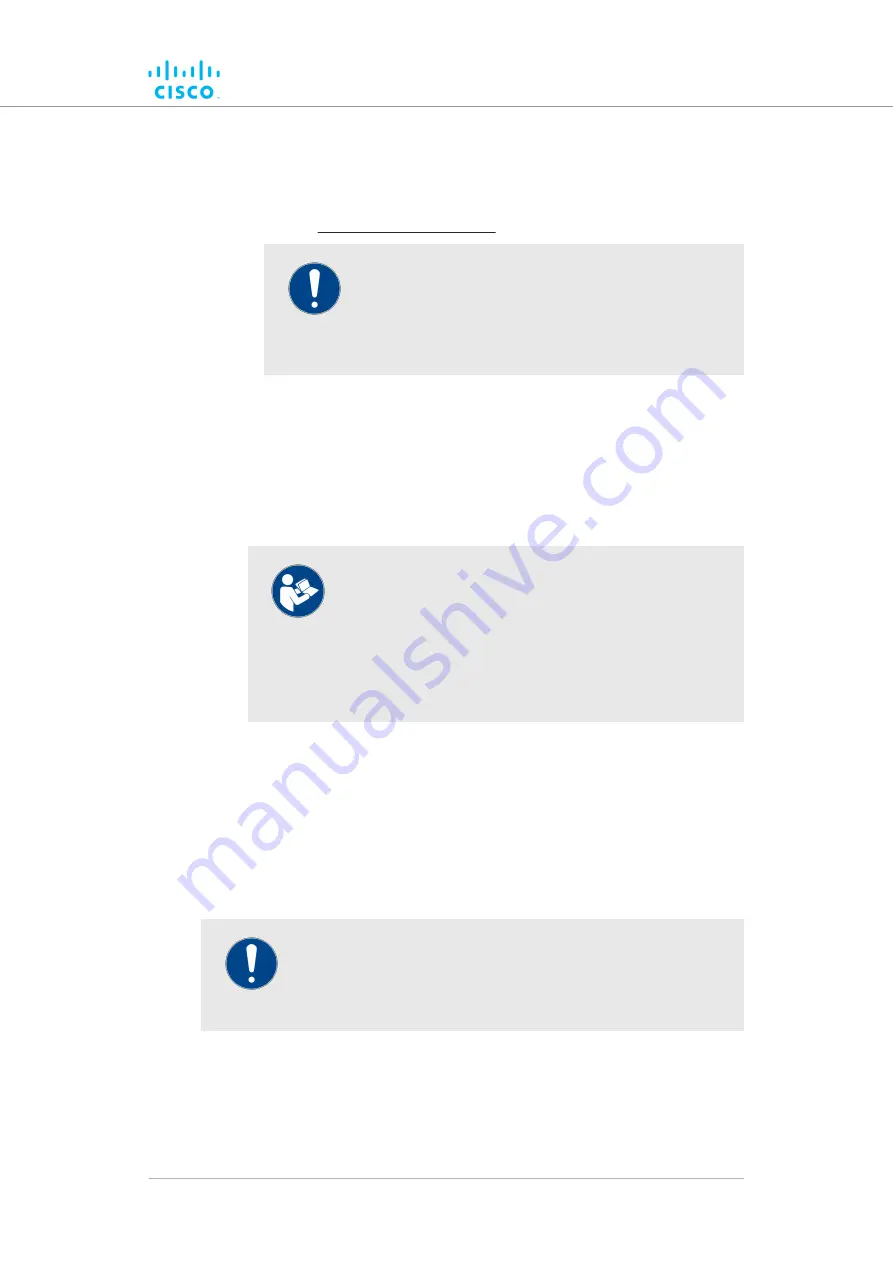
3.
Log a support call with the Cisco Help desk. Ask for a
reference number.
4.
Attach the *.FM diagnostic file to an E-mail, and enter the support
call reference number in the subject line of the E-mail. Send the
mail to [email protected].
IMPORTANT
Do not forward diagnostic files unless the Cisco
Help desk requests them. If diagnostic files arrive
when they have not been requested, they cannot be
traced to specific problems.
To show the current device log for the unit, click the
Show Logs
button.
• The current device log will be shown in the Device Logs window
above the
Show Logs
button.
• The status messages shown in the log relate to possible Ethernet
port flapping, and will also alert you if duplicate IP addresses are
present in the LAN. Refer to the text below for a description of the
log messages.
NOTE
Ethernet port flapping is an issue in which the Ethernet
port goes offline and comes back online at an
excessively high rate within a given time period.
Some possible causes of this problem may be auto-
negotiation issues, chipset incompatibility, or faulty
CAT5/6 cabling.
Some status messages that may be shown in the log have the following
meanings:
•
ethX phy:X is up/down:
Ethernet port X is currently online/offline.
•
chatter: VBR: duplicate IP A? MACX --> MAXY at <timestamp>:
Possible duplicate IP address 'A' has migrated from MAC address
'X' to MAC address 'Y', at the time shown.
6.7.6. Saving and restoring the unit settings
IMPORTANT
not
configuration (*.CONF) files are
Device software
setup
configuration
Racer
FM
with
interchangeable
(*.FMCONF) files.
The
LOAD OR RESTORE SETTINGS
window contains controls that allow
you to:
• Save the unit's existing software configuration as a configuration
(*.CONF) file.
Device configuration using the configurator interface
© 2021 Cisco and/or its affiliates. All rights reserved.
Page 137 of 176
















































