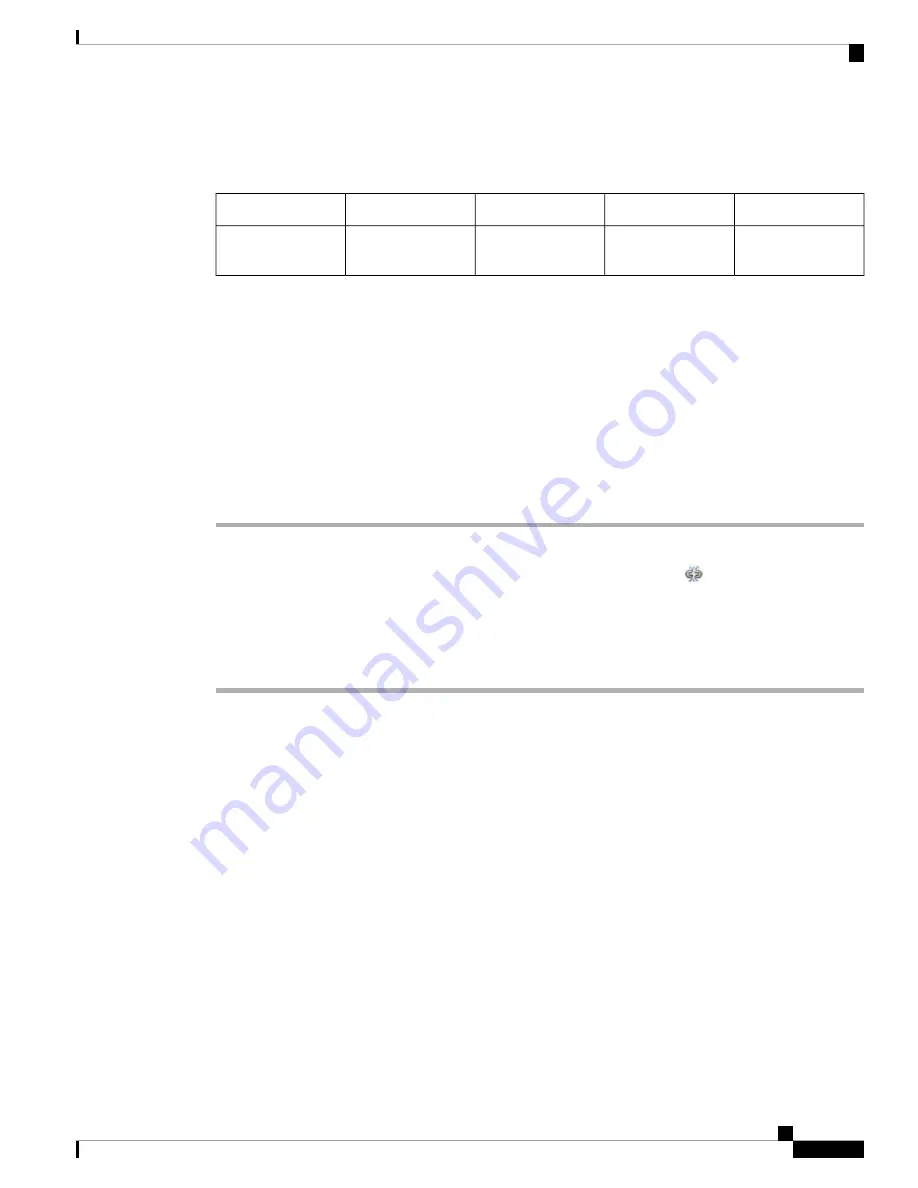
Separating Device High-Availability Pairs
Access
Supported Domains
Supported Devices
Classic License
Smart License
Admin/Network
Admin
Any
7000 & 8000 Series
Control
N/A
When you separate, or "break," a 7000 or 8000 Series device high-availability pair:
• The active peer (device or stack) retains full deployment functionality
• The standby peer (device or stack) loses its interface configurations and fails over to the active peer,
unless you choose to leave the interface configurations active, in which case the standby peer resumes
normal operation.
• The standby peer always loses the configuration of passive interfaces.
• Any peer in maintenance mode resumes normal operation.
Procedure
Step 1
Choose
Devices
>
Device Management
.
Step 2
Next to the high-availability pair you want to break, click the Break HA icon (
).
Step 3
Optionally, check the check box to remove the interface configurations on the standby peer.
This step administratively takes down all interfaces except for the management interface.
Step 4
Click
Yes
.
7000 and 8000 Series Device High Availability
17
7000 and 8000 Series Device High Availability
Separating Device High-Availability Pairs
















