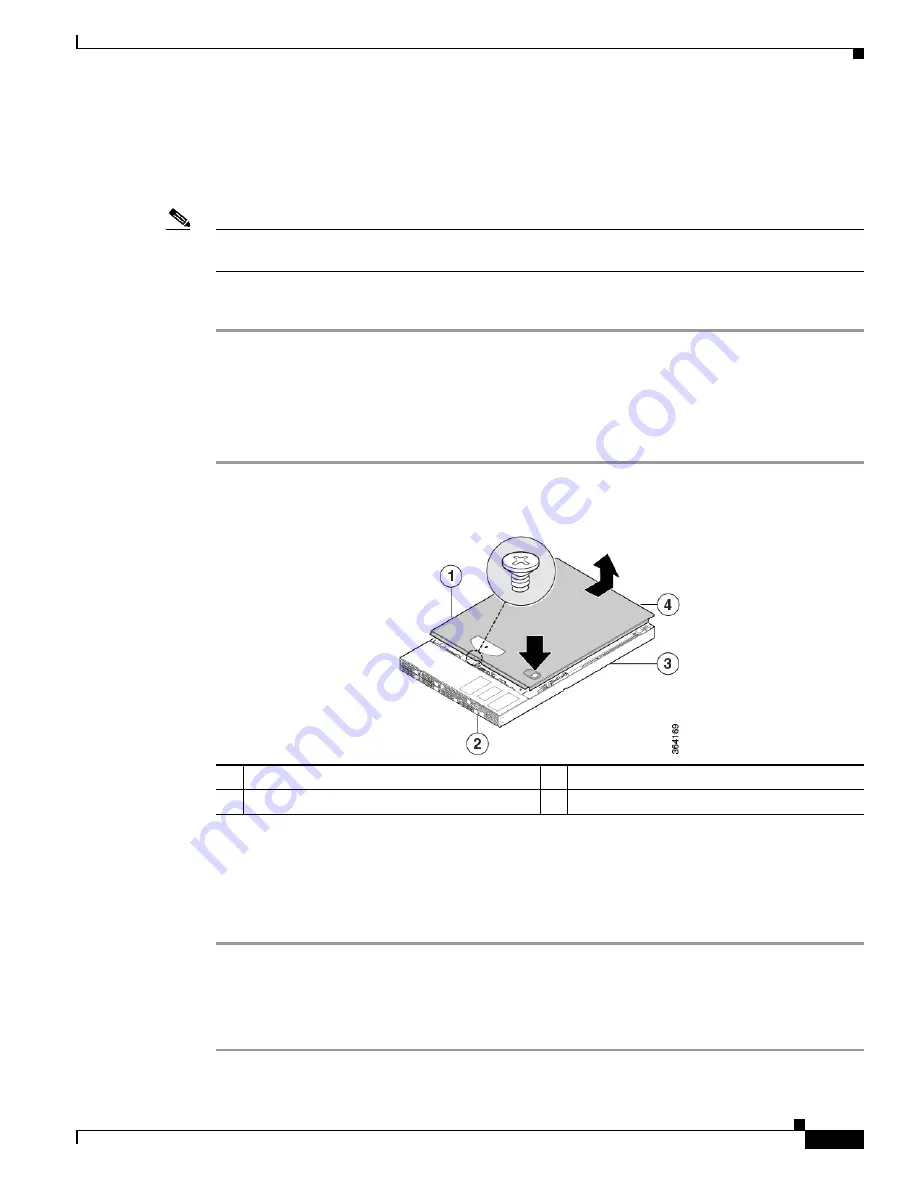
A-5
Cisco Firepower Management Center 750, 1500, 2000, 3500, and 4000 Hardware Installation Guide
Appendix A Replacing a RAID Battery Backup Unit Assembly on the Firepower Management Center 3500
BBU Replacement Instructions
Removing the Cover
The Firepower MC3500 must be operated with the chassis cover in place to ensure proper cooling. You
will need to remove the top cover to add or replace components inside of the device.
Note
A nonskid surface or a stop behind the MC3500 may be needed to prevent the device from sliding on
your work surface.
To remove the Firepower MC3500 cover:
Step 1
Remove the security screw if it is installed (see “1” in
Figure A-3
).
Step 2
Cut the warranty label on the unit if it is intact.
Step 3
While holding in the blue button on the top of the FireSIGHT 3500 in (see “3” in
Figure A-3
), slide the
top cover back until it stops (see “4” in
Figure A-3
).
Step 4
Insert your finger in the notch (see “2” in
Figure A-3
) and lift the cover upward to remove it.
Figure A-3
Removing the MC3500 Cover
Removing the Power Supply Air Duct
The RAID BBU is located under the power supply air duct (see
Figure A-2
). To remove the air duct,
follow these steps:
Step 1
Locate the power supply air duct (see “1” in
Figure A-4
).
Step 2
Unscrew the thumbscrew (see “2” in
Figure A-4
) using your fingers or a Phillips head screwdriver. Be
careful to retain the thumbscrew.
Step 3
Carefully lift the air duct upward and set aside.
1
Security screw
3
Top cover
2
Button
4
Notch












