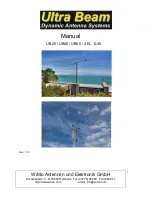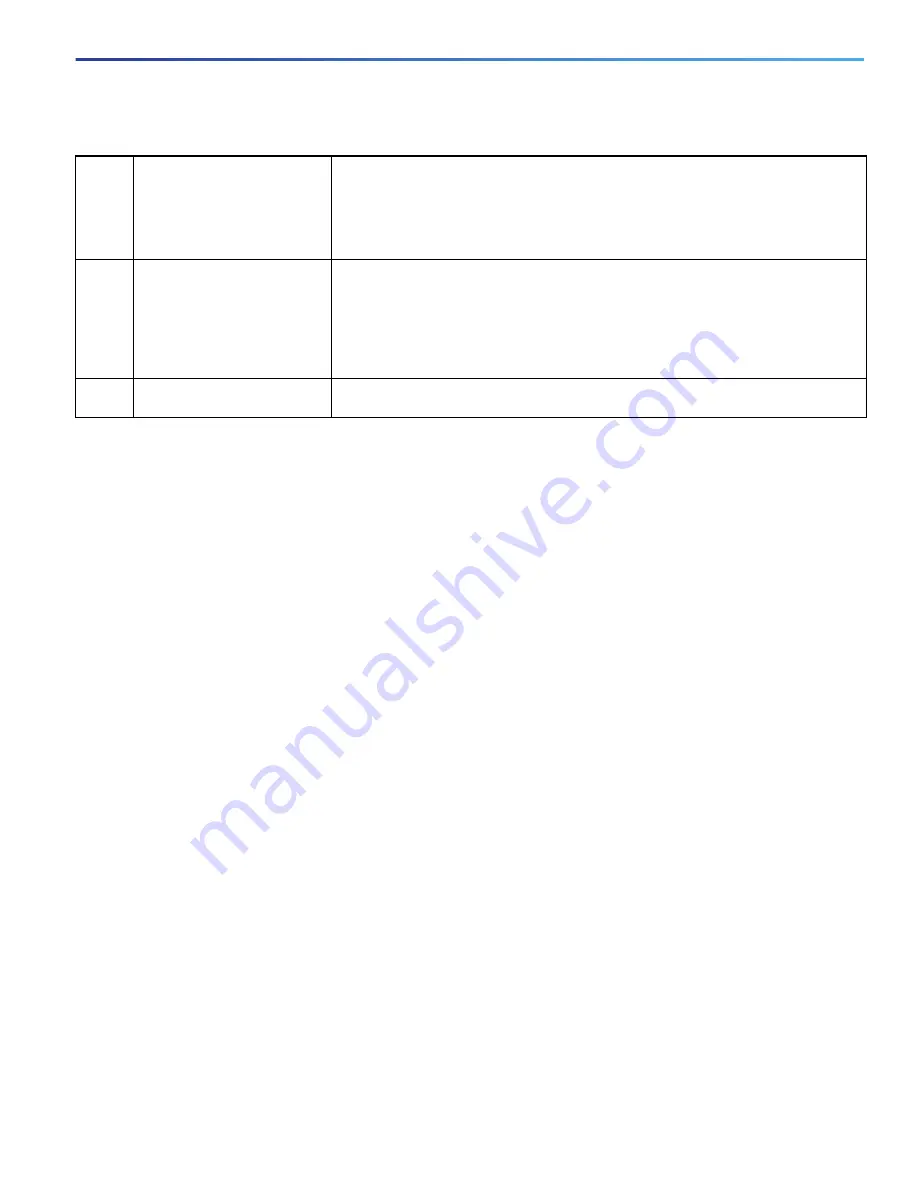
23
Router Hardware Description
Hardware Features
This section discusses:
Small Form-Factor Pluggable (SFP) Ports, page 24
Back Panel LEDs
For detailed descriptions of the LEDs that appear on the back panel, see
Router LED Locations and States, page 85
CONFIG Reset Button
See
for the CONFIG Reset button location.
Caution:
When you use the CONFIG Reset button to restore the router to the factory default software configuration,
the current software configuration is permanently deleted from the router.
Press the CONFIG Reset button for at least 5 seconds to return the router software configuration to the factory default,
and power cycle the router. Power cycling the router turns the router off, then immediately back on. The router will
temporarily stop operating on the network during the power cycle, then resume operating when the power cycle process
is complete.
7
AC power connector
Connect the router to the AC power supply (included). For more information, see the
Note:
The mating connector shipped with the router is a 5-way screw terminal
printed circuit board plug connector manufactured by Phoenix Contact (part
number 1913604).
8
DC power connector
Connect an external backup battery unit (not included) to the router in the event that
the AC power fails. For more information, see the
DC Power Connector—DC Input for
.
Note:
The mating connector shipped with the router is a 2-way screw terminal
printed circuit board plug connector manufactured by Phoenix Contact (part
number 1912184).
9
Alarm port
Connect this alarm port to an alarm system to monitor external events and trigger
alarms for external events. For more information, see the
Table 2
Cable Panel (Back Panel) Features
Summary of Contents for Firepower 1120
Page 4: ...4 ...
Page 34: ...34 Router Hardware Description Hardware Features ...
Page 44: ...44 ...
Page 66: ...66 ...
Page 92: ...92 ...