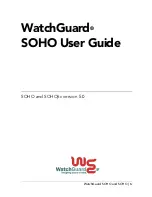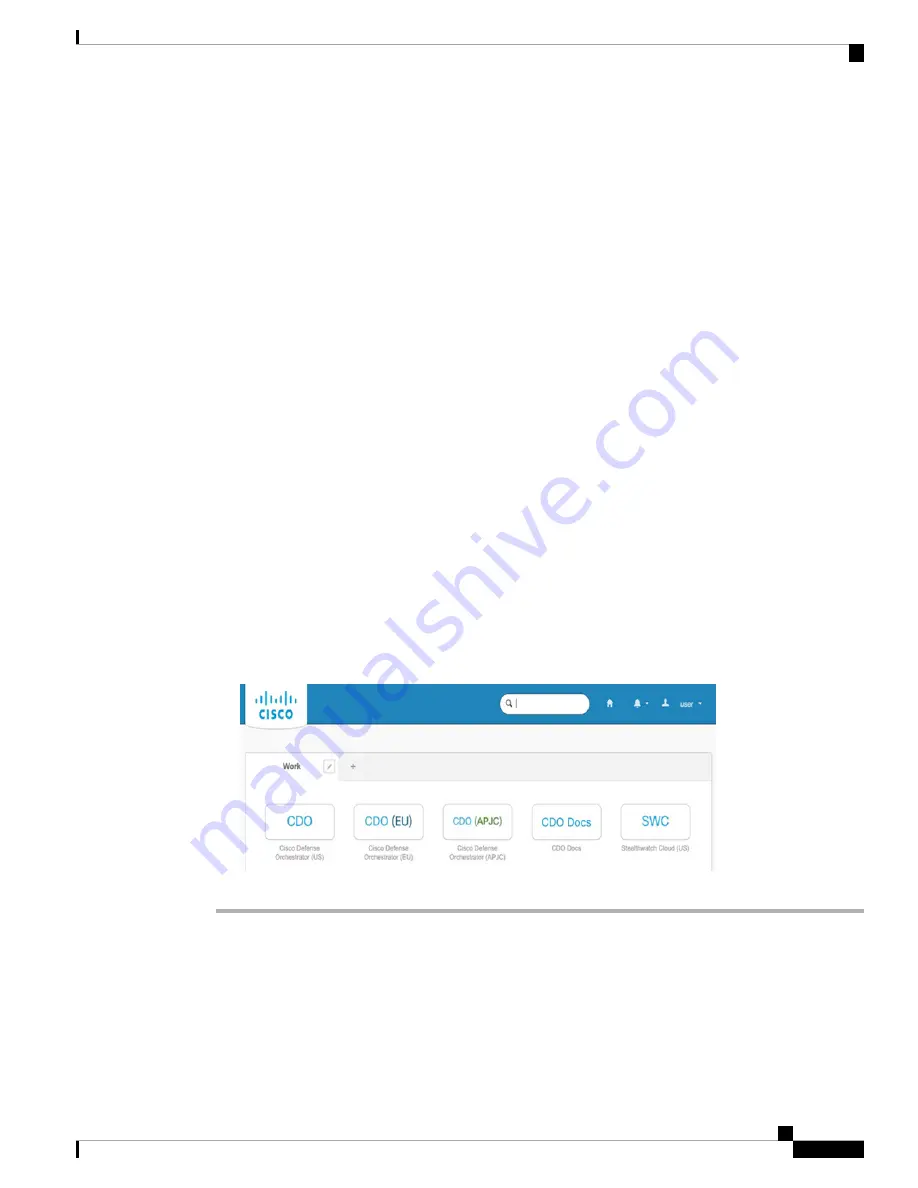
d) After you click
Register
, Cisco sends you a verification email to the address you registered with. Open
the email and click
Activate Account
.
Step 2
Set up Multi-factor Authentication Using Duo.
a) In the
Set up multi-factor authentication
screen, click
Configure
.
b) Click
Start setup
and follow the prompts to choose a device and verify the pairing of that device with
your account.
For more information, see
Duo Guide to Two Factor Authentication: Enrollment Guide
. If you already
have the Duo app on your device, you'll receive an activation code for this account. Duo supports multiple
accounts on one device.
c) At the end of the wizard click
Continue to Login
.
d) Log in to Cisco Secure Sign-On with the two-factor authentication.
Step 3
(Optional)
Setup Google Authenticator as a an additional authenticator.
a) Choose the mobile device you are pairing with Google Authenticator and click
Next
.
b) Follow the prompts in the setup wizard to setup Google Authenticator.
Step 4
Configure Account Recovery Options for your Cisco Secure Sign-On Account.
a) Choose a "forgot password" question and answer.
b) Choose a recovery phone number for resetting your account using SMS.
c) Choose a security image.
d) Click
Create My Account
.
You now see the Cisco Security Sign-On dashboard with the CDO app tiles. You may also see other app
tiles.
You can drag the tiles around on the dashboard to order them as you like, create tabs to group
tiles, and rename tabs.
Tip
Figure 38: Cisco SSO Dashboard
Log Into CDO with Cisco Secure Sign-On
Log into CDO to onboard and manage your device.
Cisco Firepower 1100 Getting Started Guide
119
Threat Defense Deployment with CDO
Log Into CDO with Cisco Secure Sign-On