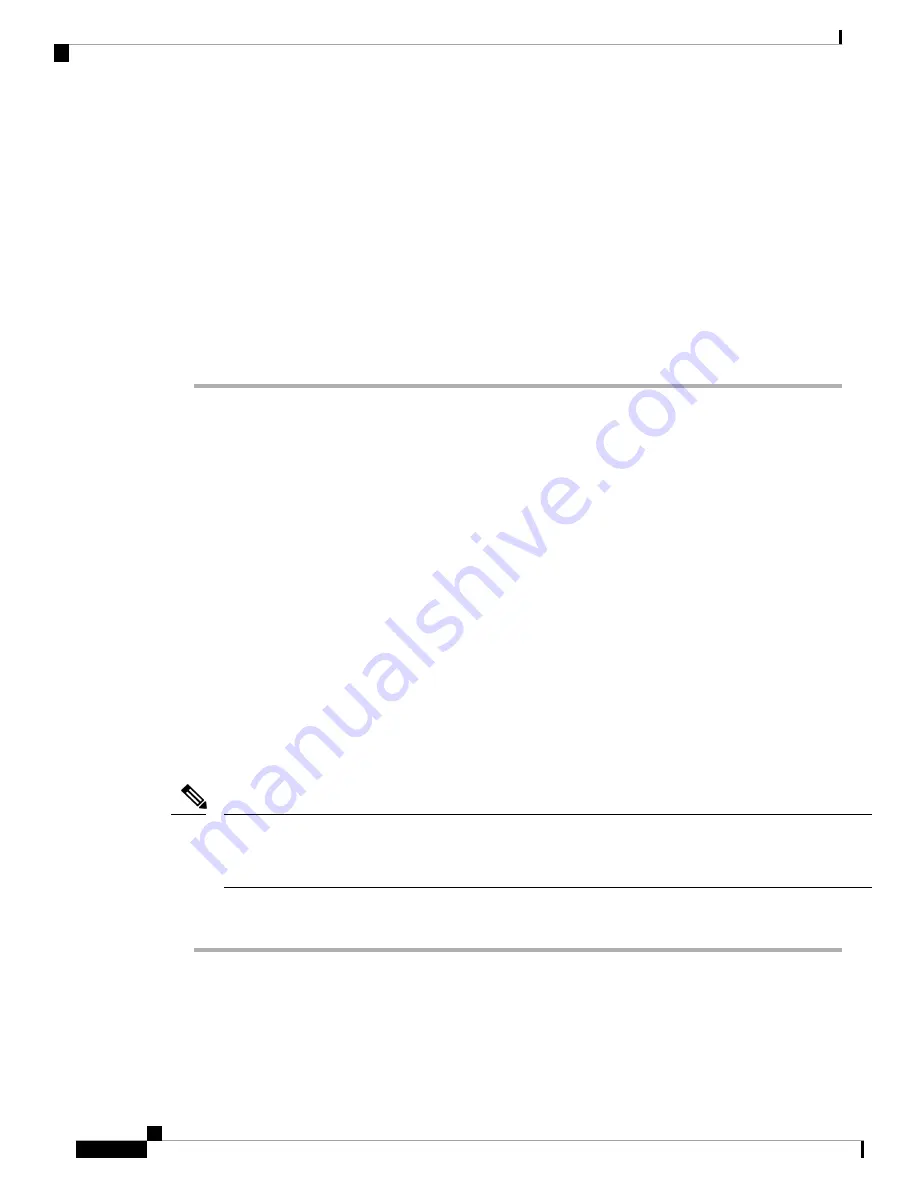
• (7.0 and later) Inside (Ethernet1/2 through 1/8)—
https://192.168.95.1
.You can connect to the inside
address on any inside switch port (Ethernet1/2 through 1/8).
• (6.7 and earlier) Inside (Ethernet1/2 through 1/8)—
https://192.168.1.1
.You can connect to the inside
address on any inside switch port (Ethernet1/2 through 1/8).
• (6.6 and later) Management—
https://management_ip
. The Management interface is a DHCP client, so
the IP address depends on your DHCP server. If you changed the Management IP address at the CLI
setup, then enter that address.
• (6.5 and earlier) Management—
https://192.168.45.45
. If you changed the Management IP address at
the CLI setup, then enter that address.
Step 2
Log in with the username
admin
, and thedefault password
Admin123
.
What to do next
• Run through the device manager setup wizard; see
Complete the Initial Configuration, on page 100
Complete the Initial Configuration
Use the setup wizard when you first log into the device manager to complete the initial configuration. After
you complete the setup wizard, you should have a functioning device with a few basic policies in place:
• An outside (Ethernet1/1) and an inside interface. Ethernet1/2 through 1/8 are switch ports on the inside
VLAN1 interface (6.5 and later) or inside bridge group members on BVI1 (6.4).
• Security zones for the inside and outside interfaces.
• An access rule trusting all inside to outside traffic.
• An interface NAT rule that translates all inside to outside traffic to unique ports on the IP address of the
outside interface.
• A DHCP server running on the inside interface.
If you performed the
(Optional) Change Management Network Settings at the CLI, on page 97
procedure,
then some of these tasks, specifically changing the admin password and configuring the outside and management
interfaces, should have already been completed.
Note
Procedure
Step 1
You are prompted to read and accept the End User License Agreement and change the admin password.
You must complete these steps to continue.
Step 2
Configure the following options for the outside and management interfaces and click
Next
.
Cisco Firepower 1010 Getting Started Guide
100
Threat Defense Deployment with the Device Manager
Complete the Initial Configuration
Summary of Contents for Firepower 1010
Page 2: ......
Page 168: ...Cisco Firepower 1010 Getting Started Guide 166 Threat Defense Deployment with CDO What s Next ...
Page 189: ... 2022 Cisco Systems Inc All rights reserved ...
Page 190: ......








































