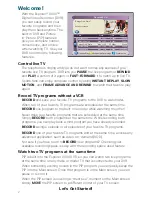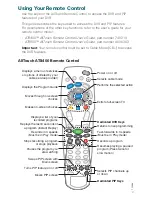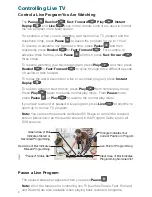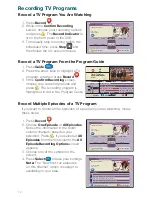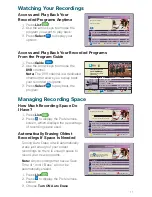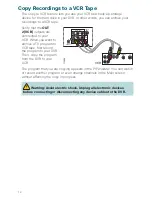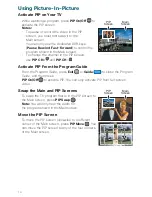5
Selecting Picture Formats With the Setup Wizard
Setting up the DVR to support a variety of picture formats allows you to
toggle among the settings you have chosen while watching TV. You can
also select the setting that provides the best picture quality for the format
currently being broadcast.
Note:
If your HDTV displays a black screen when you turn on the HDTV and
the DVR, you may need to select a compatible picture format for your HDTV.
Go to
Selecting Compatible Picture Formats
on page 7.
There are three ways you can select picture formats for your HDTV. The
8000HD Setup Wizard guides you through each one:
• The
Quick Setup
method, which automatically selects a setting according
to the screen type:
- For a standard-screen (4:3) HDTV, the Wizard selects 480i.
- For a wide-screen (16:9) HDTV, the Wizard selects 1080i.
• The
Standard Setup
method, which selects the settings 480i and 1080i.
You can then toggle between these two settings while watching TV.
• The
Custom Setup
method, which allows you to select any combination
of the following picture formats that the DVR supports:
- 480p (wide and standard)
- 480i (wide and standard)
- 720p (wide only)
- 1080i (wide only)
Setting Up Your Explorer 8000HD DVR With an HDTV
If you have an HDTV, use the component outputs to connect the DVR to
your HDTV. Refer to the
Explorer 8000 Home Entertainment Server User’s
Installation Guide
(part number 4002771) for connection information.
Follow these steps to start the Setup Wizard.
1. Make sure that the Explorer DVR is
Off
and the HDTV is
On
.
2. On the Explorer DVR, press
Guide
and
Info
at the same time. The
TV Connection
Set-up
screen appears, and the front.
panel LED displays either
HD-1
or
SD-1
This LED changes between HD-1 and
SD-1 every few seconds.
3. When the front panel LED displays
HD-1
,
press
A
. The
Output Selection
screen appears.
Press the Guide and Info
keys at the same time
T15487