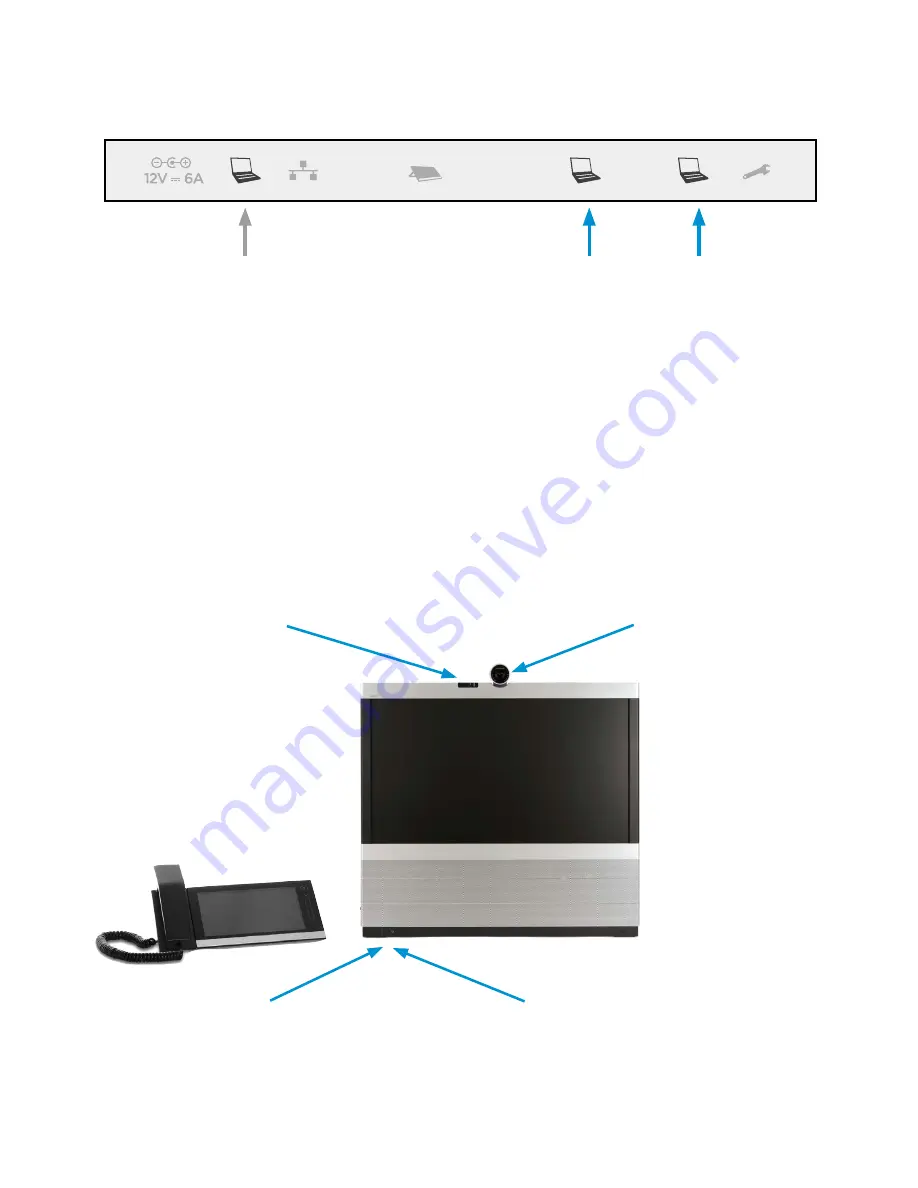
Audio and video input from PC
Connect the audio and video cables from the PC.
We recomemend using the DVI-D to DVI-I video
cable for optimal PC image quality.
The cables are in the rectangular box, see
illustration in step 1.
Optional LAN connection for PC
If you have a single LAN wall outlet only, you
may connect your PC to the second RJ45
socket of the EX60 (labelled with a PC symbol).
Your PC and the EX60 will then share the LAN
connection.
5
Connecting a PC
Optional LAN
connection
for PC, RJ45
PC video input,
DVI-I cable
PC audio input,
Stereo cable
3.5 mm mini jack
Power button
•
Tap the power button once to switch
on/off the monitor.
•
Press gently and hold the power button
to shut down the system.
Camera
•
Turn to open/close the
privacy cover.
•
Tilt downwards to use
as document camera.
Camera LED
Power LED
6
Starting the system
Please read the user documentation,
which is available on the Cisco web
site, for further information about how
to set up and use your system.






