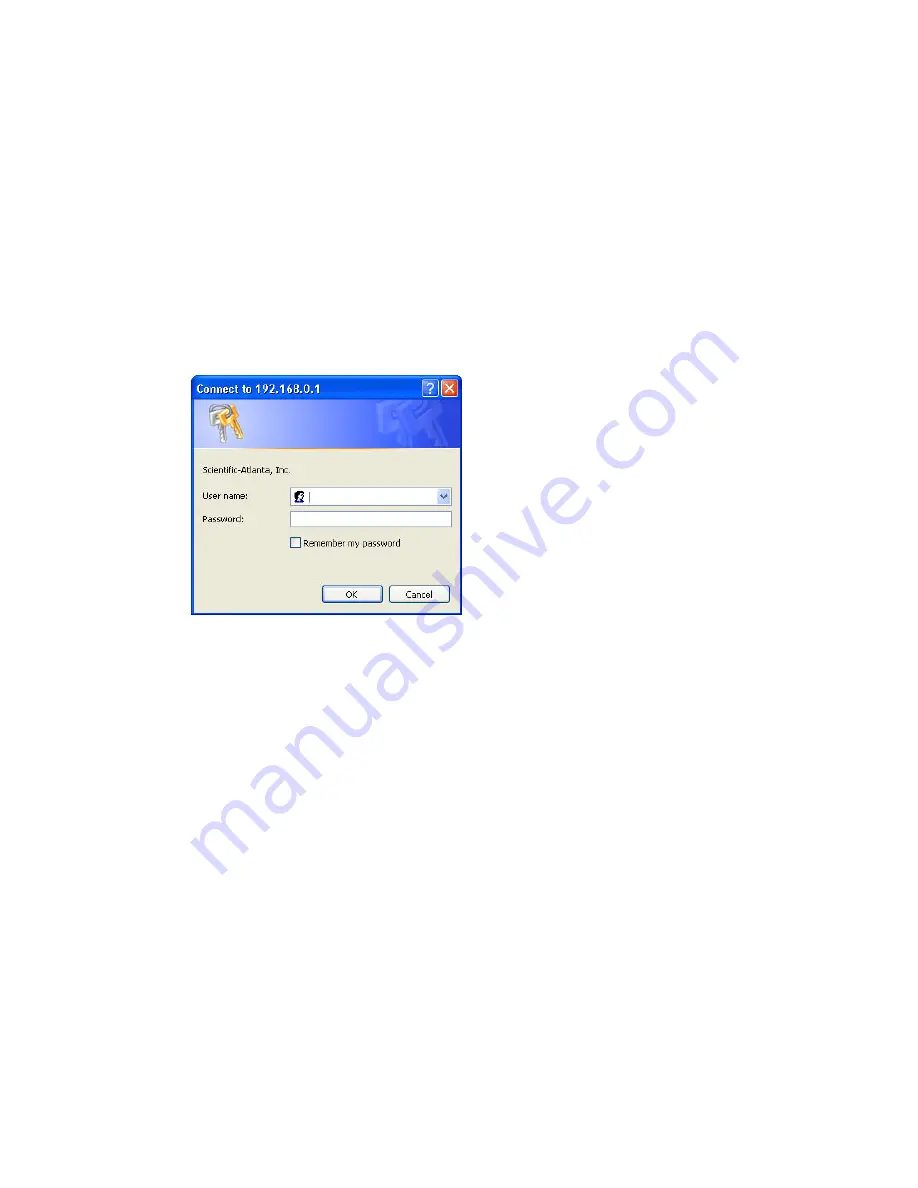
38
4028630 Rev A
How Do I Configure My Wireless Residential Gateway with Digital Voice Adapter?
To set up your password
1
To set up your password, type your password in the Password field, and then
re-type your password in the Re-Enter Password field.
2
Click
Apply
to save your password. A web page appears to indicate that you
have successfully set your password.
3
Click on the
Setup
tab to proceed with setting up your gateway. The User Name
and Password dialogue box appears as shown below.
4
Enter your password; then, click
LOGIN
to continue to the main Setup page.
Note:
If you set a password, on subsequent access to the Setup pages, a screen
similar to the following appears. Do
not
forget your password. Write your password
and store it in a secure location known only to you.
Summary of Contents for DPQ2425
Page 8: ......
















































