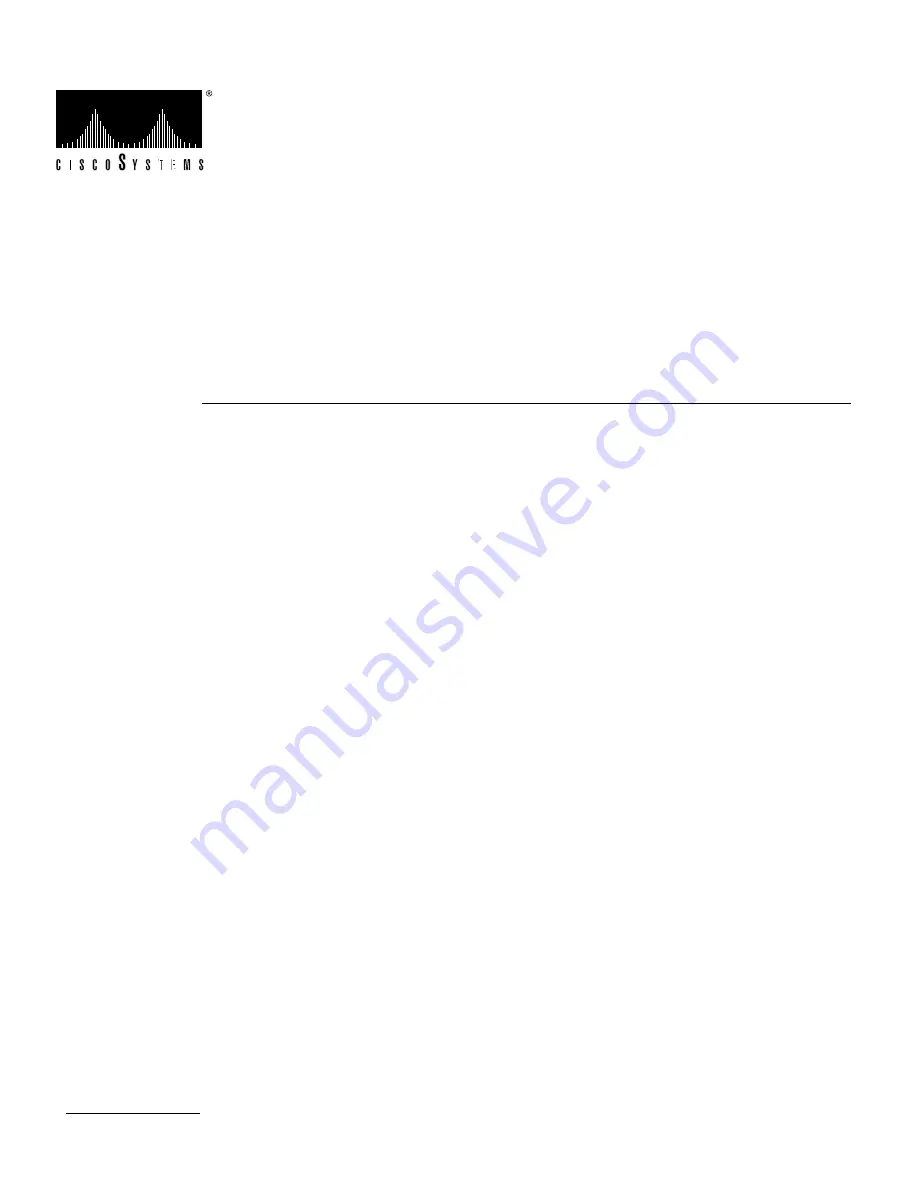
1
Doc. No.
Copyright © 1993
Cisco Systems, Inc.
All rights reserved.
Installing the CSC-MEC and CSC-C2MEC
Multiport Ethernet Controller Cards
78-0716-02
Product Numbers: CSC-MEC2=, CSC-MEC4=, CSC-MEC6=, CSC-C2MEC2=, CSC-C2MEC4=, and
CSC-C2MEC6=
This document provides the procedures for installing the ciscoBus multiport Ethernet controller
cards (CSC-MEC and CSC-C2MEC) in your AGS+ router. The CSC-MEC is compatible only with
the first-generation ciscoBus controller card (CSC-CCTL); the CSC-C2MEC is compatible only
with the second-generation ciscoBus controller card (CSC-CCTL2). ciscoBus compatibility is
described in the section, “Configuring the CSC-MEC and CSC-C2MEC Cards,” on page 9.
In the following sections, the terms CSC-MEC or MEC are used to indicate both cards unless
otherwise indicated. The CSC-MEC and CSC-C2MEC differ only by firmware version; the
CSC-C2MEC works only with the CSC-CCTL2. There are two hardware versions of the CSC-MEC:
Version 5.0 and Version 5.1. Version 5.1 CSC-MEC cards can be used as CSC-C2MEC cards (with
Microcode Version 10.0 or later), but Version 5.0 CSC-MEC cards cannot be used as CSC-C2MEC
cards.
The CSC-MEC card occupies a ciscoBus slot in the system card cage. Standard 15-pin or 10BaseT
Ethernet appliques, which are installed on connector plates in the rear of the chassis, provide the
interface between the CSC-MEC card and your 802.3/Ethernet Version 2 or Version 1 network.
The sections in this document include the following:
•
Description of Parts, page 2
•
Installation Prerequisites, page 7
•
CSC-MEC Card, page 2
•
Configuring the CSC-MEC and CSC-C2MEC Cards, page 9
•
ciscoBus Configuration Considerations, page 10
•
Installation, page 17
•
Configuring the Interfaces, page 26
With the exception of compatibility requirements and the LEDs used to verify the installation, the
procedures are the same for both the CSC-MEC (first-generation ciscoBus) and CSC-C2MEC
(second-generation ciscoBus) cards.
Summary of Contents for CSC-C2MEC
Page 32: ......
















