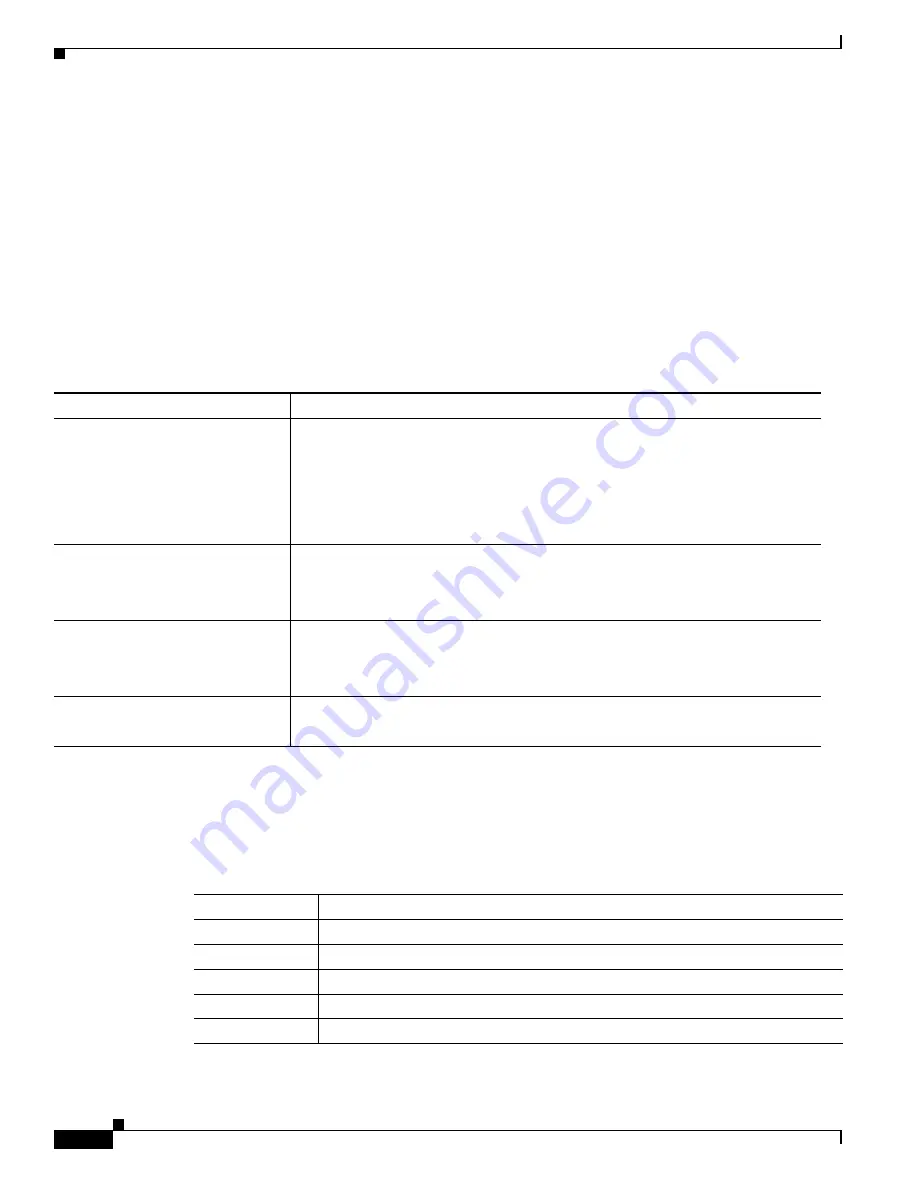
3-4
Cisco x90 Series Content Security Appliances Installation and Maintenance Guide
Chapter 3 Cisco C390 Email Security Appliance
Summary of Features
Rear Panel LEDs and Buttons
The rear panel has the following LEDs and buttons that you can use to maintain the appliance:
•
Power supply AC status LED—Located on the bottom left of each power supply.
•
Data/management port link speed LED—Located to the left of each data or management port.
•
Data/management port link status LED—Located to the right of each data or management port.
•
Unit identification button/LED—Located to the right of the VGA video port (DB-15).
defines the LED states.
Summary of Features
lists the features of the C390 Email Security Appliance.
.
Table 3-2
Rear Panel LEDs, Definitions of States
LED Name
State
Power supply status
•
Off—No AC input (12 V main power off, 12 V standby power off).
•
Green, flashing—12 V main power off; 12 V standby power on.
•
Green—12 V main power on; 12 V standby power on.
•
Amber, flashing—Warning detected but 12 V main power on.
•
Amber—Critical error detected; 12 V main power off.
Data/management port link speed
•
Off—Link speed is 10 Mbps.
•
Amber—Link speed is 100 Mbps.
•
Green—Link speed is 1 Gbps.
Data/management port link status
•
Off—No link is present.
•
Green—Link is active.
•
Green, flashing—Traffic is present on the active link.
Rear unit identification
•
Off—The unit identification LED is not in use.
•
Blue—The unit identification LED is activated.
Table 3-3
Cisco C390 Email Security Appliance Features
Feature
Description
Chassis
One rack-unit (1RU) chassis
Processors
One E5–2620 v3 processor
Memory
Two 8-GB DDR4-2133 DIMM
RPC
Accessed through the1-Gb dedicated port
Data ports
Five 1-Gb BASE-T Ethernet LAN ports






























