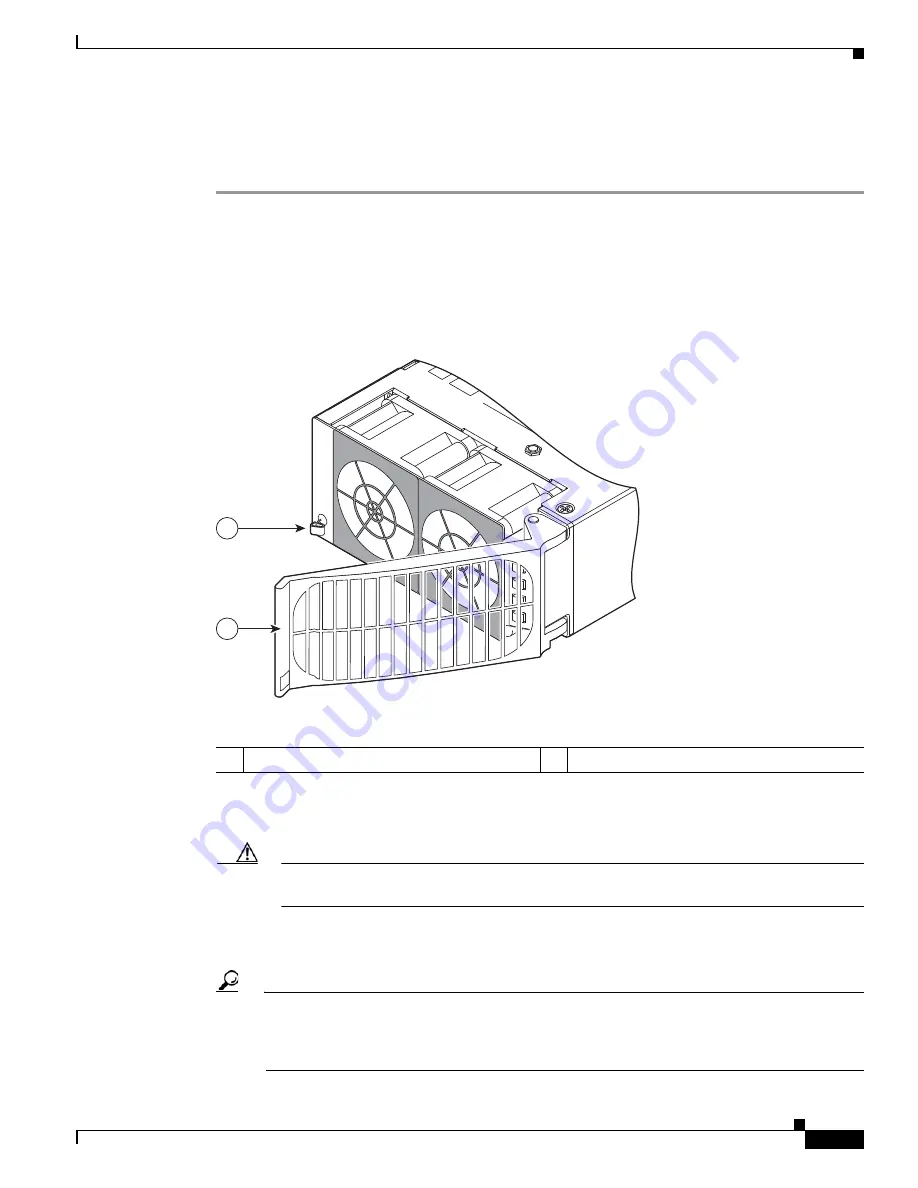
2-29
Cisco CRS Carrier Routing System 4-Slot Line Card Chassis Installation Guide
OL-10971-10
Chapter 2 Installing and Removing Power Components
Installing a Power Supply
Steps
To install a power supply, follow these steps:
Step 1
Attach the ESD-preventive wrist strap to your wrist and connect its leash to one of the ESD connection
sockets on the front (PLIM) side of the chassis or a bare metal surface on the chassis.
Step 2
Using two hands to support and guide the power supply, slide it partway into the power tray on the front
(PLIM) side of the chassis.
Step 3
Make sure that the power supply door grille is in the open position (see
Figure 2-25
).
Figure 2-25
Power Supply Door Grille in Open Position
Step 4
Slide the power supply into the power shelf until the connector on the back of the module meets the
connector on the backplane of the AC or DC power shelf.
Caution
A power supply weighs about 4.5 lb (2 kg). You should use two hands when handling a
module.
Step 5
Close the power supply door grille to seat the power supply fully against the AC or DC power shelf.
Make sure that the power supply door grille latch clicks into place.
Tip
The power supply door can be latched while it is still outside of the power shelf; if that occurs,
the power supply will not function according to specification. To ensure proper functionality,
the power supply door must be latched
only
after the power supply is fully engaged into the AC
power shelf.
1
Power supply door grille
2
Power supply door latch
158465
2
1






























