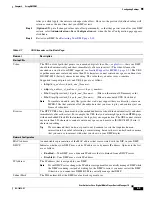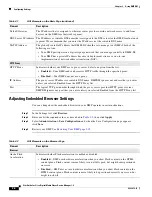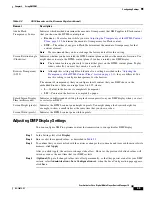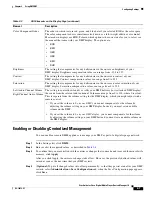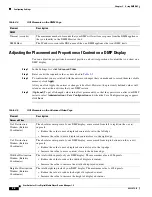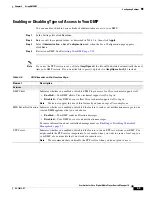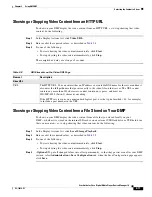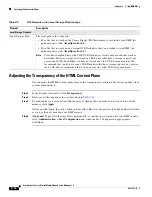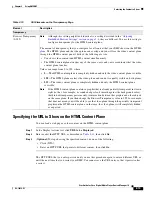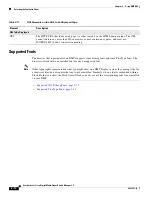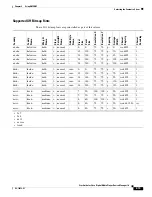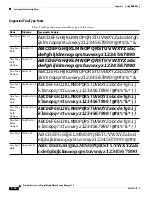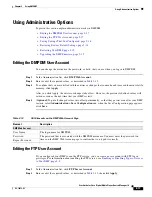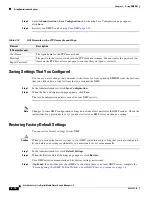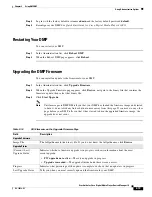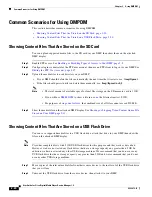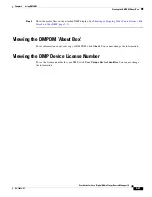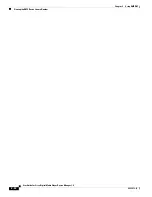2-17
User Guide for Cisco Digital Media Player Device Manager 1.0
OL-12472-01
Chapter 2 Using DMPDM
Using Administrative Options
Using Administrative Options
Topics in this section explain administrative tasks in DMPDM:
•
Editing the DMPDM User Account, page 2-17
•
Editing the FTP User Account, page 2-17
•
Saving Settings That You Configured, page 2-18
•
Restoring Factory Default Settings, page 2-18
•
Restarting Your DMP, page 2-19
•
Upgrading the DMP Firmware, page 2-19
Editing the DMPDM User Account
You can change the username, the password, or both, that you use when you log in to DMPDM.
Step 1
In the Administration list, click
DMP Web Account
.
Step 2
Enter or edit the required values, as described in
Table 2-12
.
Step 3
To confirm that you are satisfied with the entries or changes that you made and to record them in volatile
memory, click
Apply
.
After you click Apply, the entries or changes take effect. However, the previously defined values will
return as soon as the next time that your DMP restarts.
Step 4
(
Optional
) To put all changed values into effect permanently, so that they persist even after your DMP
restarts, select
Administration > Save Configuration
and, when the Save Configuration page appears,
click
Save
.
Editing the FTP User Account
If you configured your DMP to run the FTP service, you can create a user account with FTP login
privileges. For information about enabling the FTP service, see
Enabling or Disabling Types of Access
to Your DMP, page 2-9
.
Step 1
In the Administration list, click
FTP Server Account
.
Step 2
Enter or edit the required values, as described in
Table 2-13
, then click
Apply
.
Table 2-12
GUI Elements on the DMP Web Account Page
Element
Description
DMP Web Account
User Name
The login name for DMPDM.
Password
The password that is associated with the DMPDM username. You must enter the password two
times on the DMP Web Account page to confirm that you typed it correctly.
Repeat Password