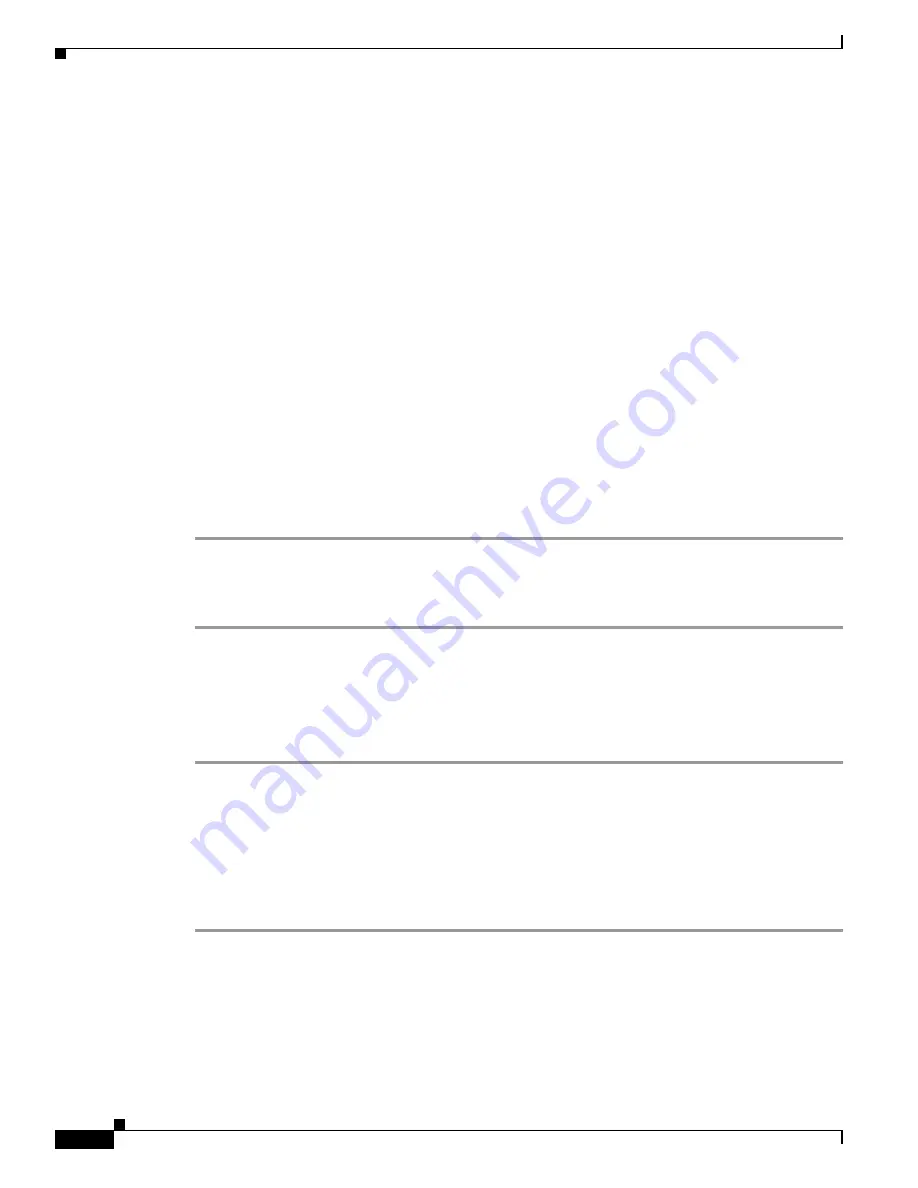
6-2
Installation and Upgrade Guide for Cisco Unified MeetingPlace Web Conferencing Release 5.3
OL-10029-01
Chapter 6 Troubleshooting the Cisco Unified MeetingPlace Web Conferencing Release 5.3 Installation
Problems with the Cisco Unified MeetingPlace Web Conferencing Installation
4.
If the server is still not working properly, collect the following installation logs and contact your
Cisco support representative. Cisco Unified MeetingPlace Web Conferencing installation logs are
in C:\WINNT\.
–
mpwebstp.log
–
mpwebstp-jvm.log
–
mpwebstp-sql.log
–
mpwebstp-sqlsp3.log
Checking the Cisco MCS Operating System Release
You must have the Cisco MCS OS installed on a Cisco MCS before attempting to install Cisco
Unified MeetingPlace Web Conferencing. To check the release of your Cisco MCS operating system,
complete the following.
Before You Begin
To find out what release of the Cisco MCS operating system you are required to have, see the
Release
Notes
for your release of Cisco Unified MeetingPlace Web Conferencing.
Procedure
Step 1
From
Start > Settings
, choose
Control Panel
.
Step 2
From the Help
menu, choose
About Windows
and confirm the release of your operating system.
Step 3
Click
OK
.
Locating the Software Download Page on Cisco.com
Procedure
Step 1
Open your web browser to
www.cisco.com
and click
Log In
. Log in by using your Cisco.com user name
and password.
Step 2
Click
Technical Support > Downloads
.
Step 3
From the Software Center page, locate the “Related Tools” section in the lower right. Click
Software
News.
Step 4
From the Software News page, scroll down to the “New Voice Software now available on Cisco.com”
section. Click
win-OS-Upgrade-K9 2000-2-6sr1.exe
or a later release.
Obtaining Additional Assistance
If there is a problem with a Windows service or the web server loses its connection, go to the
drive
:\Program Files\Cisco Systems\MPWeb\datasvc directory and run dcdiags.bat as soon as possible
to generate a server log. All diagnostic information is stored under \Cisco Systems\MPWeb\Diagnostics.





















