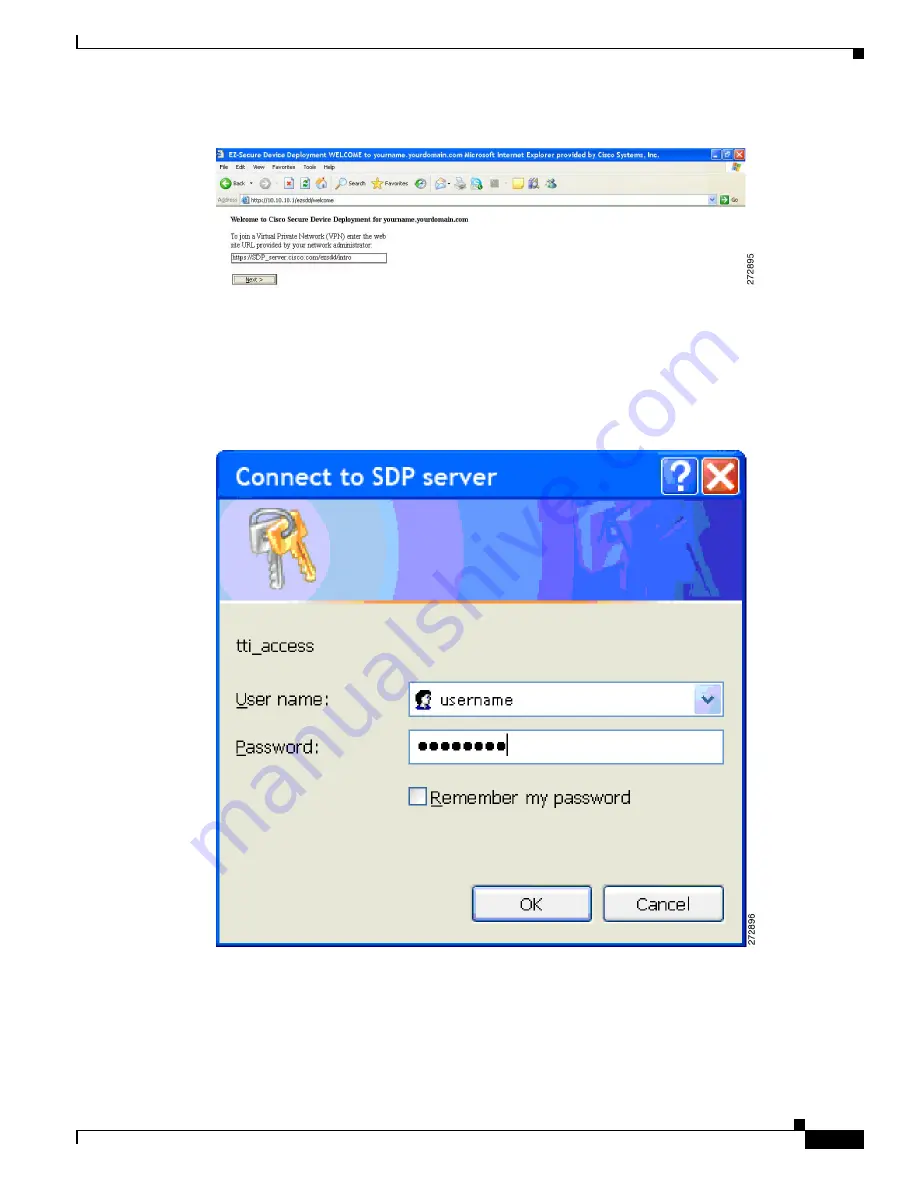
5
Cisco Virtual Office – End User Instructions for Cisco 1811 Router Set Up at Home or Small Office
78-18859-01
CONFIGURE YOUR ROUTER
Figure 4
URL Field
After you click
Next
you will see a Security Request confirmation window; select Yes to proceed.
Step 4
Authenticate yourself.
When the system attempts to connect to the corporate CVO management server, you are prompted to
authenticate yourself. You must use the credentials provided by your network administrator (
Figure 5
).
Figure 5
Connect to SDP Server
When your authentication is accepted you will see the confirmation screen shown in
Figure 6
.


































