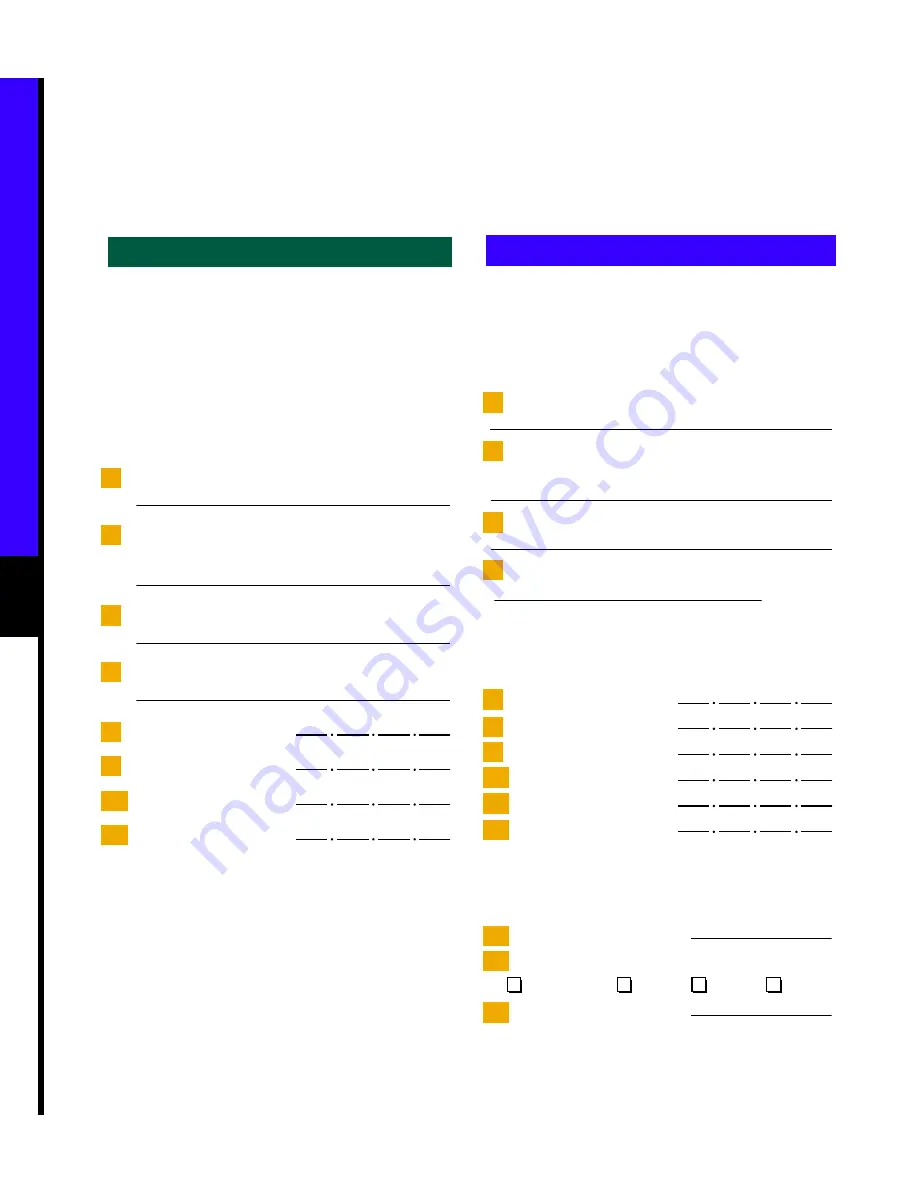
10
Gather Connection Information
Option 1:
To connect directly to an Internet service provider, go to option 1 below.
Option 2:
To connect directly to your remote corporate network, go to option 2 below.
Option 1 Internet Service Provider
Step 1
Contact your Internet service provider.
Step 2
Order Internet service for a single
128-kbps ISDN BRI line.
Step 3
Obtain and record the following
information from your Internet service
provider. Some of this information may
not be required.
4
Internet service provider telephone number
5
Internet service provider second telephone
number (optional)
6
Your router user name
7
Your Internet service provider password
8
Primary DNS
9
Secondary DNS
10
WAN IP address
11
WAN subnet mask
Option 2 Remote Corporate Network
Step 1
Contact your network administrator.
Step 2
Obtain and record the following
information from your network
administrator. Some of this information
may not be required.
4
Remote corporate network telephone number
5
Remote corporate network second telephone
number (optional)
6
Your router user name
7
Your remote corporate network password
To use Internet applications like Web browsers, or to
connect to Microsoft Windows NT servers using
TCP/IP, obtain the following information:
8
Primary DNS
9
Secondary DNS
10
WAN IP address
11
WAN subnet mask
12
Primary WINS
13
Secondary WINS
To connect to files and printers on NetWare,
Windows NT, or Windows 95 computers using the
Novell protocol, obtain the following information:
14
IPX LAN network number
15
IPX frame type (check one):
Ethernet_II
802.3
802.2
SNAP
16
IPX WAN network number
Summary of Contents for Cisco 760 Series
Page 11: ...11 ...












