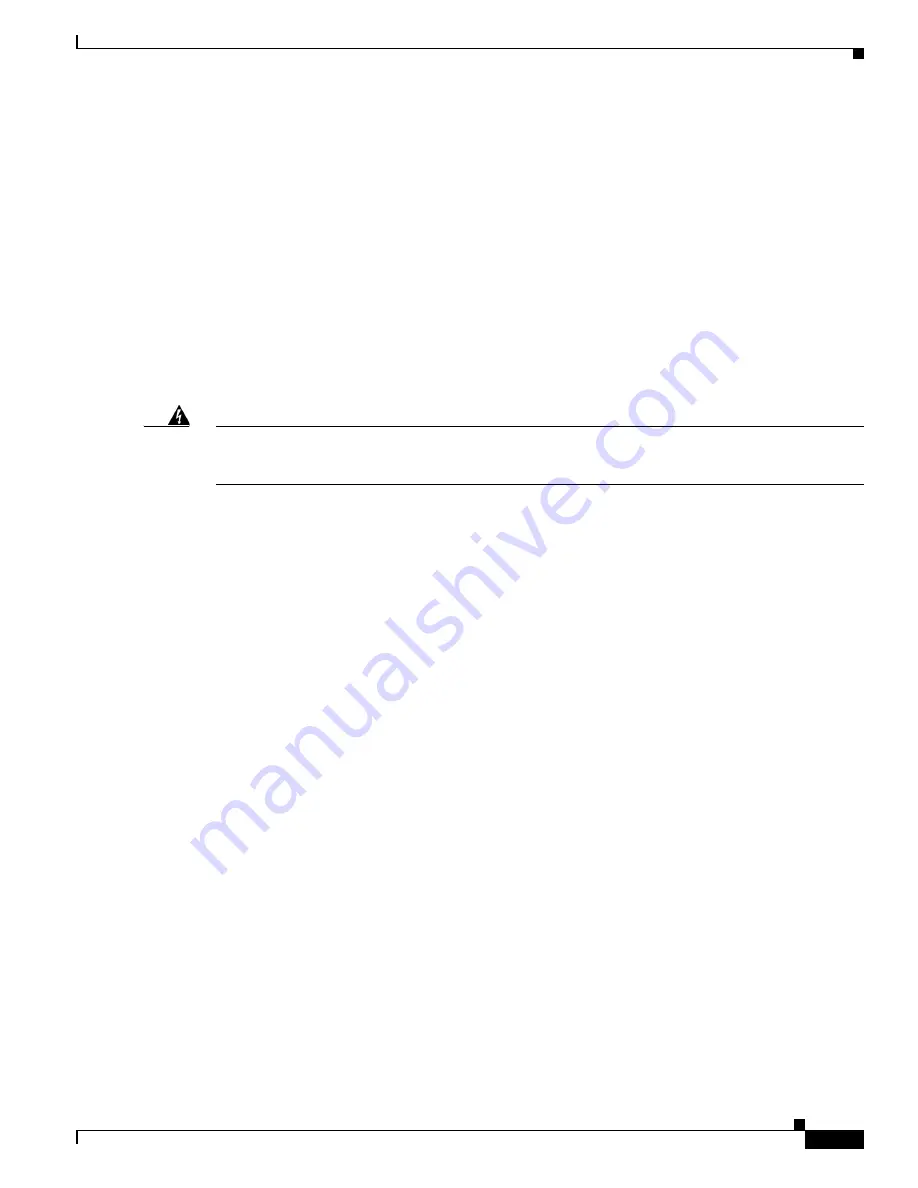
2-9
Cisco 2900 Series and 3900 Series Hardware Installation Guide
OL-18712-02
Chapter 2 Preparing for Router Installation
Network Cabling Specifications
Preparing for Network Connections
When setting up your router, consider distance limitations and potential electromagnetic interference
(EMI) as defined by the applicable local and international regulations.
Network connection considerations are provided for several types of network interfaces and are
described in the following sections:
•
Ethernet Connections, page 2-9
•
Serial Connections, page 2-9
•
ISDN BRI Connections, page 2-11
•
CSU/DSU Connections, page 2-12
See the following online document for more information about network connections and interfaces:
•
Cisco Modular Access Router Cable Specifications
Warning
To avoid electric shock, do not connect safety extra-low voltage (SELV) circuits to telephone-network
voltage (TNV) circuits. LAN ports contain SELV circuits, and WAN ports contain TNV circuits. Some
LAN and WAN ports both use RJ-45 connectors.
Statement 1021
Ethernet Connections
The IEEE has established Ethernet as standard IEEE 802.3. Cisco 2900 series routers support the
following Ethernet implementations:
•
1000BASE-T—1000 Mb/s full-duplex transmission over a Category 5 or better unshielded
twisted-pair (UTP) cable. Supports the Ethernet maximum length of 328 feet (100 meters).
•
100BASE-T—100 Mb/s full-duplex transmission over a Category 5 or better unshielded
twisted-pair (UTP) cable. Supports the Ethernet maximum length of 328 feet (100 meters).
•
10BASE-T—10 Mb/s full-duplex transmission over a Category 5 or better unshielded twisted-pair
(UTP) cable. Supports the Ethernet maximum length of 328 feet (100 meters).
See the
Cisco Modular Access Router Cable Specifications
document at Cisco.com for information
about Ethernet cables, connectors, and pinouts.
Serial Connections
Serial connections are provided by WAN interface cards and network modules. Before you connect a
device to a serial port, you need to know the following:
•
Type of device, data terminal equipment (DTE), or data communications equipment (DCE), you are
connecting to the synchronous serial interface
•
Type of connector, male or female, required to connect to the device
•
Signaling standard required by the device
Configuring Serial Connections
The serial ports on the asynchronous/synchronous serial network modules and the serial WAN interface
card use DB-60 connectors. Serial ports can be configured as DTE or DCE, depending on the serial cable
used.
















































