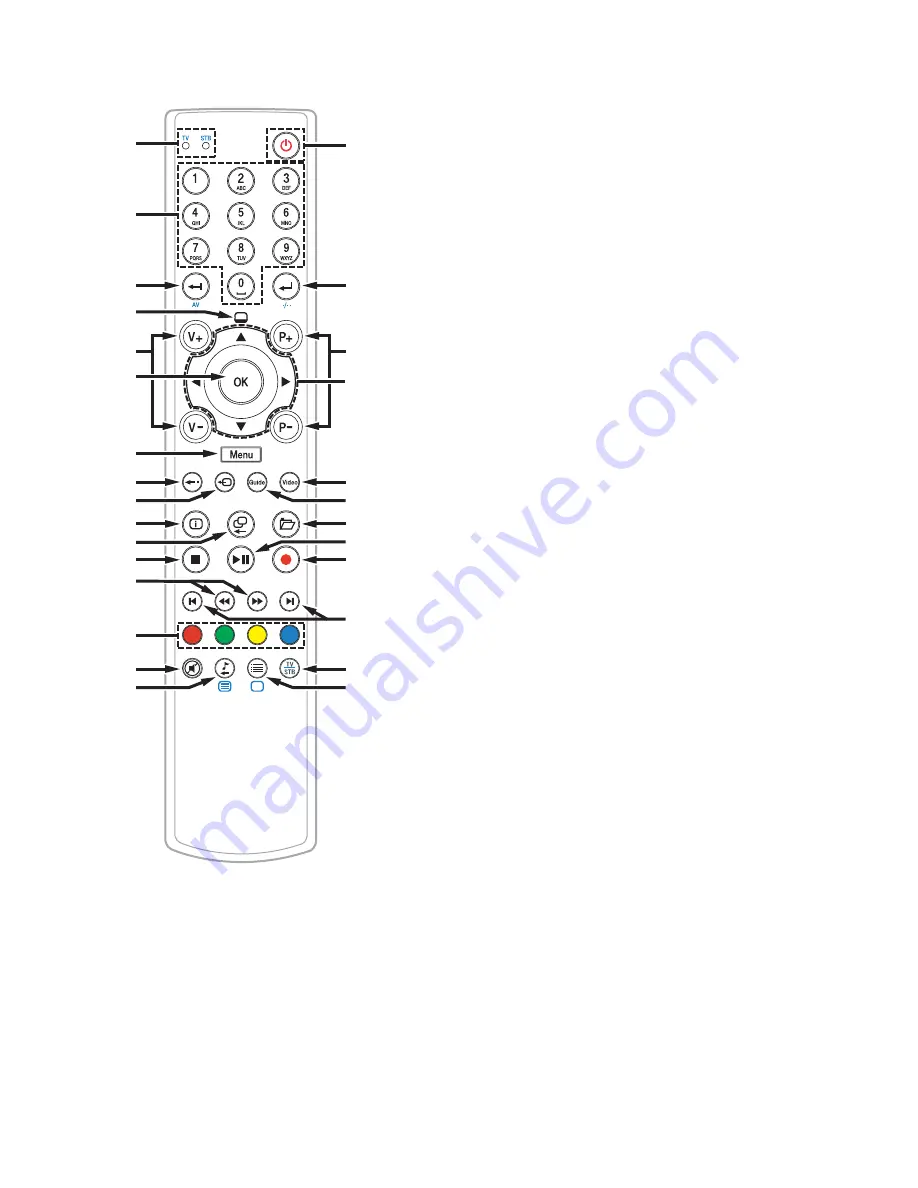
10
1
14
3
4
5
7
8
19
20
6
18
17
2
9
21
22
23
24
10
11
13
25
26
12
15
16
27
28
T13403
Remote Control Features
1
Indicates if the remote is controlling the set-top
(STB) or the TV.
Operation mode display
STB: Illuminates when the IP set-top is controlled
by remote
TV: Illuminates when the TV is controlled by
remote
2
STB mode: Direct selection of channels; Text
entry in input fi elds
TV mode: Direct selection of individual channels
3
STB mode: Delete entry
TV mode: Switch AV-input or switch to an
external device
4
Displays the preview window
5
Volume control – Adjusts sound to be louder
or quieter
6
Confi rms your selection in a menu
7
Displays the start menu
8
Returns to the last displayed page
9
Switches to TV picture
10
Shows information about the current program
11
Switches to previously selected channel or
changes the screen display
12
Stops recording or playback
13
Fast forward or rewind spooling
14
Multi-function
buttons
15
Turns the sound on and off
16
STB mode: Starts radio channels (for future use)
TV mode: Starts Videotext
17
Power
STB mode: Switches your set-top on and off
TV mode: Switches your TV on and off
18
STB mode: Confi rms entry
TV mode: Allows 2-digit channel numbers to
be entered
19
Switching the channels and programs
20
Navigates through menus
21
Tunes to video-on-demand programming
22
Activates the electronic program guide (EPG)
23
Accesses the VIDEO RECORDER menu
24
Pauses a video-on-demand program and
(when pressed again) recommences the
program display with a time delay
25
Records the current TV program directly;
programs the current TV program for
recording (not currently supported on this
set-top)
26
Skips forward or backward
27
Switches from STB mode to TV mode and back
28
STB mode: Options – Switches to list of
options
TV mode: Switches from Teletext to TV-
channel
Summary of Contents for CIS2000
Page 1: ...CIS2000 IP Set Top Quick Reference Guide REC SIG HD ...
Page 13: ...11 ...






























