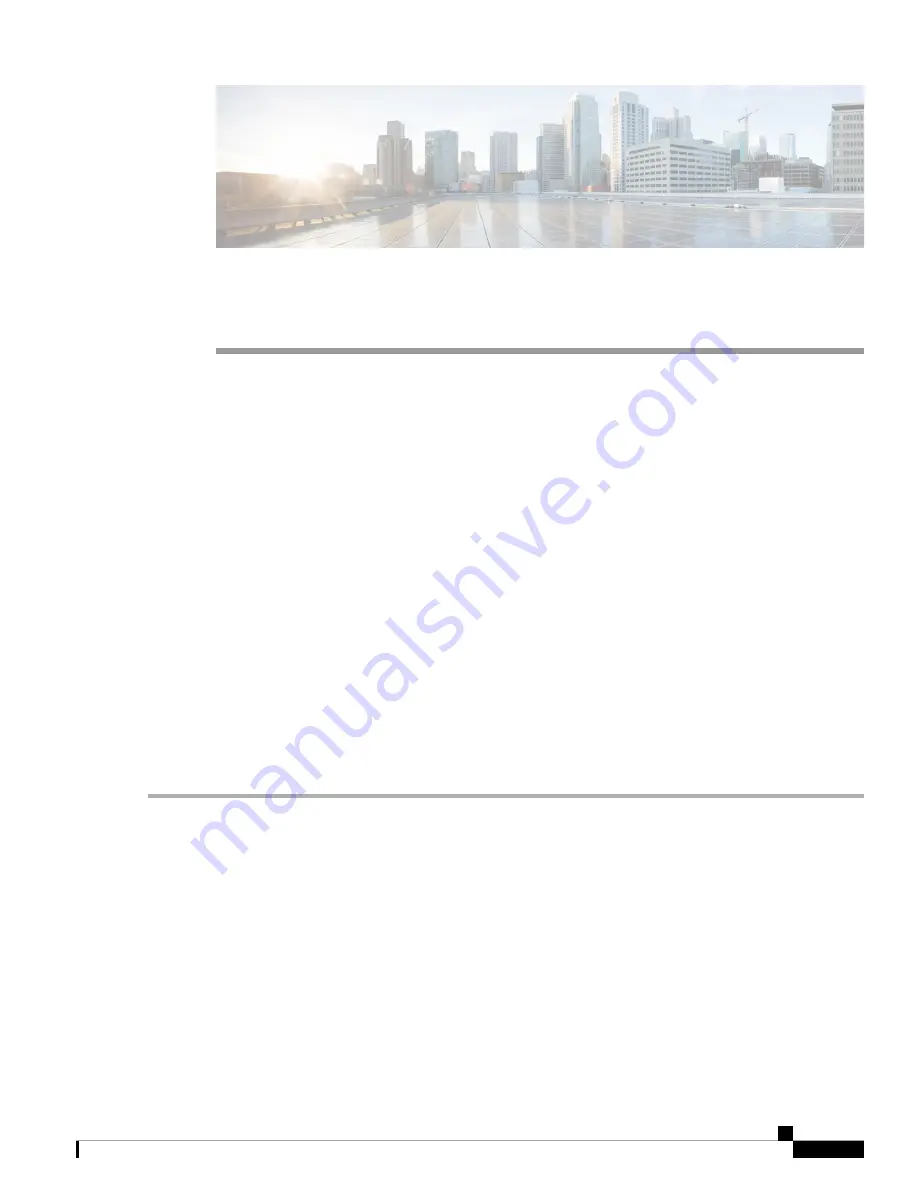
C H A P T E R
5
Switch Configuration with the CLI Setup Program
•
Configuring the Switch with the CLI-Based Setup Program, on page 55
•
Accessing the CLI Through the Console Port, on page 55
•
Entering the Initial Configuration Information, on page 57
Configuring the Switch with the CLI-Based Setup Program
This chapter provides a command-line interface (CLI)-based setup procedure for the switch.
Before connecting the switch to a power source, review the safety warnings in
section
of the
chapter.
Accessing the CLI Through the Console Port
You can enter Cisco IOS commands and parameters through the CLI. Use one of these options to access the
CLI:
RJ-45 Console Port
Complete the steps in this section to access the CLI through the RJ-45 console port.
Step 1
Connect one end of the console cable to your PC.
Doing so may require an adapter for USB to RJ45 or DB-9 to RJ-45.
Step 2
Connect the other end of the cable or adapter to the switch console port.
Step 3
Start the terminal-emulation program on the PC or the terminal.
The program, frequently a PC application such as HyperTerminal or ProcommPlus, makes communication between the
switch and your PC or terminal possible.
Step 4
Configure the baud rate and character format of the PC or terminal to match the console port characteristics:
• 9600 baud
• 8 data bits
Cisco Catalyst IE9300 Rugged Series Switch Hardware Installation Guide
55
Summary of Contents for Catalyst IE-9310-26S2C-A
Page 4: ......






























