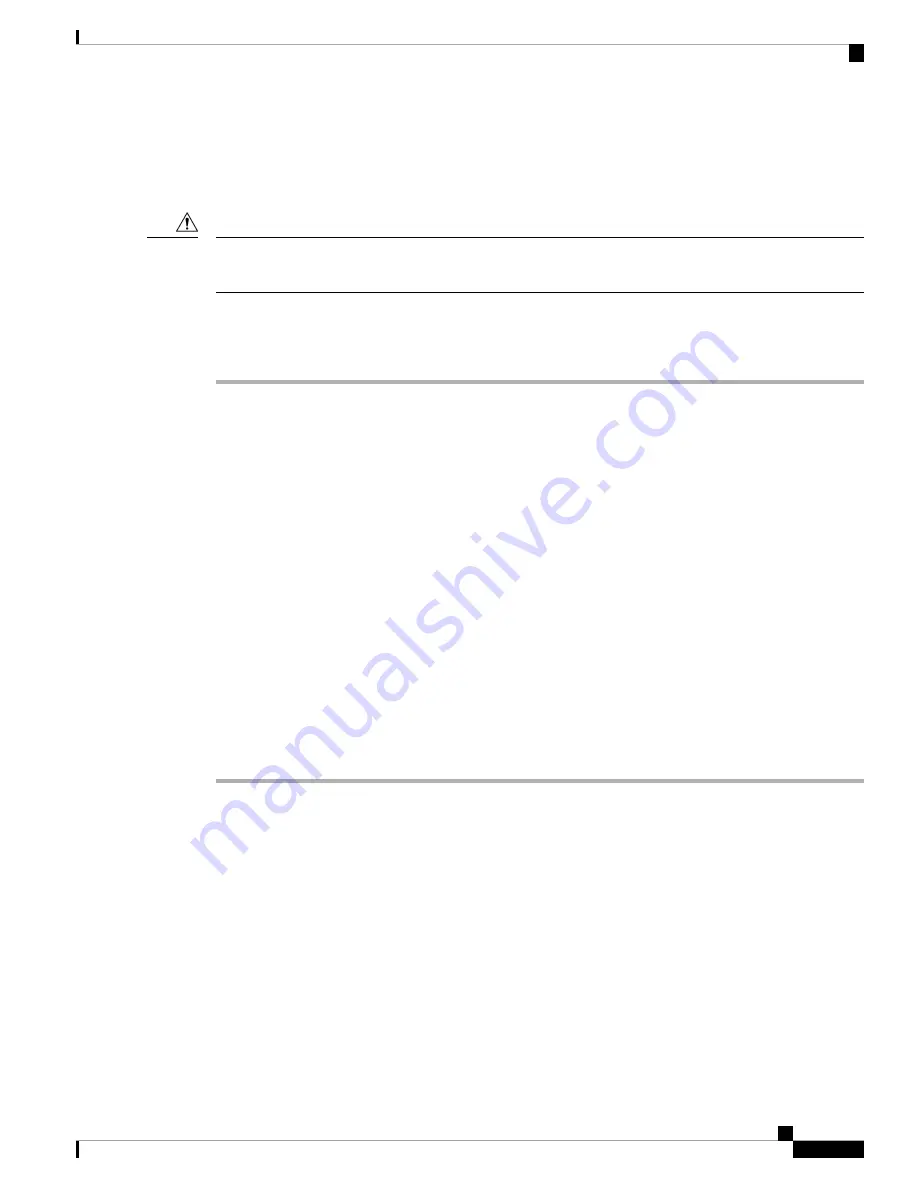
• For connecting Ethernet cables to models IE-3400H-8FT, 16FT, & 24FT use cables with D-code M12
connectors.
• To connect Ethernet cables to Models IE-3400H-8T, 16T, & 24T use cables with X-code M12 connectors.
To prevent electrostatic-discharge (ESD) damage, follow your normal board and component handling
procedures.
Caution
To connect to 10BASE-T, 100BASE-TX or 1000BASE-T devices, follow these steps:
Procedure
Step 1
When connecting to workstations, servers, routers, and Cisco IP phones, connect a straight-through cable to
a M12 connector (IP67 Torque: 4.43 to 7.08 in/lbs or 0.5 to 0.8 Nm) on the front panel. See
When connecting to 1000BASE-T-compatible devices, use a twisted four-pair, Category 5 or higher cable.
The auto-MDIX feature is enabled by default.
Step 2
Connect the other end of the cable to a M12 connector on the other device. The port LED turns on when both
the switch and the connected device have established a link.
The port LED is amber while Spanning Tree Protocol (STP) discovers the topology and searches for loops.
This can take up to 30 seconds, and then the port LED turns green. If the port LED does not turn on:
• The device at the other end might not be turned on.
• There might be a cable problem or a problem with the adapter installed in the attached device. See
for solutions to cabling problems.
Step 3
Reconfigure and reboot the connected device if necessary.
Step 4
Repeat Steps 1 through 3 to connect each device.
Step 5
To ensure IP67 compliance, make sure all alarm dust caps and cables are in place and torqued to 4.43 to 7.08
in/lbs (0.5 to 0.8 Nm).
Where to Go Next
If the default configuration is satisfactory, the switch does not need further configuration. You can use any
of these management options to change the default configuration:
• WebUI
You can use WebUI web interface to manage and monitor individual switches. Device Manager can be
accessed from anywhere in your network through a web browser by using the management IP address
of the switch. For more information, see the Device Manager online help.
• Cisco IOS-XE CLI
Cisco Catalyst IE3400 Heavy Duty Series Hardware Installation Guide
21
Switch Installation
Where to Go Next






























