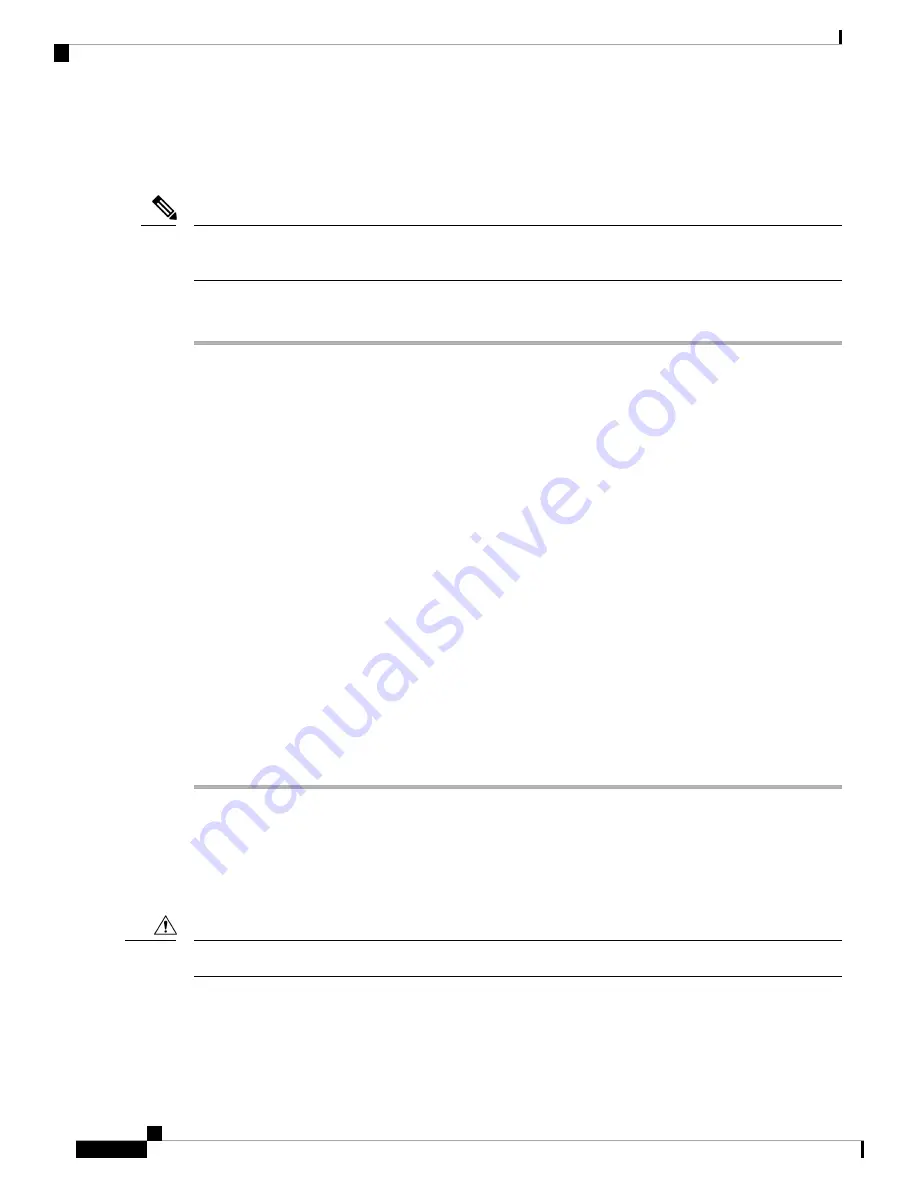
Connecting the Controller Console Port
Install the USB device driver before establishing a physical connection between the router and the PC using
the USB Console cable plugged into the USB serial port, otherwise the connection will fail.
Note
Procedure
Step 1
Perform either one of the following tasks:
• Connect the end of the console cable with the RJ-45 connector to the console port on the controller.
• Connect a Micro USB Type-B cable to the Micro USB console port. If you are using the USB serial port
for the first time on a Windows-based computer, ensure that you have installed the USB driver.
It is not possible to use both the Micro USB console port and the CPU console port concurrently.
If both the ports are connected, the USB port takes precedence over the CPU console port.
Note
Step 2
If you are using a standard Cisco DB-9 console cable, connect the end of the cable with the DB-9 connector
(or USB Type-A) to the terminal or PC. If your terminal or PC has a console port that does not accommodate
a DB-9 connector, you must provide an appropriate adapter for that port.
Step 3
To communicate with the controller, start a terminal emulator application. This software should be configured
with the following parameters:
• 9600 baud
• 8 data bits
• No parity
• No flow control
• 1 stop bit
Management Ethernet Port Cable Connection
Before you begin
To comply with Class A emission requirements, a shielded Ethernet cable must be used for the connection
Caution
Installing the Cisco Catalyst 9800-L Wireless Controller
12
Installing the Cisco Catalyst 9800-L Wireless Controller
Connecting the Controller Console Port














