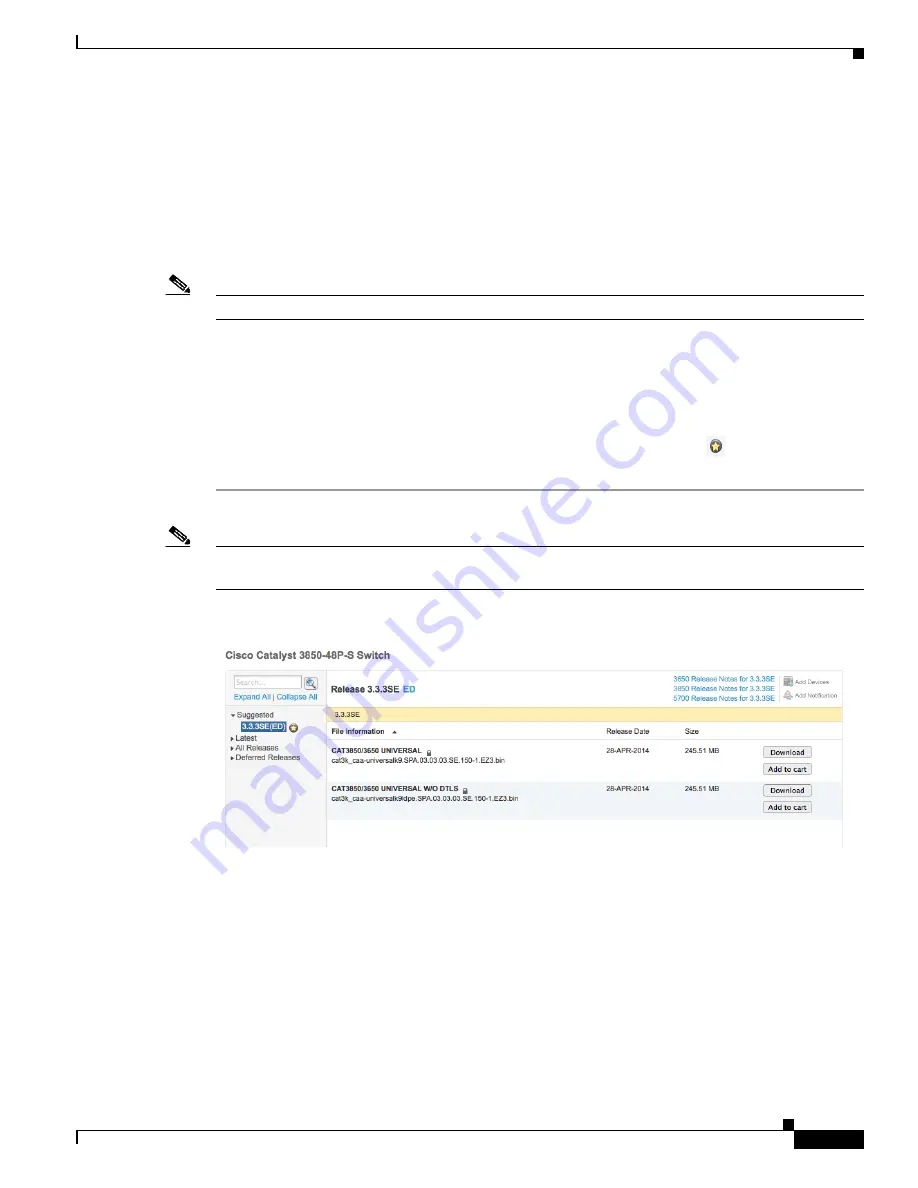
Switch Stack Update
Performing the Stack Update
24
Best Practice User Guide for the Catalyst 3850 and Catalyst 3650 Switch Series
•
Obtain the Switch Software Image
•
Check the Software Version on the Stack Members
•
Configure the Switch to Run in Install Mode
•
Installing IOS image from local TFTP/FTP server
•
•
Note
The following tasks are to be performed in a sequence that is listed here.
Obtain the Switch Software Image
We recommend that you review the appropriate switch release notes before installation to ensure
compatibility with your network topology. Each platform on Cisco.com has a Cisco-suggested release
based on software quality, stability, and longevity, which is designated by the
symbol, as displayed
in
Appendix 2, “Cisco Catalyst 3850-48P-S Switch”
Step 1
Download the desired .bin file from Cisco.com to the switch flash storage.
Note
The purpose of this example is only to show you how the Cisco-suggested release symbol is designated,
and not to give you recommended release versions because those change over time.
Figure 2
Cisco Catalyst 3850-48P-S Switch
.
Check the Software Version on the Stack Members
Step 2
Verify the running software version.
Configure the Switch to Run in Install Mode
Your switches should run in install mode while in production. This mode is not a requirement, but the
update procedure is different if your switches are running in a mode other than install mode.






























