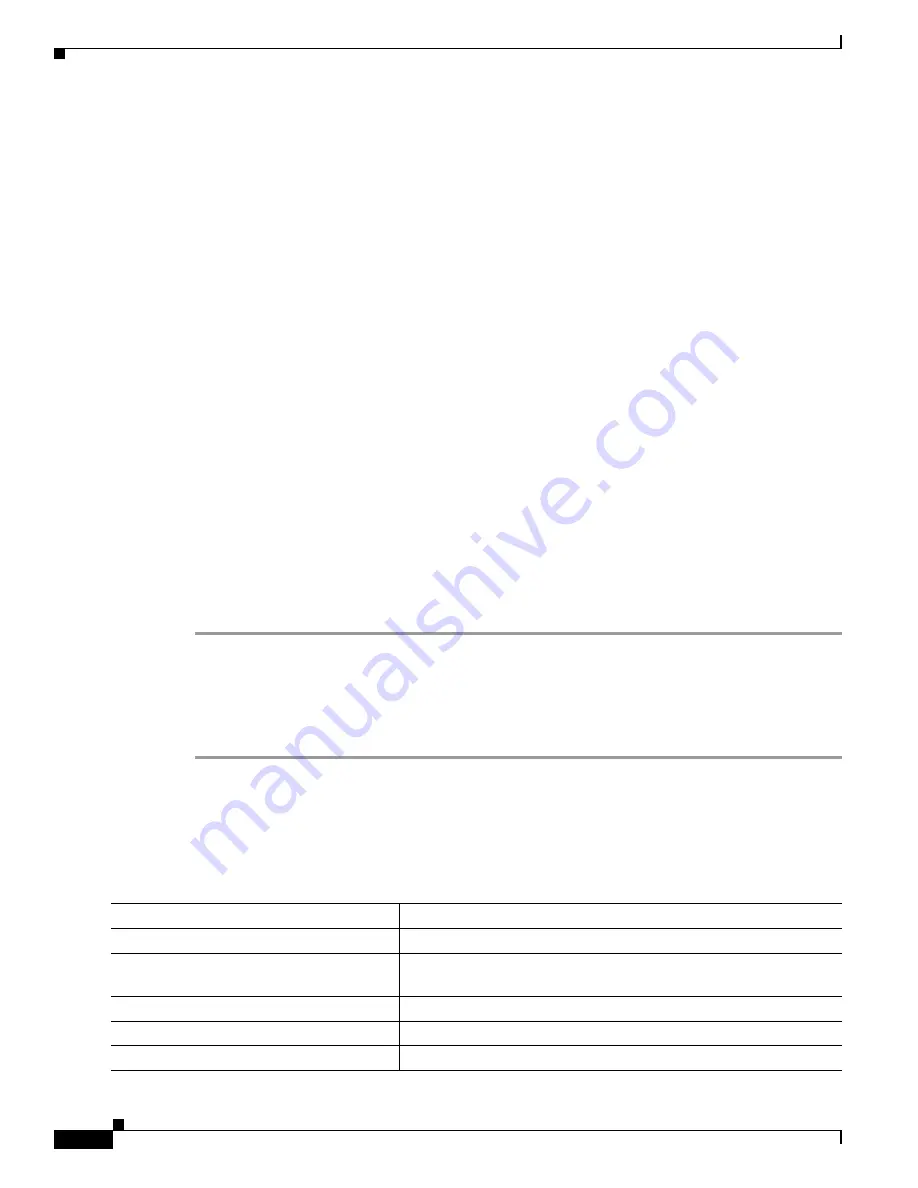
44-10
Catalyst 3750-E and 3560-E Switch Software Configuration Guide
OL-9775-08
Chapter 44 Configuring Enhanced Object Tracking
Configuring Enhanced Object Tracking Features
This example output shows whether a route is reachable:
Switch(config)#
track 3 500 reachability
Switch(config)#
end
Switch# s
how track 3
Track 3
Response Time Reporter 1 reachability
Reachability is Up
1 change, last change 00:00:47
Latest operation return code: over threshold
Latest RTT (millisecs) 4
Tracked by:
HSRP Ethernet0/1 3
Configuring Static Routing Support
Switches that are running the IP services feature set with Cisco IOS release 12.2(46)SE or later support
enhanced object tracking static routing. Static routing support using enhanced object tracking provides
the ability for the switch to use ICMP pings to identify when a preconfigured static route or a DHCP
route goes down. When tracking is enabled, the system tracks the state of the route and informs the client
when that state changes. Static route object tracking uses Cisco IP SLAs to generate ICMP pings to
monitor the state of the connection to the primary gateway.
For more information about Cisco IP SLAs support on the switch, see
Chapter 43, “Configuring Cisco
•
For more information about static route object tracking, see this URL:
http://www.cisco.com/en/US/docs/ios/12_3/12_3x/12_3xe/feature/guide/dbackupx.html
You use this process to configure static route object tracking:
Step 1
Configure a primary interface for static routing or for DHCP.
Step 2
Configure an IP SLAs agent to ping an IP address using a primary interface and a track object to monitor
the state of the agent.
Step 3
Configure a default static default route using a secondary interface. This route is used only if the primary
route is removed.
Configuring a Primary Interface
Beginning in privileged EXEC mode, follow these steps to configure a primary interface for static
routing:
Command
Purpose
Step 1
configure terminal
Enter global configuration mode.
Step 2
interface
interface-id
Select a primary or secondary interface and enter interface
configuration mode.
Step 3
description
string
Add a description to the interface.
Step 4
ip address
ip-address mask
[
secondary]
Set the primary or secondary IP address for the interface.
Step 5
exit
Return to global configuration mode.
Summary of Contents for Catalyst 3750-E Series
Page 48: ...Contents xlviii Catalyst 3750 E and 3560 E Switch Software Configuration Guide OL 9775 08 ...
Page 52: ...lii Catalyst 3750 E and 3560 E Switch Software Configuration Guide OL 9775 08 Preface ...
Page 1414: ...Index IN 58 Catalyst 3750 E and 3560 E Switch Software Configuration Guide OL 9775 08 ...






























