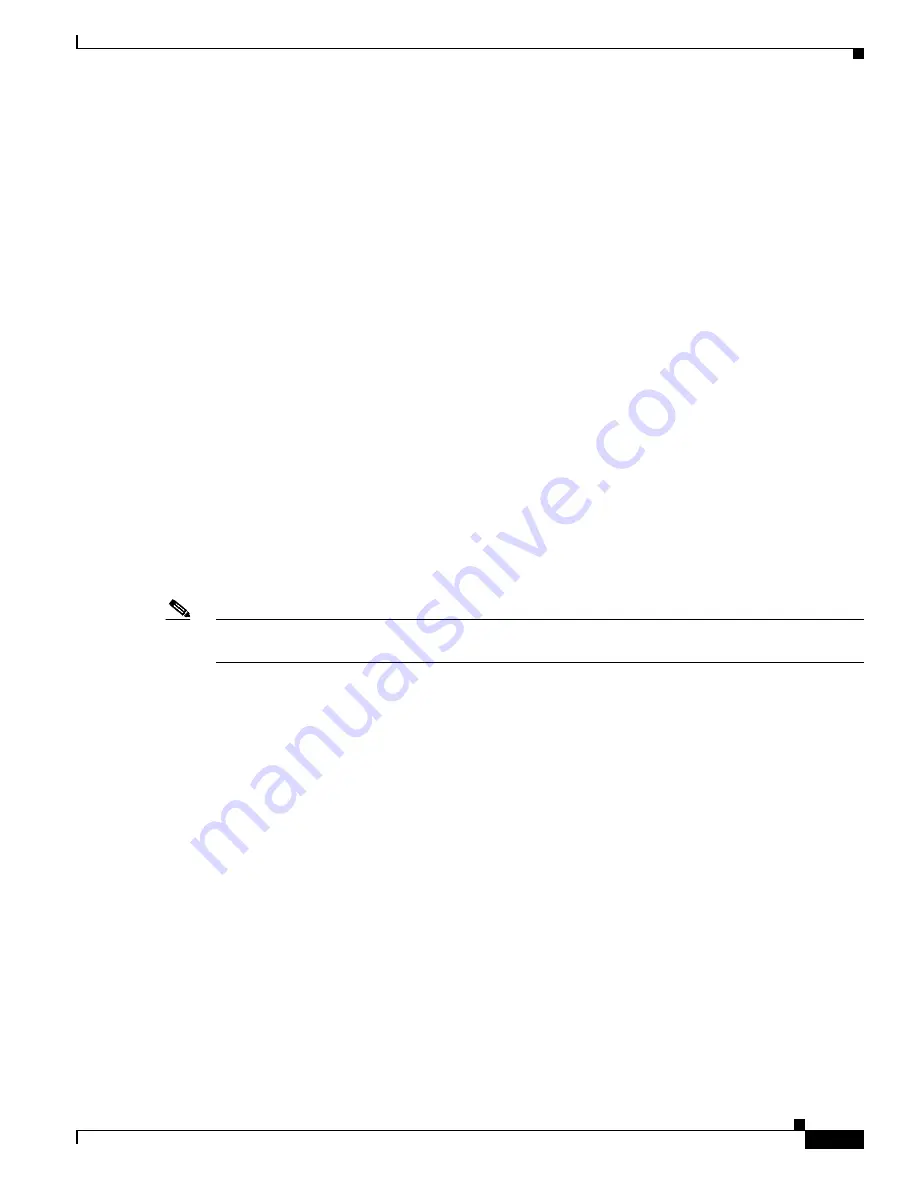
1-9
Catalyst 3750-X and 3560-X Switch Software Configuration Guide
OL-25303-03
Chapter 1 Configuring Port-Based Traffic Control
Configuring Port Security
If a port is configured as a secure port and the maximum number of secure MAC addresses is reached,
when the MAC address of a station attempting to access the port is different from any of the identified
secure MAC addresses, a security violation occurs. Also, if a station with a secure MAC address
configured or learned on one secure port attempts to access another secure port, a violation is flagged.
•
Understanding Port Security, page 1-9
•
Default Port Security Configuration, page 1-11
•
Port Security Configuration Guidelines, page 1-11
•
Enabling and Configuring Port Security, page 1-13
•
Enabling and Configuring Port Security Aging, page 1-17
•
Port Security and Switch Stacks, page 1-18
•
Port Security and Private VLANs, page 1-18
Understanding Port Security
•
Secure MAC Addresses, page 1-9
•
Security Violations, page 1-10
Secure MAC Addresses
You configure the maximum number of secure addresses allowed on a port by using the
switchport
port-security maximum
value
interface configuration command.
Note
If you try to set the maximum value to a number less than the number of secure addresses already
configured on an interface, the command is rejected.
The switch supports these types of secure MAC addresses:
•
Static secure MAC addresses—These are manually configured by using the
switchport
port-security mac-address
mac-address
interface configuration command, stored in the address
table, and added to the switch running configuration.
•
Dynamic secure MAC addresses—These are dynamically configured, stored only in the address
table, and removed when the switch restarts.
•
Sticky
secure MAC addresses—These can be dynamically learned or manually configured, stored in
the address table, and added to the running configuration. If these addresses are saved in the
configuration file, when the switch restarts, the interface does not need to dynamically reconfigure
them.
You can configure an interface to convert the dynamic MAC addresses to sticky secure MAC addresses
and to add them to the running configuration by enabling
sticky learning
. To enable sticky learning, enter
the
switchport
port-security mac-address sticky
interface configuration command. When you enter
this command, the interface converts all the dynamic secure MAC addresses, including those that were
dynamically learned before sticky learning was enabled, to sticky secure MAC addresses. All sticky
secure MAC addresses are added to the running configuration.
The sticky secure MAC addresses do not automatically become part of the configuration file, which is
the startup
configuration used each time the switch restarts. If you save the sticky secure MAC addresses
in the configuration file, when the switch restarts, the interface does not need to relearn these addresses.
If you do not save the sticky secure addresses, they are lost.
Summary of Contents for Catalyst 3560-X Series
Page 12: ...Contents 10 Catalyst 3750 X and 3560 X Switch Software Configuration Guide OL 25303 03 ...
Page 13: ...Contents 11 Catalyst 3750 X and 3560 X Switch Software Configuration Guide OL 25303 03 ...
Page 14: ...Contents 12 Catalyst 3750 X and 3560 X Switch Software Configuration Guide OL 25303 03 ...
Page 15: ...Contents 13 Catalyst 3750 X and 3560 X Switch Software Configuration Guide OL 25303 03 ...
Page 16: ...Contents 14 Catalyst 3750 X and 3560 X Switch Software Configuration Guide OL 25303 03 ...
Page 17: ...Contents 15 Catalyst 3750 X and 3560 X Switch Software Configuration Guide OL 25303 03 ...
Page 18: ...Contents 16 Catalyst 3750 X and 3560 X Switch Software Configuration Guide OL 25303 03 ...
Page 19: ...Contents 17 Catalyst 3750 X and 3560 X Switch Software Configuration Guide OL 25303 03 ...
Page 20: ...Contents 18 Catalyst 3750 X and 3560 X Switch Software Configuration Guide OL 25303 03 ...
Page 21: ...Contents 19 Catalyst 3750 X and 3560 X Switch Software Configuration Guide OL 25303 03 ...
Page 22: ...Contents 20 Catalyst 3750 X and 3560 X Switch Software Configuration Guide OL 25303 03 ...
Page 23: ...Contents 21 Catalyst 3750 X and 3560 X Switch Software Configuration Guide OL 25303 03 ...
Page 24: ...Contents 22 Catalyst 3750 X and 3560 X Switch Software Configuration Guide OL 25303 03 ...
Page 25: ...Contents 23 Catalyst 3750 X and 3560 X Switch Software Configuration Guide OL 25303 03 ...
Page 26: ...Contents 24 Catalyst 3750 X and 3560 X Switch Software Configuration Guide OL 25303 03 ...
Page 27: ...Contents 25 Catalyst 3750 X and 3560 X Switch Software Configuration Guide OL 25303 03 ...
Page 28: ...Contents 26 Catalyst 3750 X and 3560 X Switch Software Configuration Guide OL 25303 03 ...
Page 29: ...Contents 27 Catalyst 3750 X and 3560 X Switch Software Configuration Guide OL 25303 03 ...
Page 30: ...Contents 28 Catalyst 3750 X and 3560 X Switch Software Configuration Guide OL 25303 03 ...
Page 31: ...Contents 29 Catalyst 3750 X and 3560 X Switch Software Configuration Guide OL 25303 03 ...
Page 32: ...Contents 30 Catalyst 3750 X and 3560 X Switch Software Configuration Guide OL 25303 03 ...
Page 33: ...Contents 31 Catalyst 3750 X and 3560 X Switch Software Configuration Guide OL 25303 03 ...
Page 34: ...Contents 32 Catalyst 3750 X and 3560 X Switch Software Configuration Guide OL 25303 03 ...
Page 35: ...Contents 33 Catalyst 3750 X and 3560 X Switch Software Configuration Guide OL 25303 03 ...
Page 36: ...Contents 34 Catalyst 3750 X and 3560 X Switch Software Configuration Guide OL 25303 03 ...
Page 37: ...Contents 35 Catalyst 3750 X and 3560 X Switch Software Configuration Guide OL 25303 03 ...
Page 38: ...Contents 36 Catalyst 3750 X and 3560 X Switch Software Configuration Guide OL 25303 03 ...
Page 42: ...56 Catalyst 3750 X and 3560 X Switch Software Configuration Guide OL 25303 03 Preface ...
Page 1538: ...Index IN 58 Catalyst 3750 X and 3560 X Switch Software Configuration Guide OL 25303 03 ...
















































