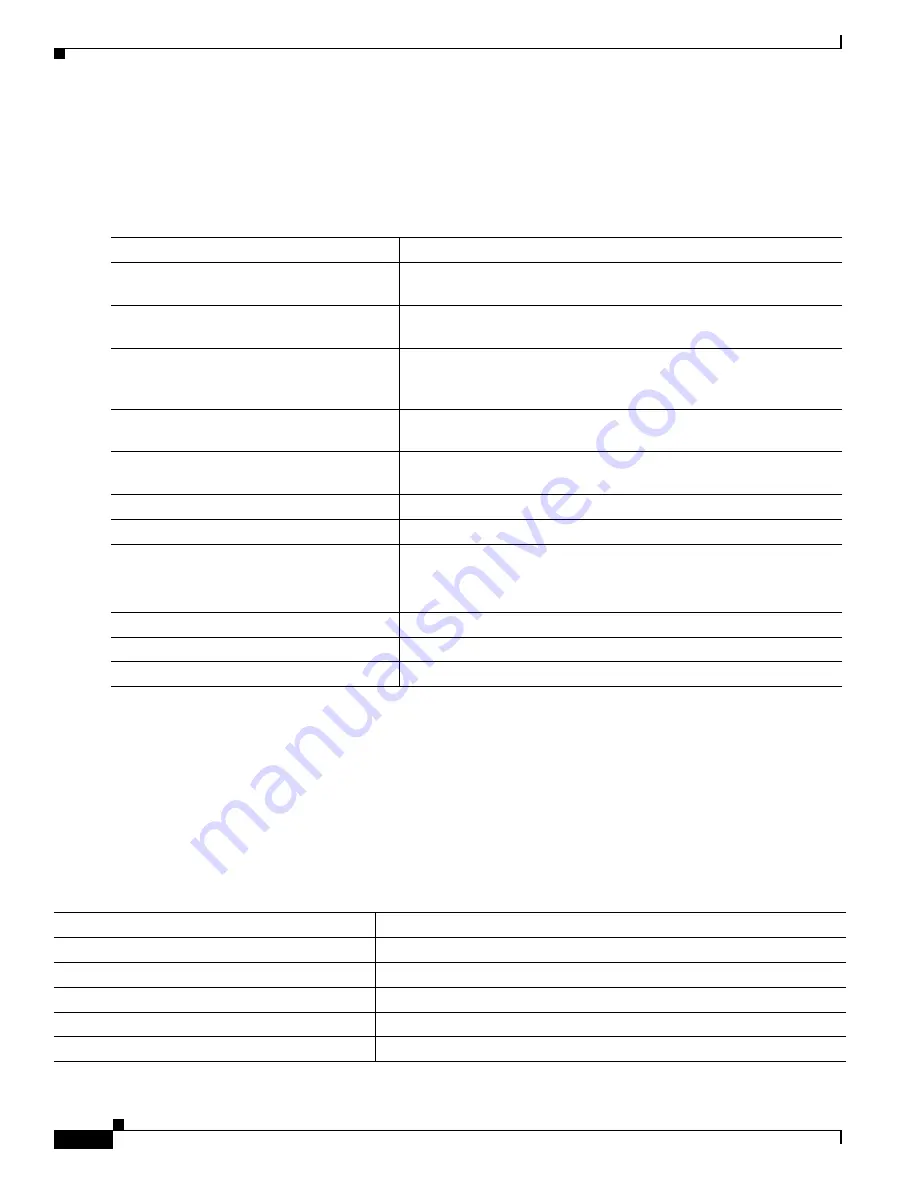
1-12
Catalyst 3750-X and 3560-X Switch Software Configuration Guide
OL-25303-03
Chapter 1 Configuring Enhanced Object Tracking
Monitoring Enhanced Object Tracking
Configuring a Routing Policy and Default Route
Beginning in privileged EXEC mode, follow these steps to configure a routing policy for backup static
routing by using object tracking. For more details about the commands in the procedure, see:
http://www.cisco.com/en/US/docs/ios/12_3/12_3x/12_3xe/feature/guide/dbackupx.html
:
For configuration examples, see:
http://www.cisco.com/en/US/docs/ios/12_3/12_3x/12_3xe/feature/guide/dbackupx.html
Monitoring Enhanced Object Tracking
Use the privileged EXEC or user EXEC commands in
to display enhanced object tracking
information.
Step 1
configure terminal
Enter global configuration mode.
Step 2
access-list
access-list-number
Define an extended IP access list. Configure any optional
characteristics.
Step 3
route-map
map-tag
[
permit | deny
]
[
sequence-number
]
Enter route-map configuration mode and define conditions for
redistributing routes from one routing protocol to another.
Step 4
match ip address {
access-list number |
access-list name
}
Distribute any routes that have a destination network number address
that is permitted by a standard or extended access list or performs
policy routing on packets. You can enter multiple numbers or names.
Step 5
set ip next-hop dynamic dhcp
For DHCP networks only. Set the next hop to the gateway that was
most recently learned by the DHCP client.
Step 6
set interface
interface-id
For static routing networks only. Indicate where to send output
packets that pass a match clause of a route map for policy routing.
Step 7
exit
Exit route-map configuration mode.
Step 8
ip local policy route-map
map-tag
Identify a route map to use for local policy routing.
Step 9{
ip route
prefix mask
{
ip-address |
interface-id
[
ip-address
]} [
distance
] [
name
]
[
permanent | track
track-number
] [
tag tag
]
For static routing networks only. Establish static routes.
Entering
track
track-number
specifies that the static route is installed
only if the configured track object is up.
Step 10
end
Return to privileged EXEC mode.
Step 11
show ip route track table
Display information about the IP route track table.
Step 12
copy running-config startup-config
(Optional) Save your entries in the configuration file.
Table 1-1
Commands for Displaying Tracking Information
Command
Purpose
show ip route track table
Display information about the IP route track table.
show track
[
object-number
]
Display information about the all tracking lists or the specified list.
show track brief
Display a single line of tracking information output.
show track interface
[
brief
]
Display information about tracked interface objects.
show track ip
[
object-number
] [
brief
]
route
Display information about tracked IP-route objects.
Summary of Contents for Catalyst 3560-X Series
Page 12: ...Contents 10 Catalyst 3750 X and 3560 X Switch Software Configuration Guide OL 25303 03 ...
Page 13: ...Contents 11 Catalyst 3750 X and 3560 X Switch Software Configuration Guide OL 25303 03 ...
Page 14: ...Contents 12 Catalyst 3750 X and 3560 X Switch Software Configuration Guide OL 25303 03 ...
Page 15: ...Contents 13 Catalyst 3750 X and 3560 X Switch Software Configuration Guide OL 25303 03 ...
Page 16: ...Contents 14 Catalyst 3750 X and 3560 X Switch Software Configuration Guide OL 25303 03 ...
Page 17: ...Contents 15 Catalyst 3750 X and 3560 X Switch Software Configuration Guide OL 25303 03 ...
Page 18: ...Contents 16 Catalyst 3750 X and 3560 X Switch Software Configuration Guide OL 25303 03 ...
Page 19: ...Contents 17 Catalyst 3750 X and 3560 X Switch Software Configuration Guide OL 25303 03 ...
Page 20: ...Contents 18 Catalyst 3750 X and 3560 X Switch Software Configuration Guide OL 25303 03 ...
Page 21: ...Contents 19 Catalyst 3750 X and 3560 X Switch Software Configuration Guide OL 25303 03 ...
Page 22: ...Contents 20 Catalyst 3750 X and 3560 X Switch Software Configuration Guide OL 25303 03 ...
Page 23: ...Contents 21 Catalyst 3750 X and 3560 X Switch Software Configuration Guide OL 25303 03 ...
Page 24: ...Contents 22 Catalyst 3750 X and 3560 X Switch Software Configuration Guide OL 25303 03 ...
Page 25: ...Contents 23 Catalyst 3750 X and 3560 X Switch Software Configuration Guide OL 25303 03 ...
Page 26: ...Contents 24 Catalyst 3750 X and 3560 X Switch Software Configuration Guide OL 25303 03 ...
Page 27: ...Contents 25 Catalyst 3750 X and 3560 X Switch Software Configuration Guide OL 25303 03 ...
Page 28: ...Contents 26 Catalyst 3750 X and 3560 X Switch Software Configuration Guide OL 25303 03 ...
Page 29: ...Contents 27 Catalyst 3750 X and 3560 X Switch Software Configuration Guide OL 25303 03 ...
Page 30: ...Contents 28 Catalyst 3750 X and 3560 X Switch Software Configuration Guide OL 25303 03 ...
Page 31: ...Contents 29 Catalyst 3750 X and 3560 X Switch Software Configuration Guide OL 25303 03 ...
Page 32: ...Contents 30 Catalyst 3750 X and 3560 X Switch Software Configuration Guide OL 25303 03 ...
Page 33: ...Contents 31 Catalyst 3750 X and 3560 X Switch Software Configuration Guide OL 25303 03 ...
Page 34: ...Contents 32 Catalyst 3750 X and 3560 X Switch Software Configuration Guide OL 25303 03 ...
Page 35: ...Contents 33 Catalyst 3750 X and 3560 X Switch Software Configuration Guide OL 25303 03 ...
Page 36: ...Contents 34 Catalyst 3750 X and 3560 X Switch Software Configuration Guide OL 25303 03 ...
Page 37: ...Contents 35 Catalyst 3750 X and 3560 X Switch Software Configuration Guide OL 25303 03 ...
Page 38: ...Contents 36 Catalyst 3750 X and 3560 X Switch Software Configuration Guide OL 25303 03 ...
Page 42: ...56 Catalyst 3750 X and 3560 X Switch Software Configuration Guide OL 25303 03 Preface ...
Page 1538: ...Index IN 58 Catalyst 3750 X and 3560 X Switch Software Configuration Guide OL 25303 03 ...
















































