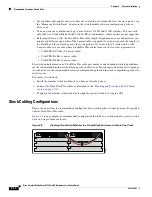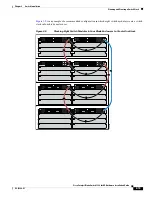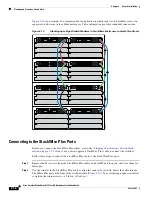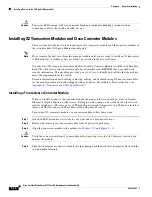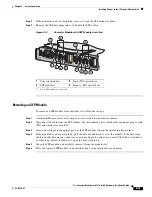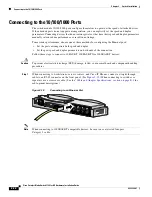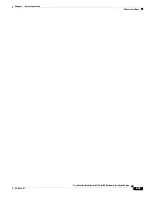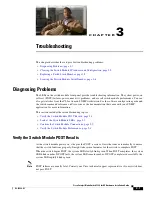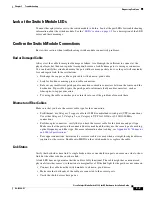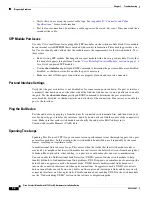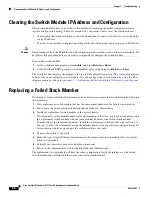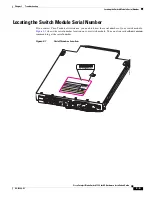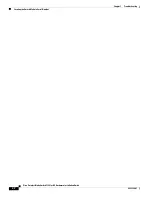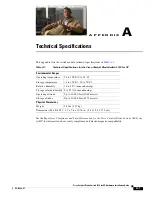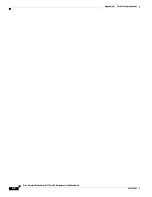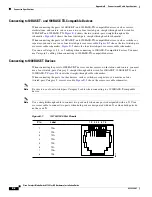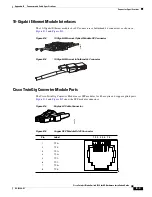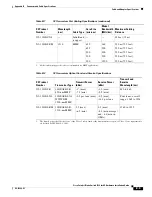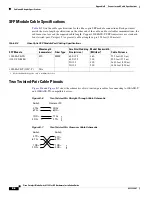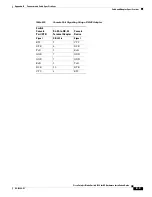3-3
Cisco Catalyst Blade Switch 3120 for HP Hardware Installation Guide
OL-12246-01
Chapter 3 Troubleshooting
Diagnosing Problems
•
Verify that you are using the correct cable type. See
Appendix B, “Connector and Cable
Specifications,”
for more information.
•
Test for loose connections. Sometimes a cable appears to be seated, but is not. Disconnect and then
reconnect the cable.
SFP Module Port Issues
Use only Cisco small form-factor pluggable (SFP) modules on the switch module. Each Cisco module
has an internal serial EEPROM that is encoded with security information. This encoding provides a way
for Cisco to identify and validate that the module meets the requirements for the switch module. Test
these items:
•
Bad or wrong SFP module. Exchange the suspect module with a known, good module. Verify that
this module supports this platform. See the
“Cisco TwinGig Converter Module” section on page 1-4
for a list of supported SFP modules.
•
Use the
show interfaces
privileged EXEC command to determine the port or module error-disabled,
disabled, or shutdown status. Re-enable the port if necessary.
•
Make sure that all fiber-optic connections are properly cleaned and securely connected.
Port and Interface Settings
Verify that the port or interface is not disabled or for some reason powered down. If a port or interface
is manually shut down on one or the other side of the link, the link does not come up until you re-enable
the port. Use the
show interfaces
privileged EXEC command to determine the port or interface
error-disabled, disabled, or shutdown status on both sides of the connection. If necessary, re-enable the
port or the interface.
Ping the End Device
Test the end device by pinging it from the directly connected switch module first, and then work your
way back port by port, interface by interface, trunk by trunk, until you find the source of the connectivity
issue. Make sure that each switch module can identify the end device MAC address in its
Content-Addressable Memory (CAM) table.
Spanning Tree Loops
Spanning Tree Protocol (STP) loops can cause serious performance issues that might appear to be port
or interface problems. In this situation, the switch module bandwidth is used repeatedly by the same
frames, crowding out legitimate traffic.
A unidirectional link can cause loops. This occurs when the traffic that the switch module sends is
received by its neighbor, but the switch module does not receive the traffic that is sent from the neighbor.
A broken fiber-optic cable, other cabling, or a port issue could cause this one-way communication.
You can enable the UniDirectional Link Detection (UDLD) protocol on the switch module to help
identify difficult-to-find unidirectional link problems. UDLD supports a normal mode of operation (the
default) and an aggressive mode. In normal mode, UDLD detects unidirectional links because of
incorrectly connected interfaces on fiber-optic connections. In aggressive mode, UDLD also detects
unidirectional links caused by one-way traffic on fiber-optic and twisted-pair links and by incorrectly
connected interfaces on fiber-optic links. For information about enabling UDLD on the switch module,
see the “Understanding UDLD” section in the software configuration guide.