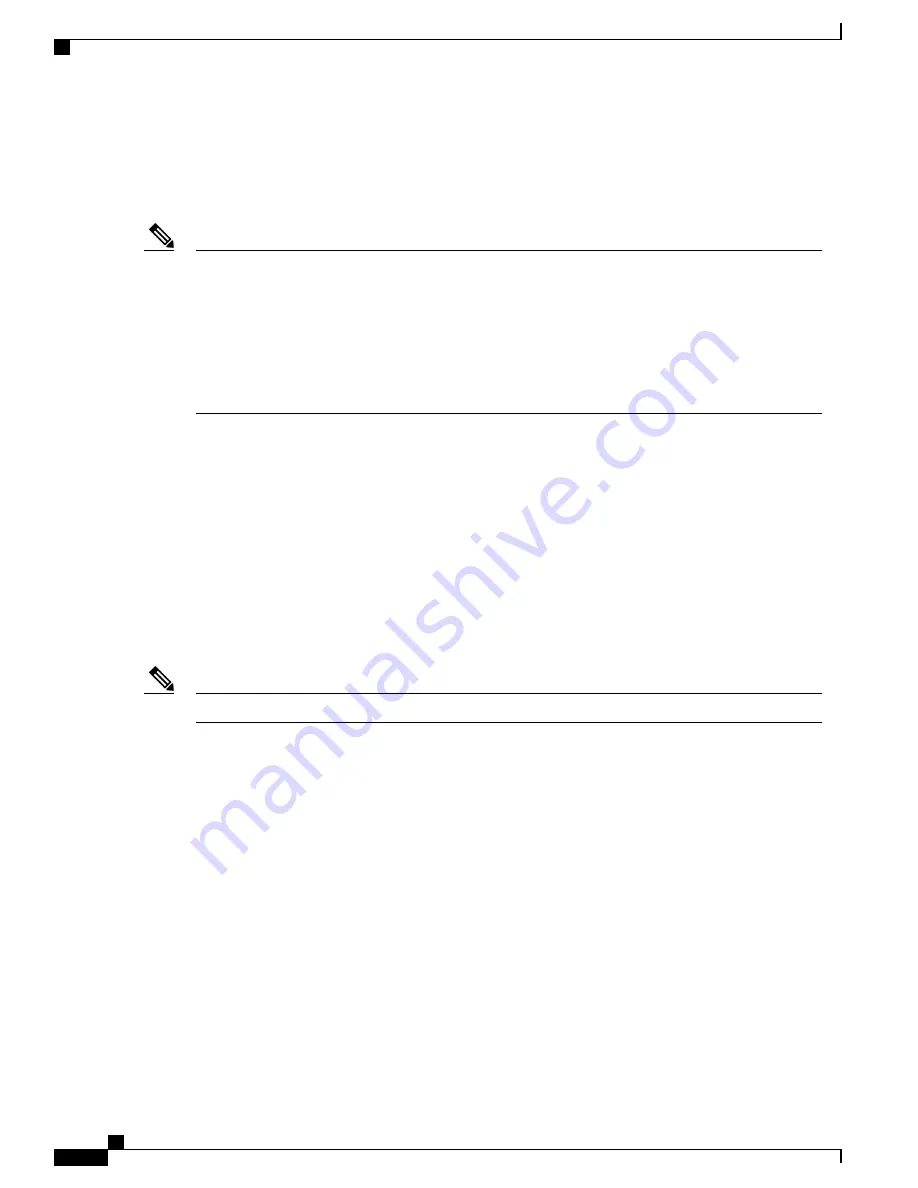
Information on Working with Software Images
This section describes how to archive (download and upload) software image files, which contain the system
software, the Cisco IOS code, and the embedded device manager software.
Instead of using the
copy
privileged EXEC command or the
archive tar
privileged EXEC command, we
recommend using the
archive download-sw
and
archive upload-sw
privileged EXEC commands to
download and upload software image files. For switch stacks, the
archive download-sw
and
archive
upload-sw
privileged EXEC commands can only be used through the stack master. Software images
downloaded to the stack master are automatically downloaded to the rest of the stack members.
To upgrade a switch in the stack that has an incompatible software image, use the
archive copy-sw
privileged EXEC command to copy the software image from an existing stack member to the incompatible
switch. That switch automatically reloads and joins the stack as a fully functioning member.
Note
You can download a switch image file from a TFTP, FTP, or RCP server to upgrade the switch software. If
you do not have access to a TFTP server, you can download a software image file directly to your PC or
workstation by using a web browser (HTTP) and then by using the device manager or Cisco Network Assistant
to upgrade your switch. For information about upgrading your switch by using a TFTP server or a web browser
(HTTP), see the release notes.
You can replace the current image with the new one or keep the current image in flash memory after a
download.
You upload a switch image file to a TFTP, FTP, or RCP server for backup purposes. You can use this uploaded
image for future downloads to the same switch or to another of the same type.
The protocol that you use depends on which type of server you are using. The FTP and RCP transport
mechanisms provide faster performance and more reliable delivery of data than TFTP. These improvements
are possible because FTP and RCP are built on and use the TCP/IP stack, which is connection-oriented.
For a list of software images and the supported upgrade paths, see the release notes.
Note
Image Location on the Switch
The Cisco IOS image is stored as a .bin file in a directory that shows the version number. A subdirectory
contains the files needed for web management. The image is stored on the system board flash memory (flash:).
You can use the
show version
privileged EXEC command to see the software version that is currently running
on your switch. In the display, check the line that begins with System image file is... . It shows the directory
name in flash memory where the image is stored.
You can also use the
dir
filesystem : privileged EXEC command to see the directory names of other software
images that might be stored in flash memory.
File Format of Images on a Server or Cisco.com
Software images located on a server or downloaded from Cisco.com are provided in a tar file format, which
contains these files:
Consolidated Platform Configuration Guide, Cisco IOS Release 15.2(4)E (Catalyst 2960-X Switches)
2064
Working with Software Images
Summary of Contents for Catalyst 2960 Series
Page 96: ......
Page 196: ......
Page 250: ......
Page 292: ......
Page 488: ......
Page 589: ...P A R T VI Cisco Flexible NetFlow Configuring NetFlow Lite page 509 ...
Page 590: ......
Page 619: ...P A R T VII QoS Configuring QoS page 539 Configuring Auto QoS page 645 ...
Page 620: ......
Page 750: ......
Page 1604: ......
Page 1740: ......
Page 2105: ...P A R T XII Configuring Cisco IOS IP SLAs Configuring Cisco IP SLAs page 2025 ...
Page 2106: ......
Page 2118: ......
Page 2164: ......
















































