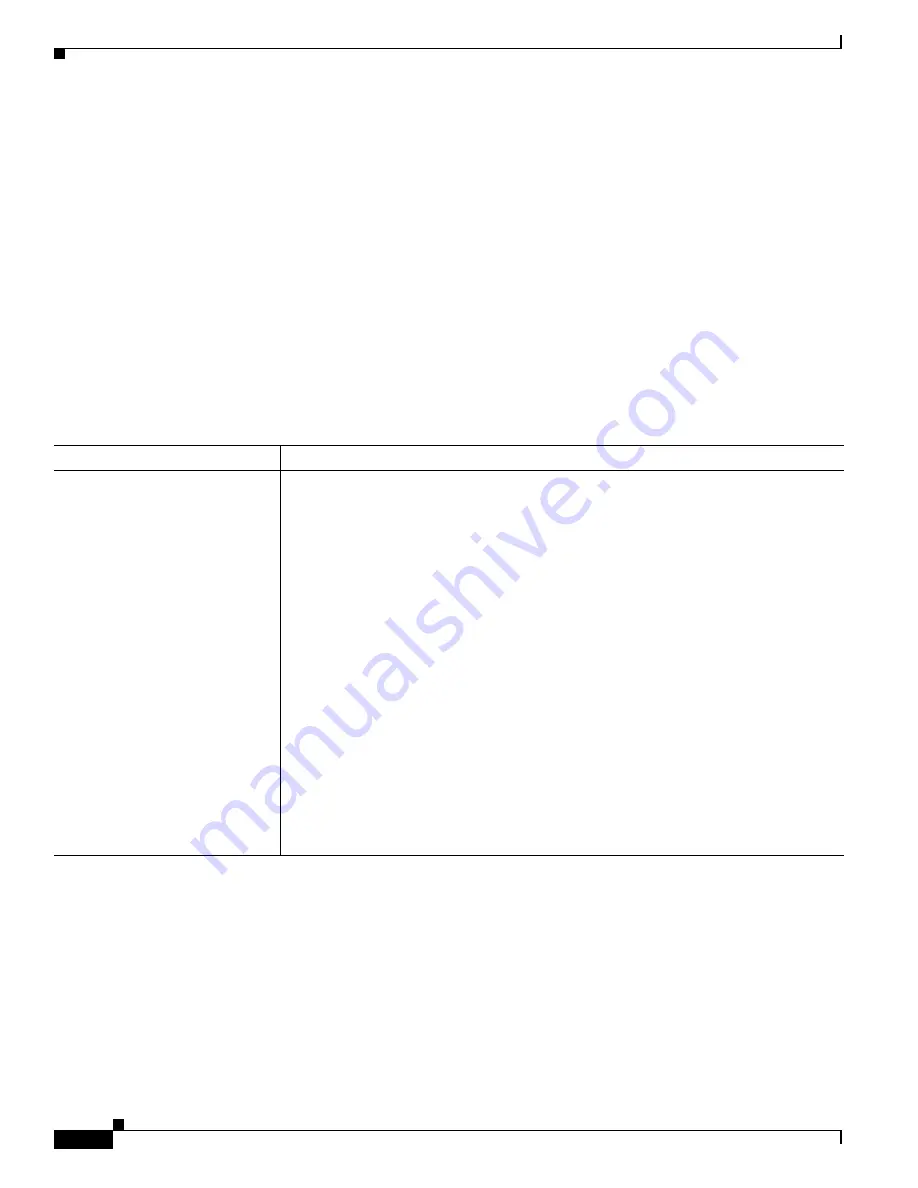
29-2
Catalyst 2360 Switch Software Configuration Guide
OL-19808-01
Chapter 29 Configuring Online Diagnostics
Configuring Online Diagnostics
Configuring Online Diagnostics
You must configure the failure threshold and the interval between tests before enabling diagnostic
monitoring.
This section has this information:
•
Scheduling Online Diagnostics, page 29-2
•
Configuring Health-Monitoring Diagnostics, page 29-3
Scheduling Online Diagnostics
You can schedule online diagnostics to run at a designated time of day or on a daily, weekly, or monthly
basis for a switch. Use the
no
form of this command to remove the scheduling.
Use this global configuration command to schedule online diagnostics:
Use the
no diagnostic schedule test
{
name
|
test-id
|
test-id-range
|
all
|
basic
|
non-disruptive
} {
daily
hh
:
mm
|
on
mm
dd
yyyy
hh
:
mm
|
weekly
day-of-week
hh
:
mm
} global configuration command to remove
the scheduled tests.
This example shows how to schedule diagnostic testing for a specific day and time on the switch:
Switch(config)#
diagnostic schedule test TestPortAsicCam on december 3 2006 22:25
For more examples, see the “Examples” section of the
diagnostic schedule
command in the command
reference for this release.
Command
Purpose
diagnostic schedule test
{
name
|
test-id
|
test-id-range
|
all
|
basic
|
non-disruptive
} {
daily
hh
:
mm
|
on
mm
dd
yyyy
hh
:
mm
|
weekly
day-of-week
hh
:
mm
}
Schedule on-demand diagnostic tests for a specific day and time.
When specifying the tests to be scheduled, use these options:
•
name
—Name of the test that appears in the
show diagnostic content
command
output.
•
test-id
—ID number of the test that appears in the
show diagnostic content
command
output.
•
test-id-range
—ID numbers of the tests that appear in the
show diagnostic content
command output.
•
all
—All of the diagnostic tests.
•
basic
—Basic on-demand diagnostic tests.
•
non-disruptive
—Nondisruptive health-monitoring tests.
You can schedule the tests as follows:
•
Daily—Use the
daily
hh
:
mm
parameter.
•
Specific day and time—Use the
on
mm
dd
yyyy
hh
:
mm
parameter.
•
Weekly—Use the
weekly
day-of-week
hh
:
mm
parameter.
For detailed information about this command, see the command reference for this release.






























