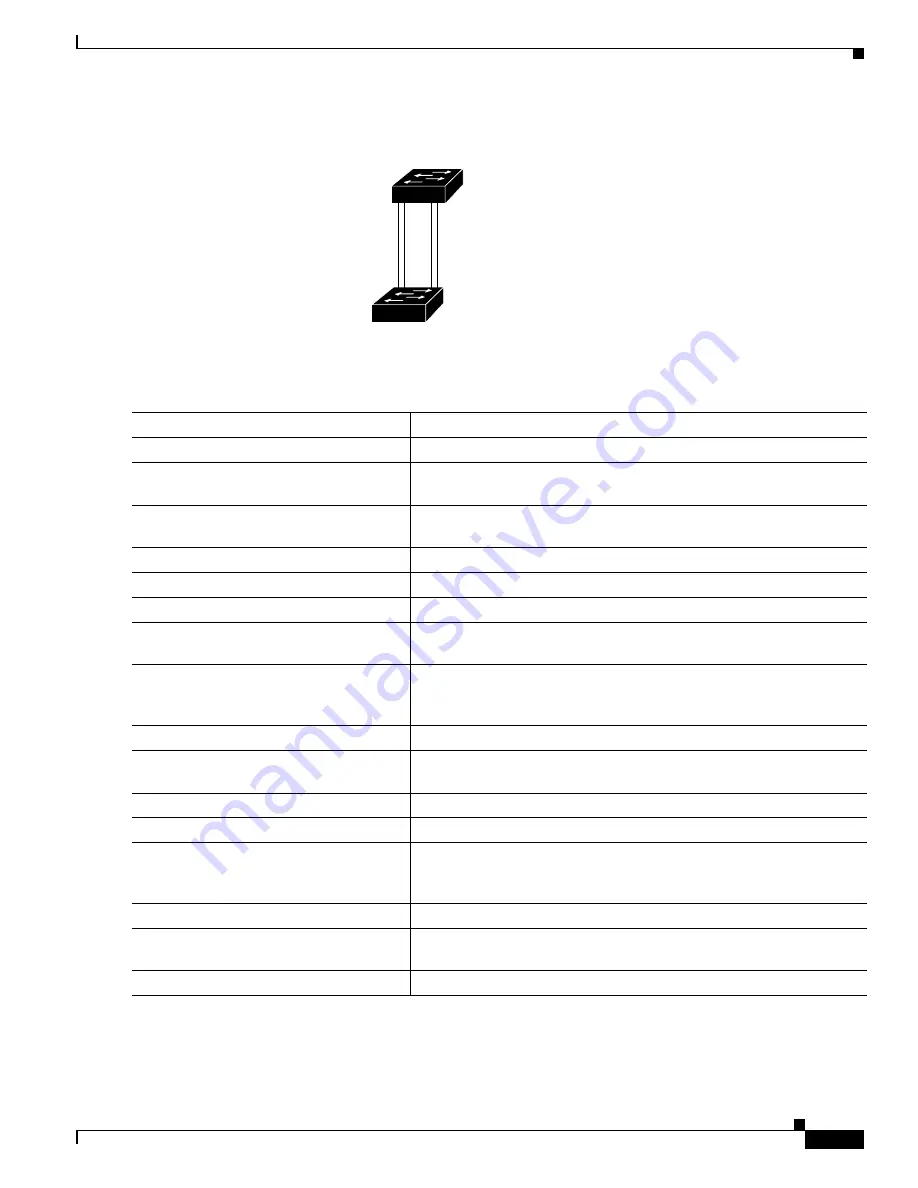
9-23
Catalyst 2360 Switch Software Configuration Guide
OL-19808-01
Chapter 9 Configuring VLANs
Configuring VLAN Trunks
Figure 9-3
Load-Sharing Trunks with Traffic Distributed by Path Cost
Beginning in privileged EXEC mode, follow these steps to configure the network shown in
:
90573
Switch A
Switch B
Trunk port 1
VLANs 2
–
4 (path cost 30)
VLANs 8
–
10 (path cost 19)
Trunk port 2
VLANs 8
–
10 (path cost 30)
VLANs 2
–
4 (path cost 19)
Command
Purpose
Step 1
configure terminal
Enter global configuration mode on Switch
A.
Step 2
interface gigabitethernet0/1
Define the interface to be configured as a trunk, and enter interface
configuration mode.
Step 3
switchport mode trunk
Configure the port as a trunk port. The trunk defaults toIEEE 802.1q
trunking.
Step 4
exit
Return to global configuration mode.
Step 5
Repeat Steps 2 through 5 on a second interface in Switch A.
Step 6
end
Return to privileged EXEC mode.
Step 7
show running-config
Verify your entries. In the display, make sure that the interfaces are
configured as trunk ports.
Step 8
show vlan
When the trunk links come up, Switch A receives the VTP information
from the other switches. Verify that Switch A has learned the VLAN
configuration.
Step 9
configure terminal
Enter global configuration mode.
Step 10
interface gigabitethernet0/1
Define the interface on which to set the STP cost, and enter interface
configuration mode.
Step 11
spanning-tree vlan 2-4 cost 30
Set the spanning-tree path cost to 30 for VLANs 2 through 4.
Step 12
end
Return to global configuration mode.
Step 13
Repeat Steps 9 through 13 on the other configured trunk interface on
Switch A, and set the spanning-tree path cost to 30 for VLANs 8, 9, and
10.
Step 14
exit
Return to privileged EXEC mode.
Step 15
show running-config
Verify your entries. In the display, verify that the path costs are set
correctly for both trunk interfaces.
Step 16
copy running-config startup-config
(Optional) Save your entries in the configuration file.






























