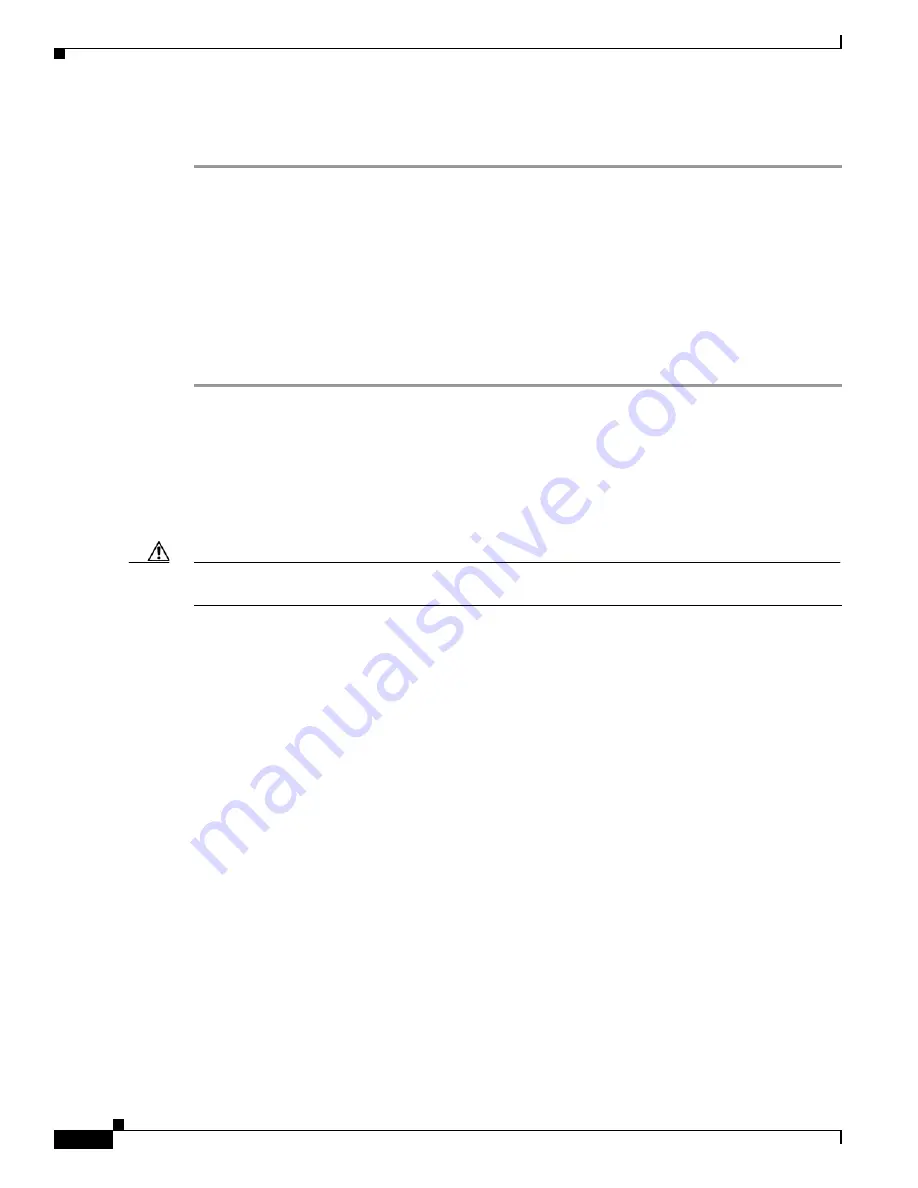
2-16
Catalyst 2350 Switch Hardware Installation Guide
OL18479-01
Chapter 2 Switch Installation
Connecting Devices to the Ethernet Ports
Removing an SFP Module
Step 1
Attach an ESD-preventive wrist strap to your wrist and to a bare metal surface.
Step 2
Disconnect the cable from the SFP module. For reattachment, note which cable connector plug is send
(TX) and which is receive (RX).
Step 3
Insert a dust plug into the optical ports of the SFP module to keep the optical interfaces clean.
Step 4
If the module has a bale-clasp latch, pull the bale out and down to eject the module. If the bale-clasp
latch is obstructed and you cannot use your index finger to open it, use a small, flat-blade screwdriver
or other long, narrow instrument to open the bale-clasp latch.
Step 5
Grasp the SFP module, and carefully remove it from the module slot.
Step 6
Place the SFP module in an antistatic bag or other protective environment.
Connecting Devices to the Ethernet Ports
•
10/100/1000 Ethernet Port Connections, page 2-16
•
Caution
Category 5e and Category 6 cables can store high levels of static electricity. Always ground the cables
to a suitable and safe earth ground before connecting them to the switch or other devices.
10/100/1000 Ethernet Port Connections
The 10/100/1000 Ethernet ports use standard RJ-45 connectors with Ethernet pinouts. The maximum
cable length is 328 feet (100 meters). The 100BASE-TX and 1000BASE-T traffic requires Category 5,
Category 5e, or Category 6 UTP cable. The 10BASE-T traffic can use Category 3 or Category 4 cable.
The autonegotiation feature is enabled by default. The switch ports configure themselves to operate at
the speed of an attached device. If the device does not support autonegotiation, you can explicitly set the
switch port speed and duplex parameters. To maximize performance, either let the ports autonegotiate
both speed and duplex, or set the port speed and duplex parameters on both ends of the connection.
The automatic medium-dependent interface crossover (auto-MDIX) feature is enabled by default. The
switch detects the required cable type for copper Ethernet connections and configures the interface
accordingly. You can use either a crossover or a straight-through cable for connections to a switch
10/100/1000 Ethernet port, regardless of the type of connected device.
See the switch software configuration guide or the switch command reference on Cisco.com for more
information about enabling or disabling autonegotiation and auto-MDIX.
If auto-MDIX is disabled, use
to select the correct cable for connecting the switch 10/100/1000
Ethernet ports to other devices. See the
“Cable and Adapter Specifications” section on page B-4
for
cable-pinout descriptions.






























