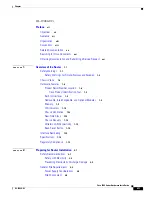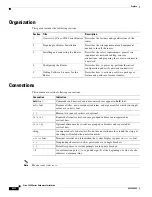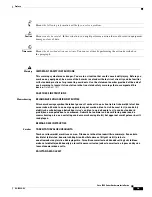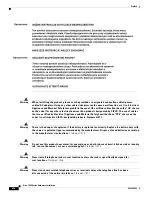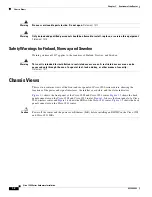-iii
Cisco 1900 Series Hardware Installation
OL-19084-02
Chapter
OL-19084-02 i
Preface
vii
Objectives
vii
Audience
vii
Organization
viii
Conventions
viii
Related Documentation
xv
Searching for Cisco Documents
xvi
Obtaining Documentation and Submitting a Service Request
xvi
C H A P T E R
1
Overview of the Router
1-1
Safety Warnings
1-1
Safety Warnings for Finland, Norway and Sweden
1-2
Chassis Views
1-2
Hardware Features
1-6
Product Serial Number Location
1-6
Cisco Product Identification Tool
1-8
Built-In Interfaces
1-8
Removable, Interchangeable, and Optional Modules
1-8
Memory
1-9
LED Indicators
1-10
Chassis Ventilation
1-12
Real-Time Clock
1-12
Chassis Security
1-13
Wireless LAN Connectivity
1-13
Baud Reset Button
1-14
Interface Numbering
1-14
Specifications
1-14
Regulatory Compliance
1-18
C H A P T E R
2
Preparing for Router Installation
2-1
Safety Recommendations
2-1
Safety with Electricity
2-2
Preventing Electrostatic Discharge Damage
2-3
General Site Requirements
2-3
Power Supply Considerations
2-4
Site Environment
2-4